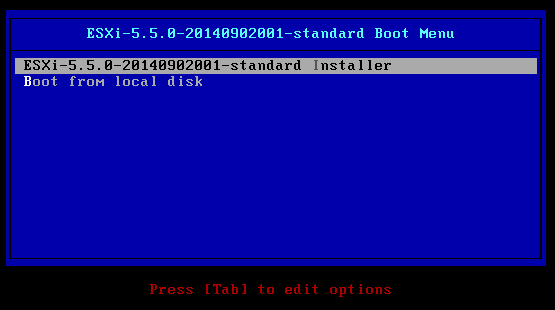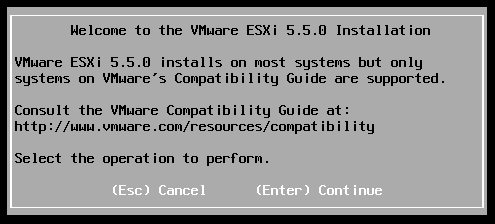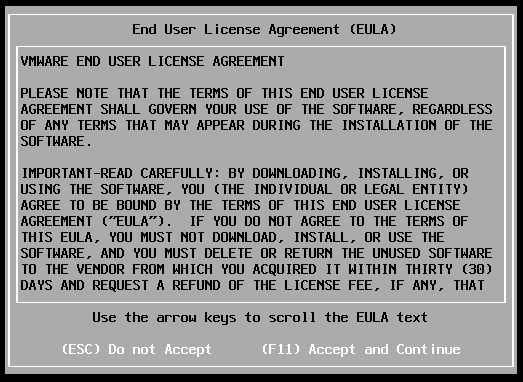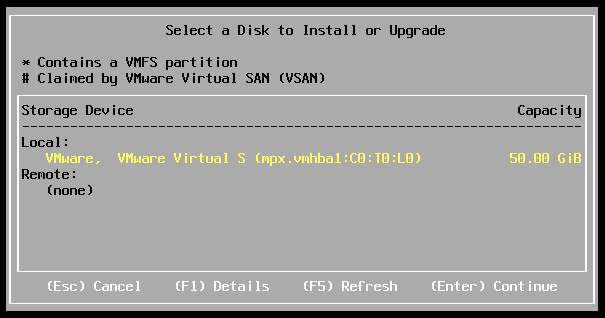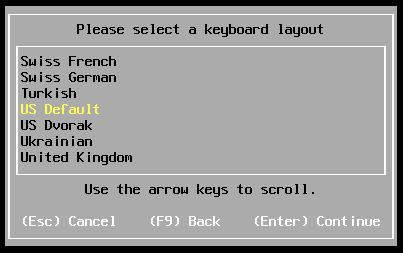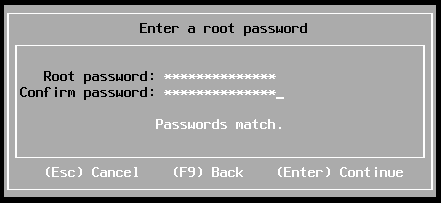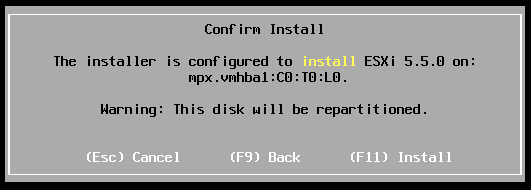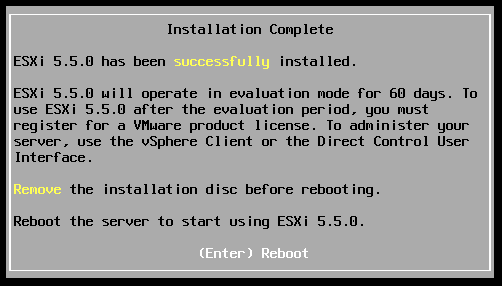You may use the following method to configure the management network on a VMware ESXi 5.5 host.
1. On the VMware Direct Console User Interface (DCUI) press F2.
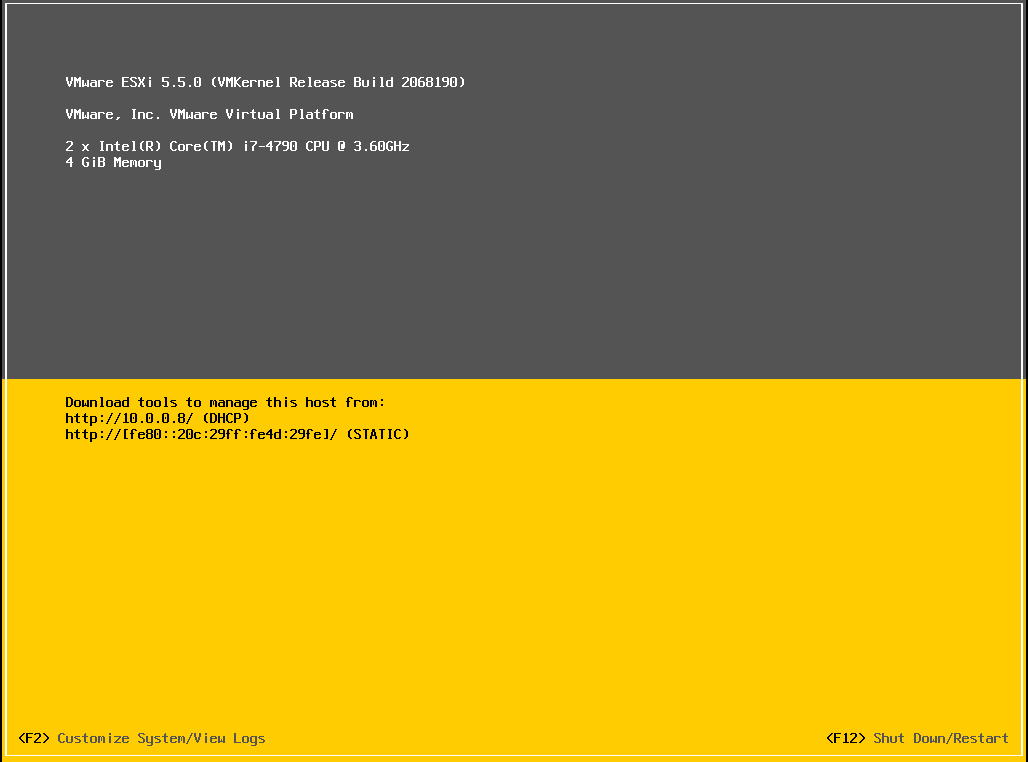
2. In the Authentication Required dialog box enter the root password then hit enter.
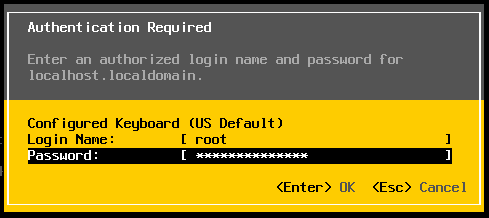
3. On the System Customization screen select Configure Management Network.
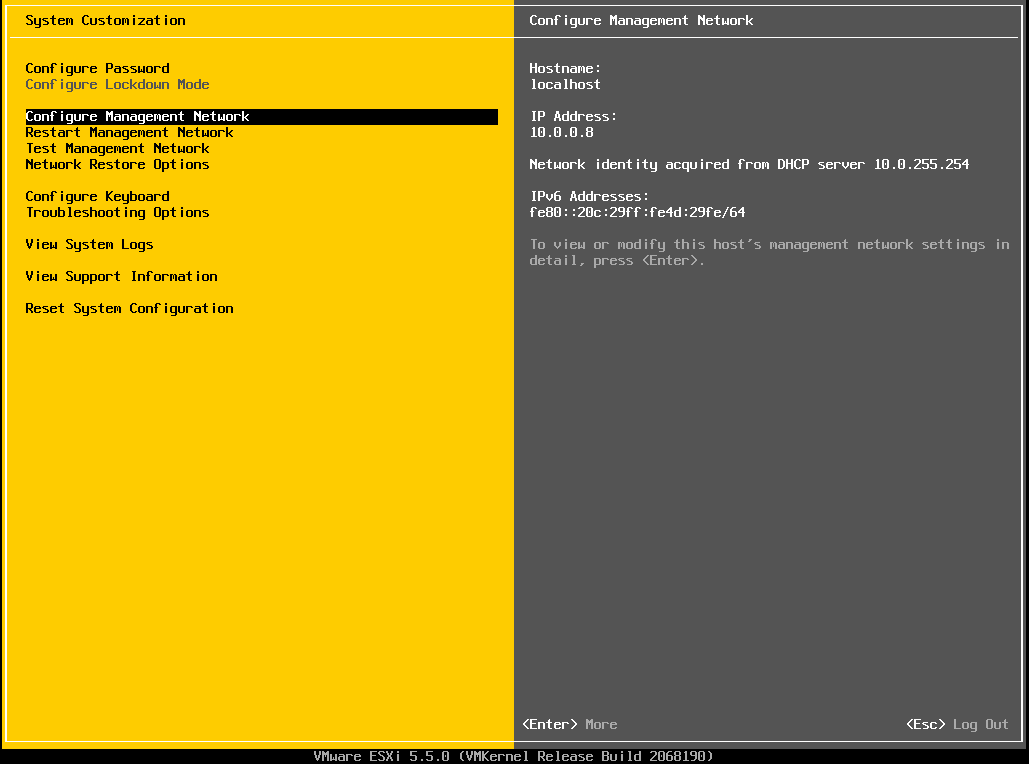
4. On the Configure Management Network screen verify the Network Adapters.
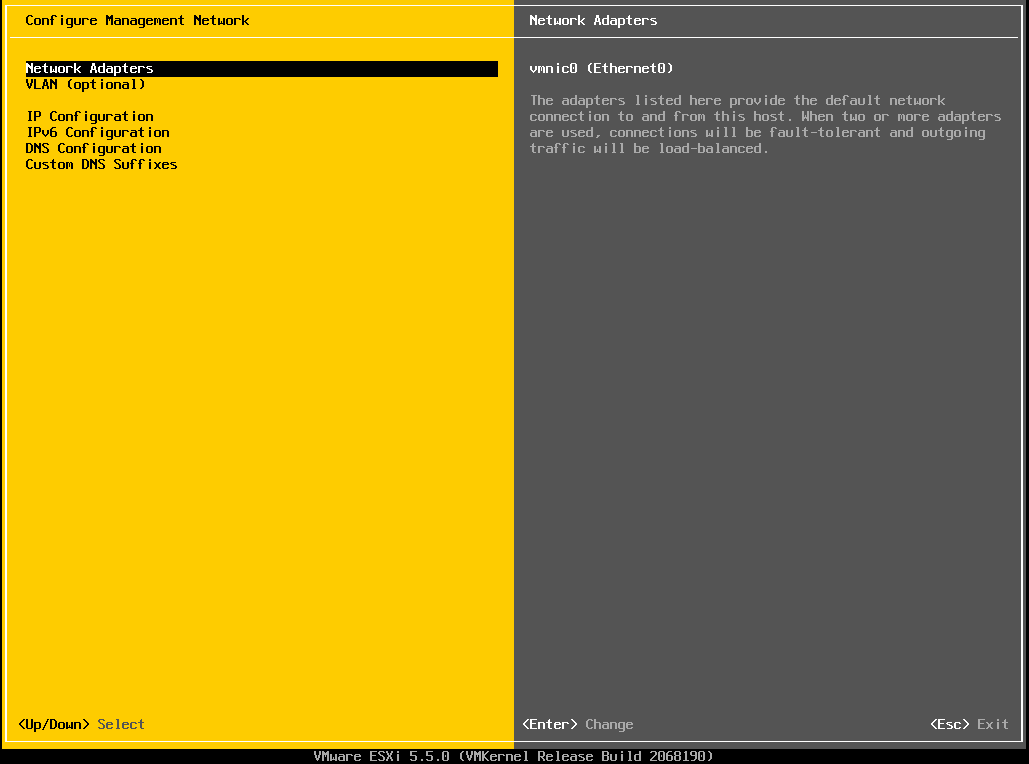
5. On the Configure Management Network screen select IP Configuration.
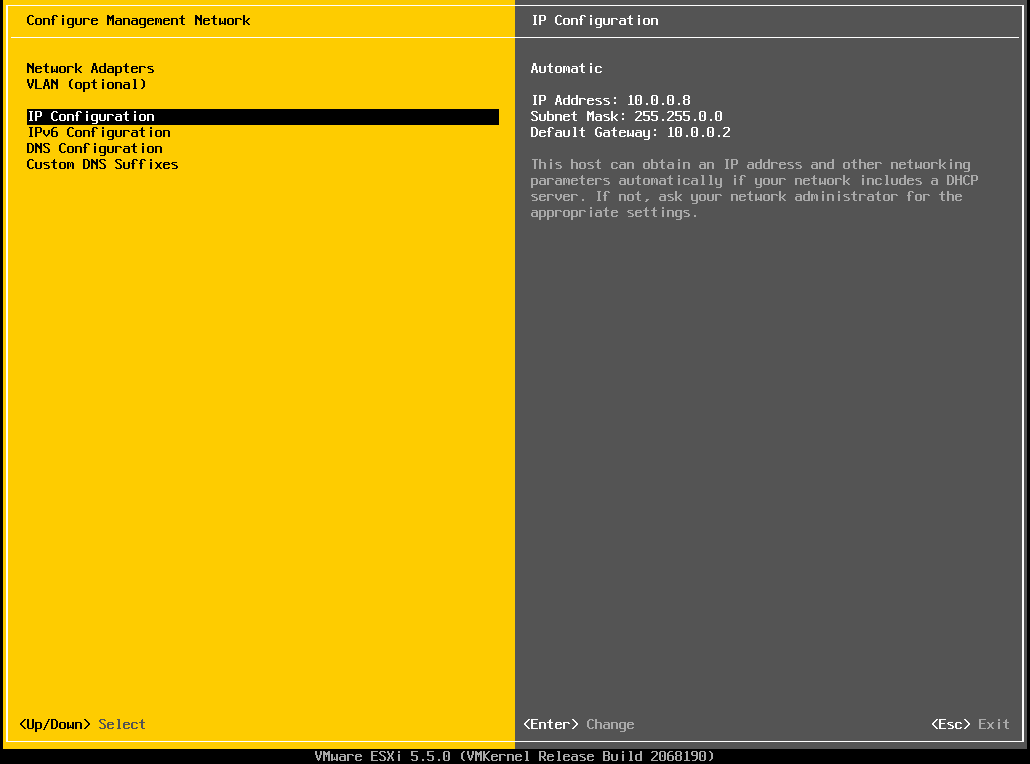
6. In the IP Configuration dialog box configure the static Internet Protocol (IP) address.
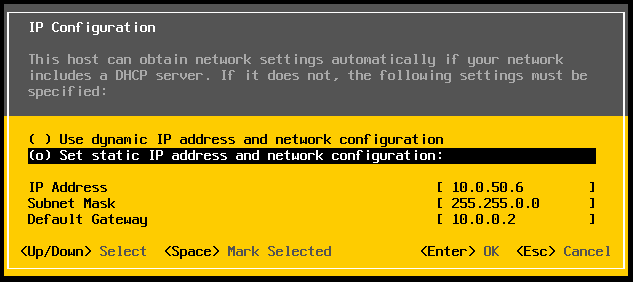
7. On the Configure Management Network screen hit Esc.
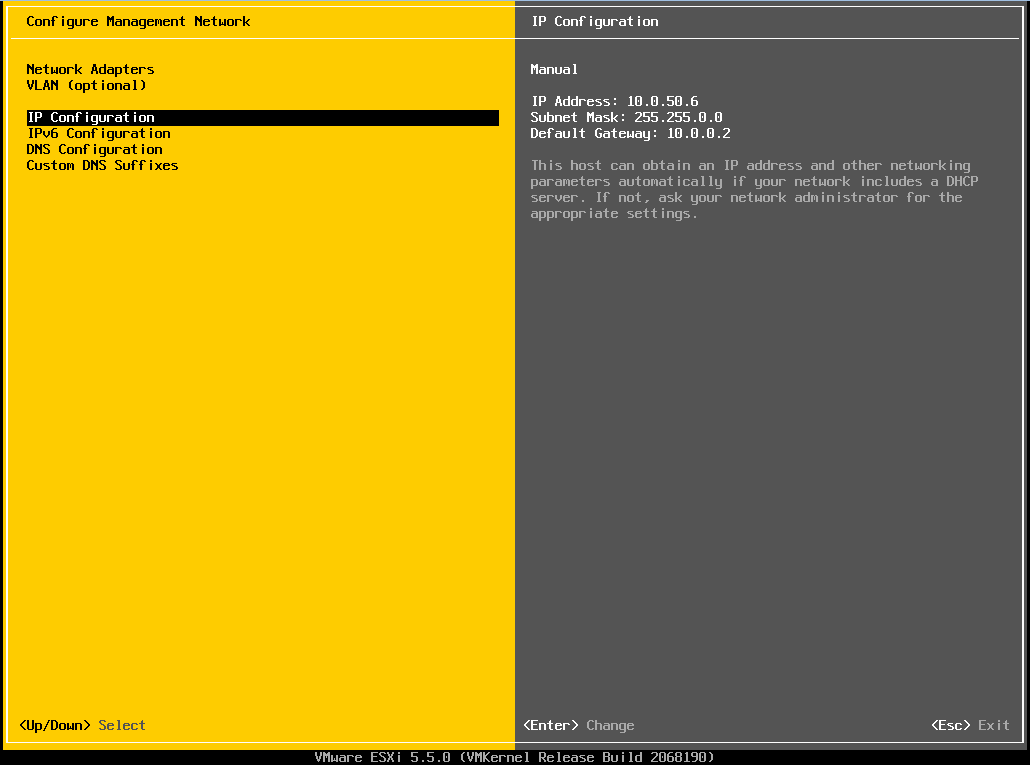
8. In the Configure Management Network: Confirm dialog box hit Y to apply the changes to the management network.
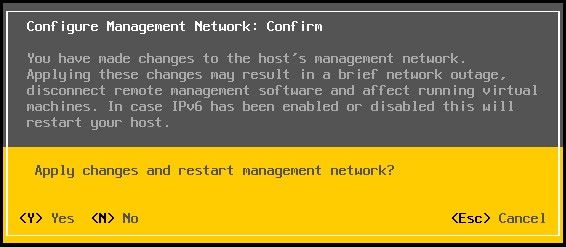
9. On the System Customization screen select Test Management Network.
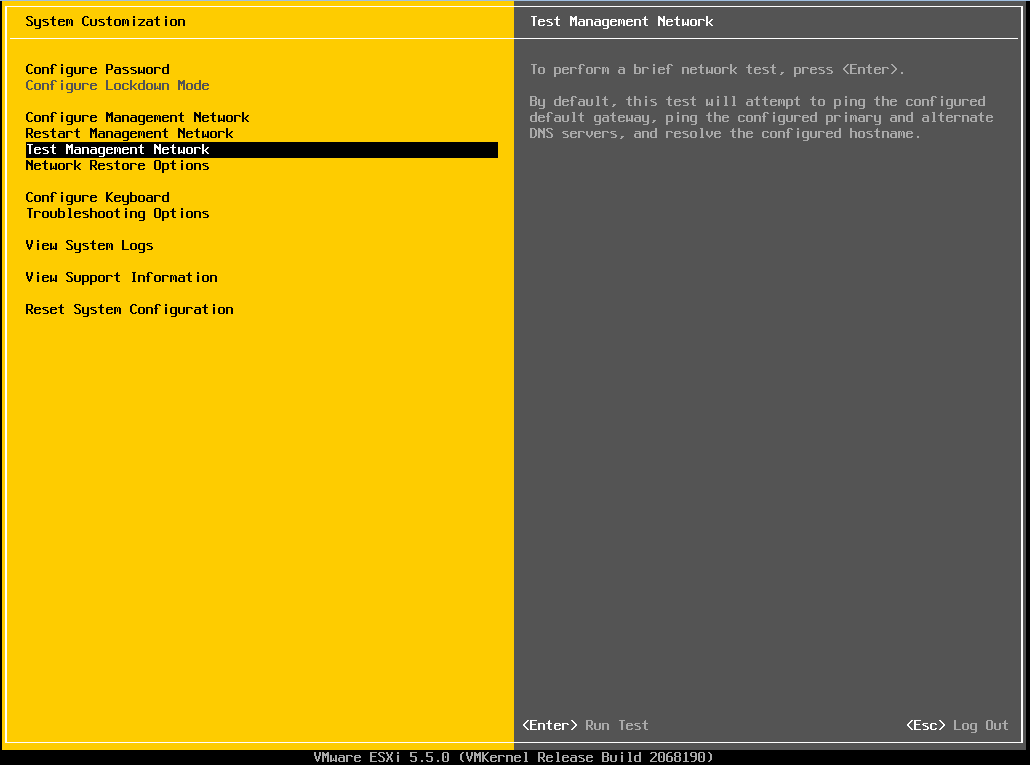
10. In the Test Management Network dialog box enter up to (3) IP addresses to test network connectivity then hit Enter.
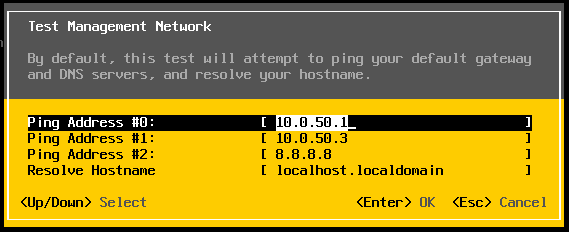
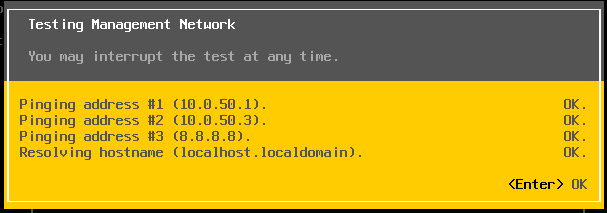
11. Verify that the IP address on the DCUI is correct.
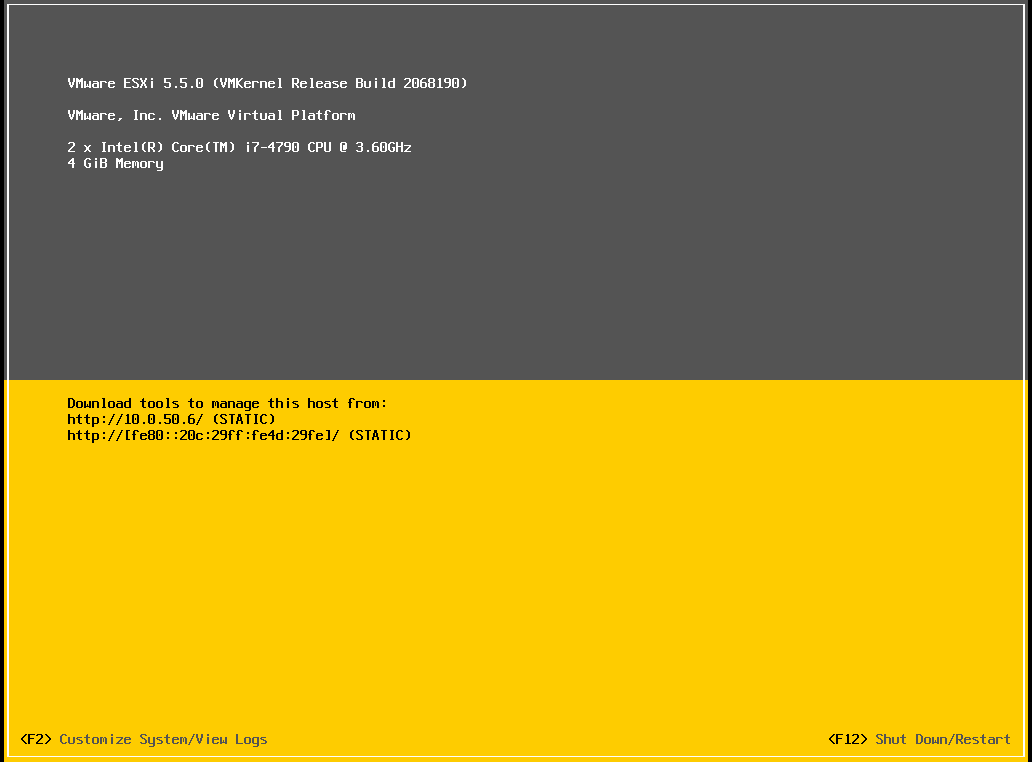
Enjoy!