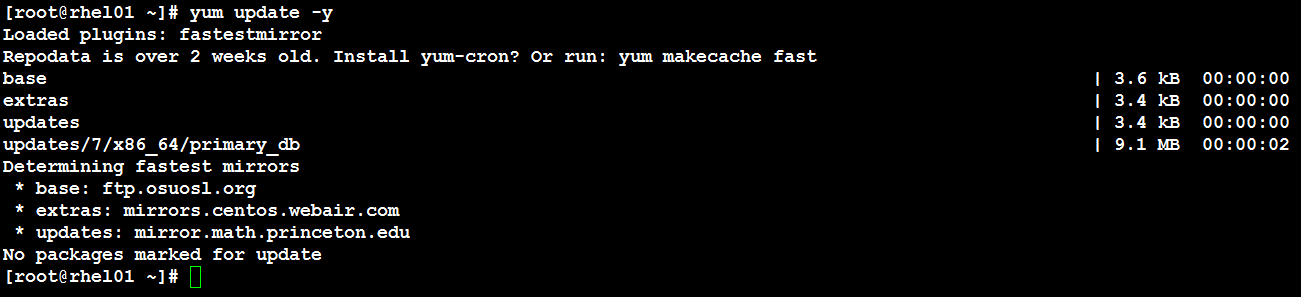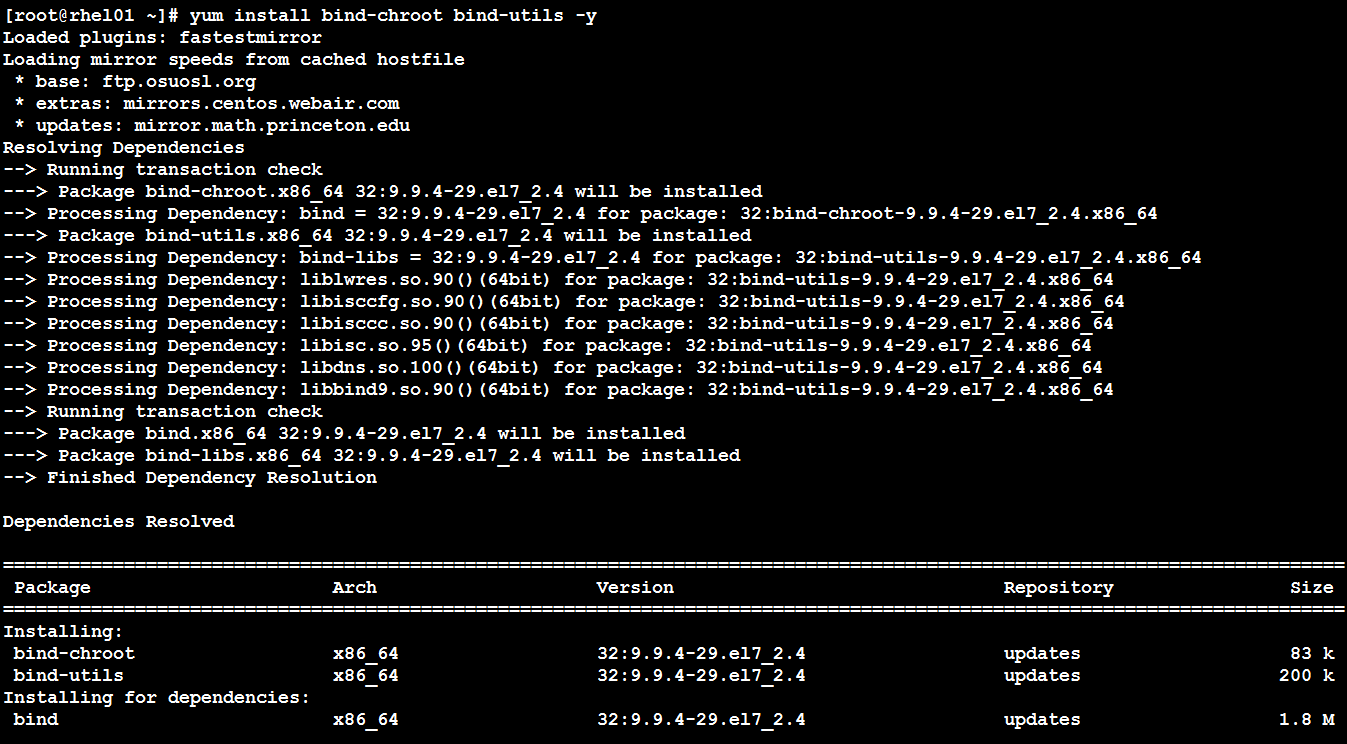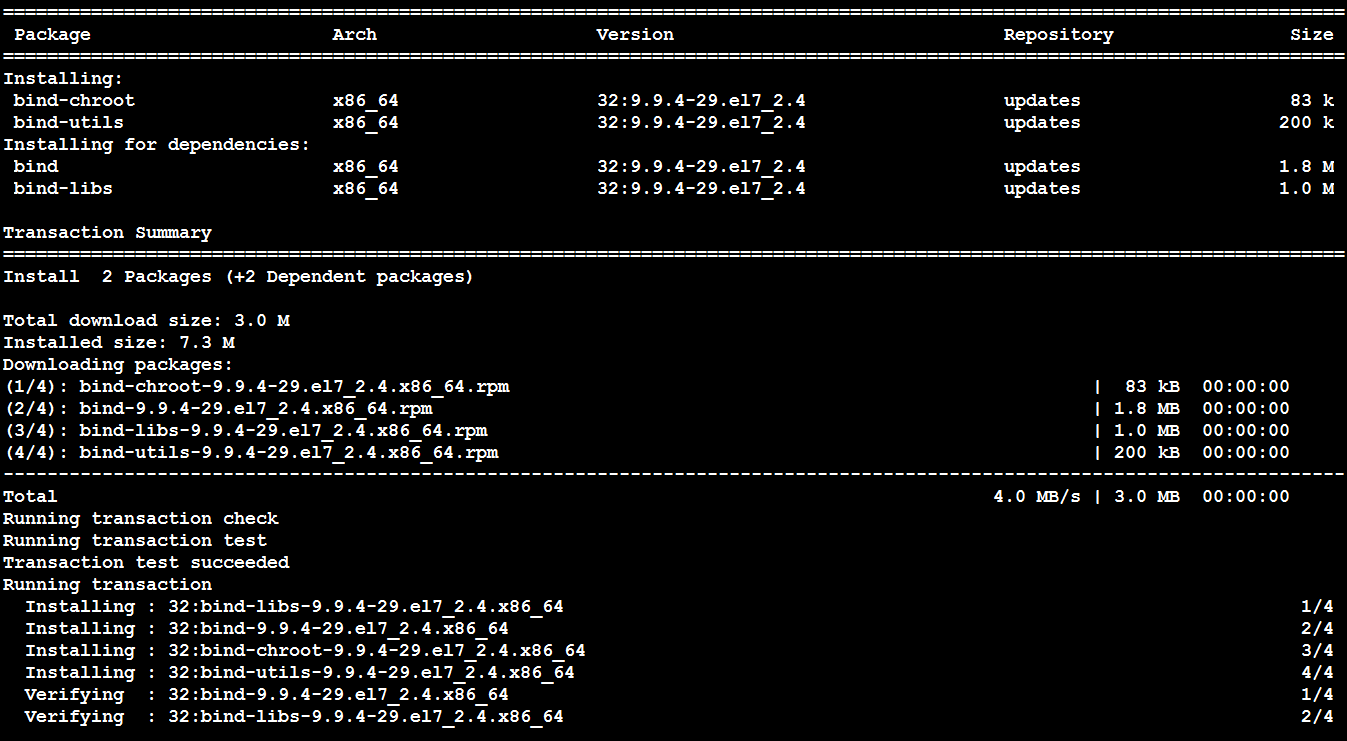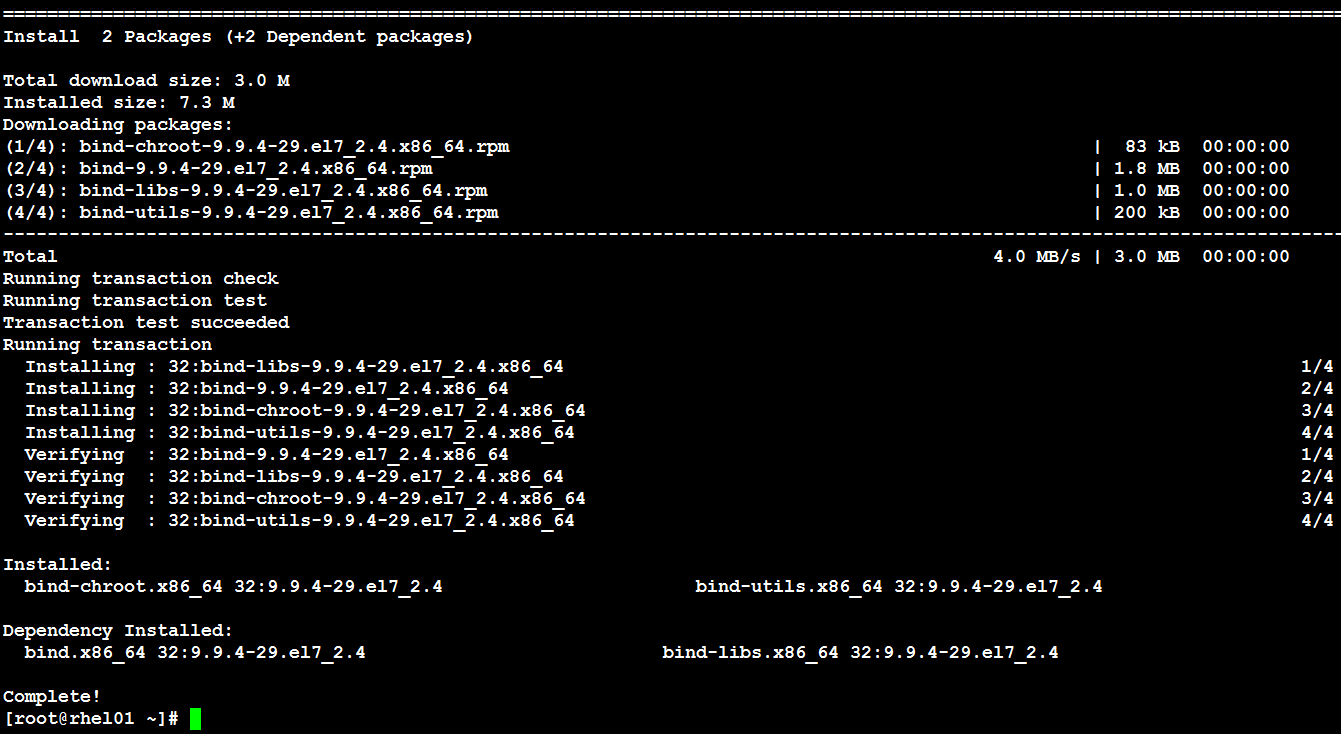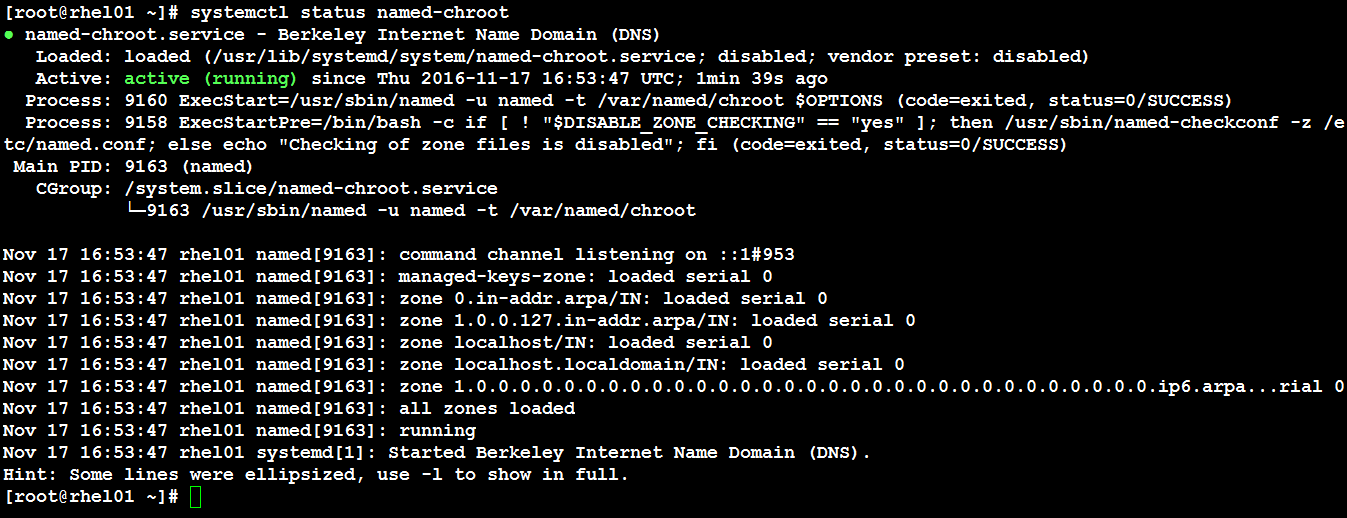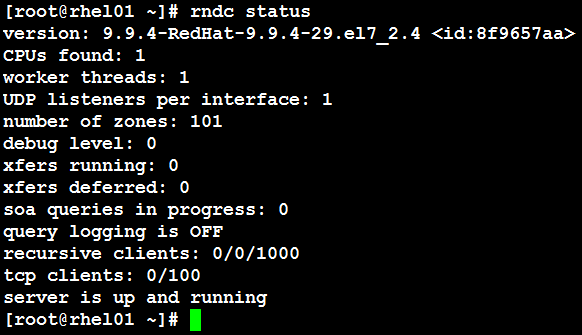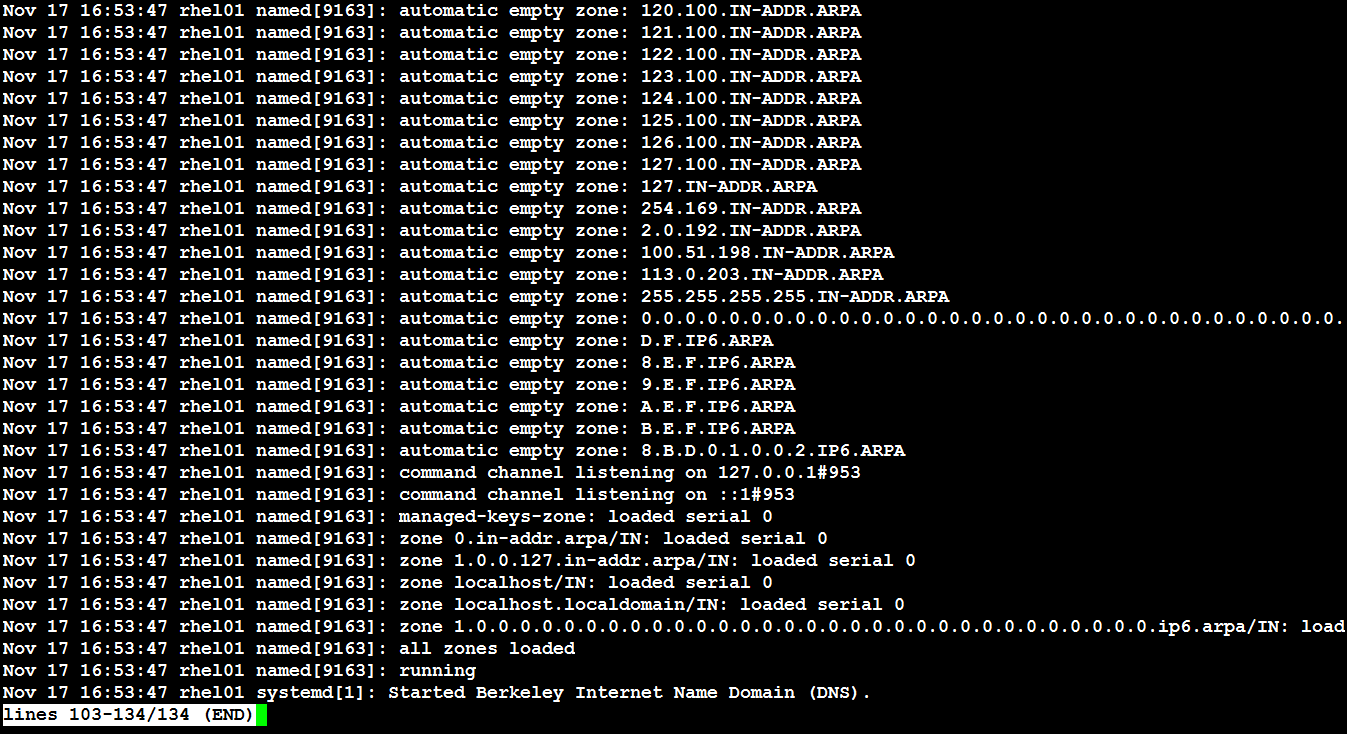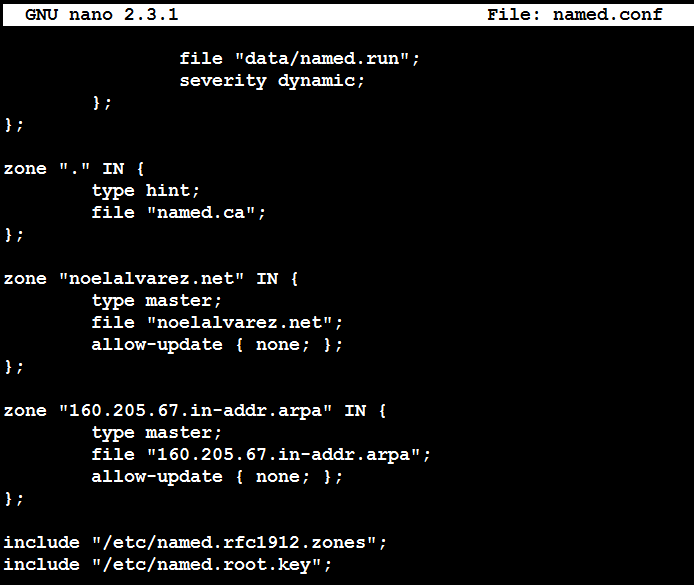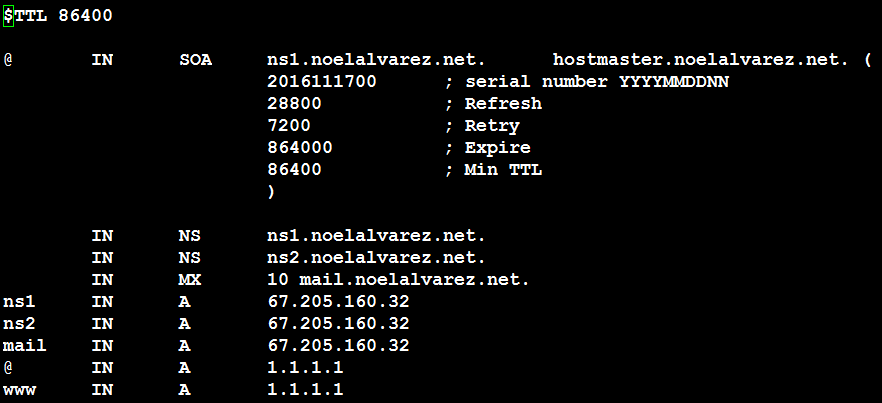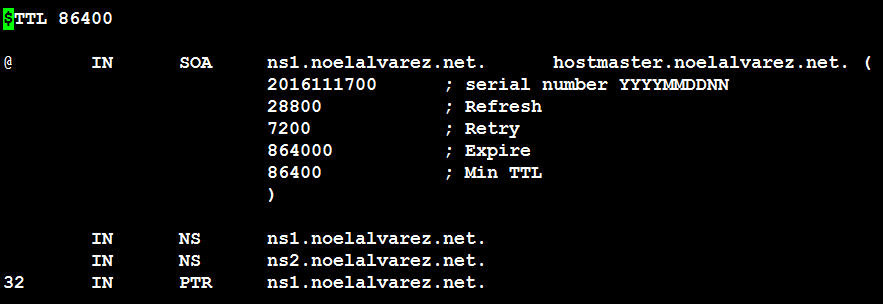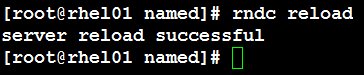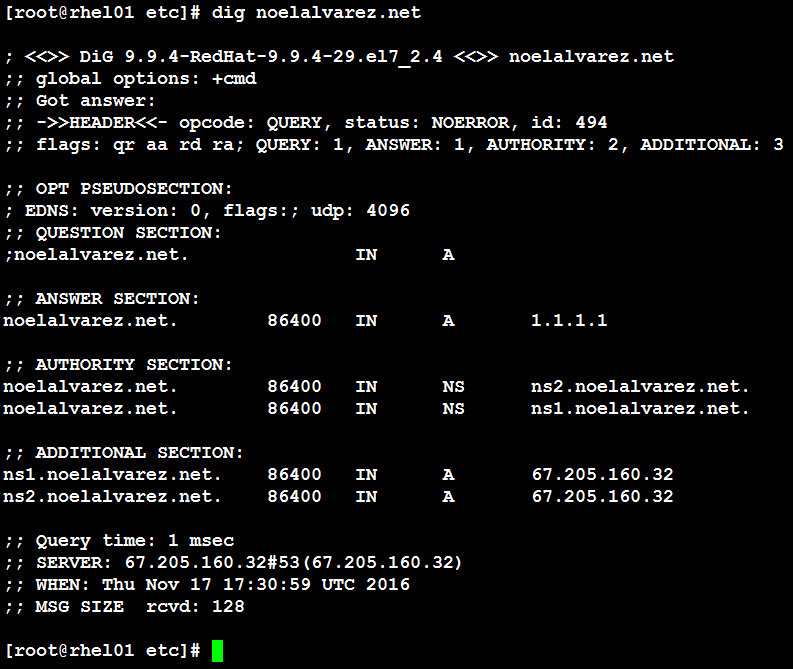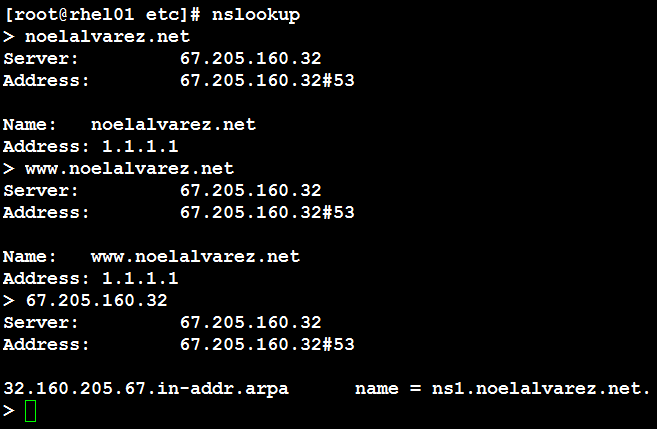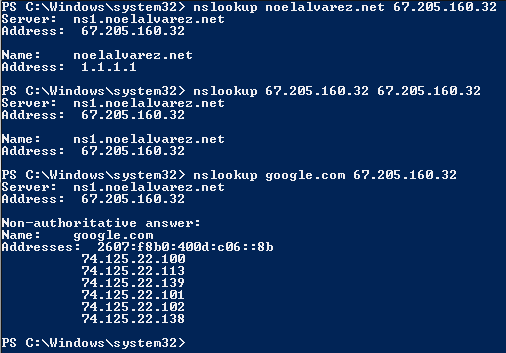You may use the following commands at a Microsoft Windows PowerShell to configure a default domain name system (DNS) server, for that instance, as well specify the type(s) of DNS records to resolve. This may be used for daily support of DNS.
- nslookup
- server <<<IP ADDRESS>>>
- set type=<<<DNS RECORD>>>
- domain.com
For example, if you wanted to configure the nslookup session to utilize a Google public DNS server (google-public-dns-a.google.com) and query the domain google.com for all DNS records you would enter the following commands.
- nslookup
- server 8.8.8.8
- set type=all
- google.com
Additionally, more information may be found using this link.