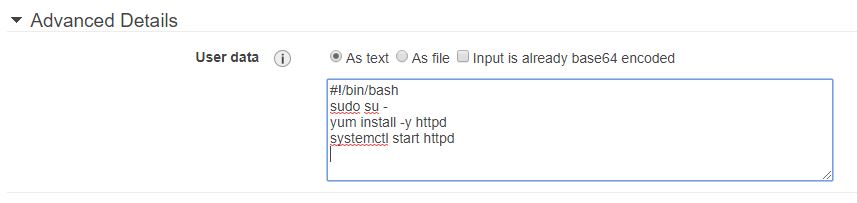You may use the following commands to install and verify the installation of Ansible on an Amazon EC2 instance. In this example, the AMI is Amazon Linux 2 AMI (HVM) (ami-0c02fb55956c7d316) and is provisioned in the Northern Virginia (US-EAST-1) region.
[root@ip-10-0-1-11 ~]# sudo amazon-linux-extras install ansible2 -y
[root@ip-10-0-1-11 ~]# ansible –version
ansible 2.9.23
config file = /etc/ansible/ansible.cfg
configured module search path = [u’/root/.ansible/plugins/modules’, u’/usr/share/ansible/plugins/modules’]
ansible python module location = /usr/lib/python2.7/site-packages/ansible
executable location = /usr/bin/ansible
python version = 2.7.18 (default, Jun 10 2021, 00:11:02) [GCC 7.3.1 20180712 (Red Hat 7.3.1-13)]