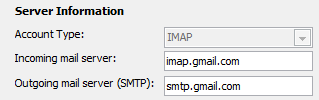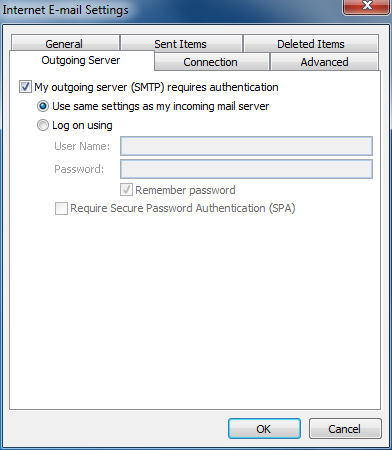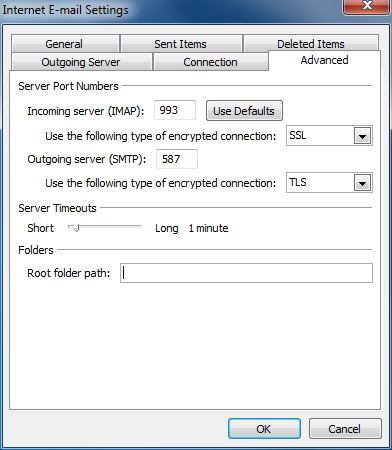You may use the following information to configure a Google Apps email account in your Microsoft Outlook 2010 email client.
Incoming mail server: imap.gmail.com
Outgoing mail server (SMTP): smtp.gmail.com
My outgoing server (SMTP) requires authentication
Service Port Numbers: Incoming server (IMAP): 993
- SSL
Service Port Numbers: Outgoing server (SMTP): 587
- TLS
Enjoy!