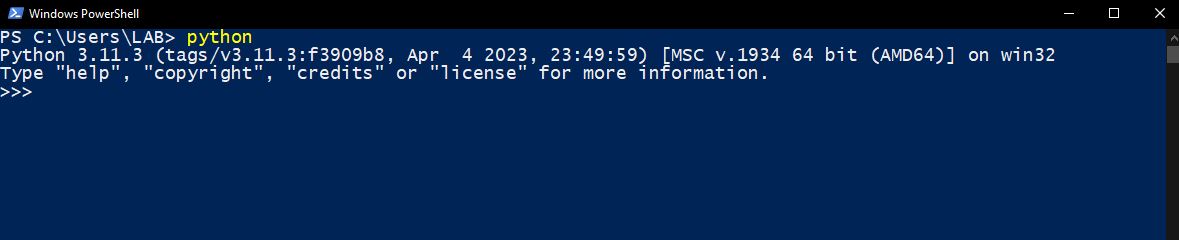You may use the following steps to install the Python interpreter on a Windows client.
- Navigate to https://www.python.org/downloads/.
- Run the executable.
- On the Install Python 3.11.3 (64-bit) dialog box select Add python.exe to PATH and click Install Now.

- On the Setup was successful screen click Close.
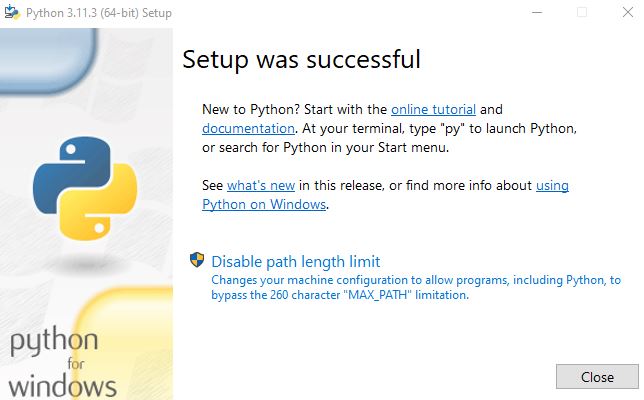
- Test the installation by opening a Windows PowerShell and typing python.