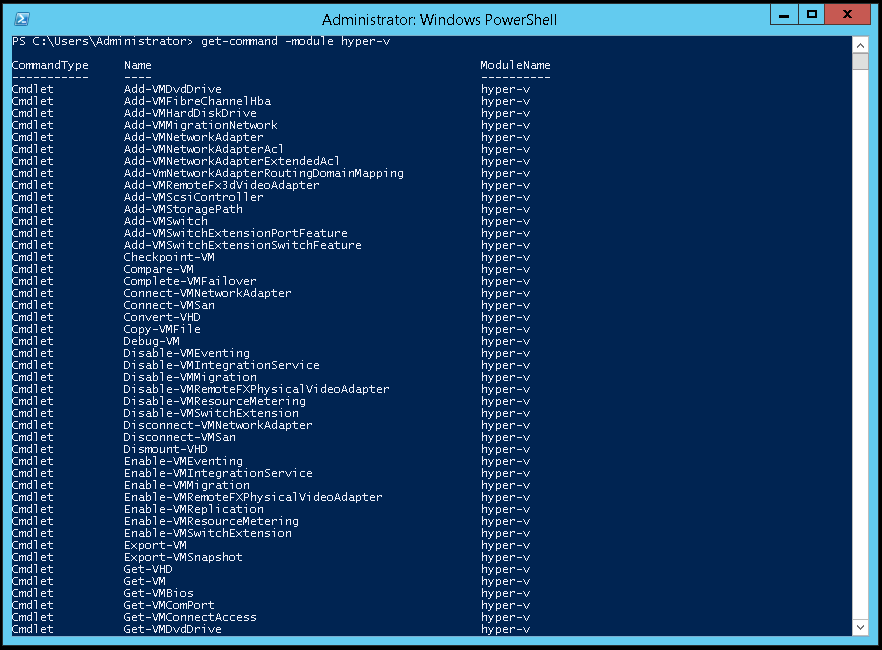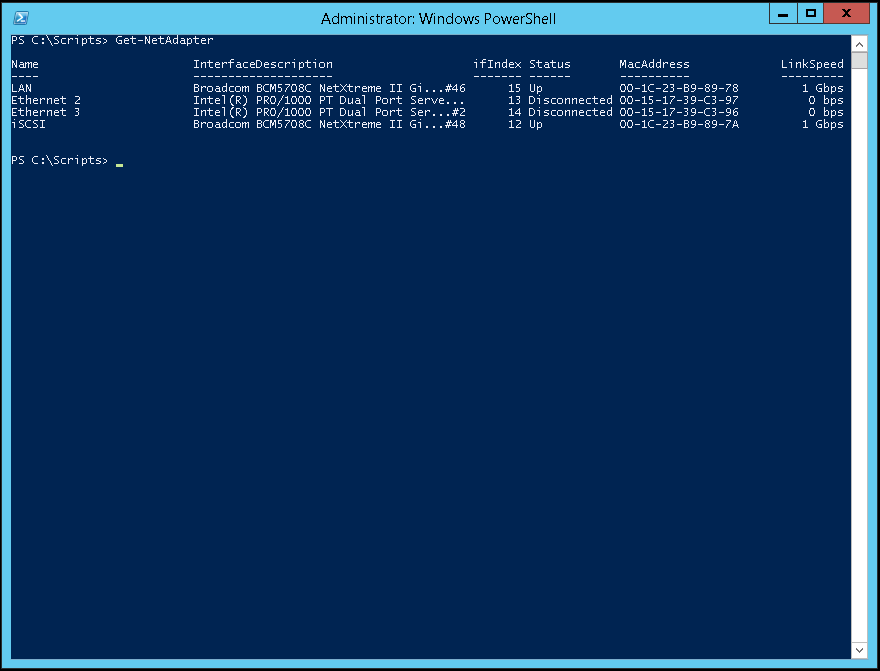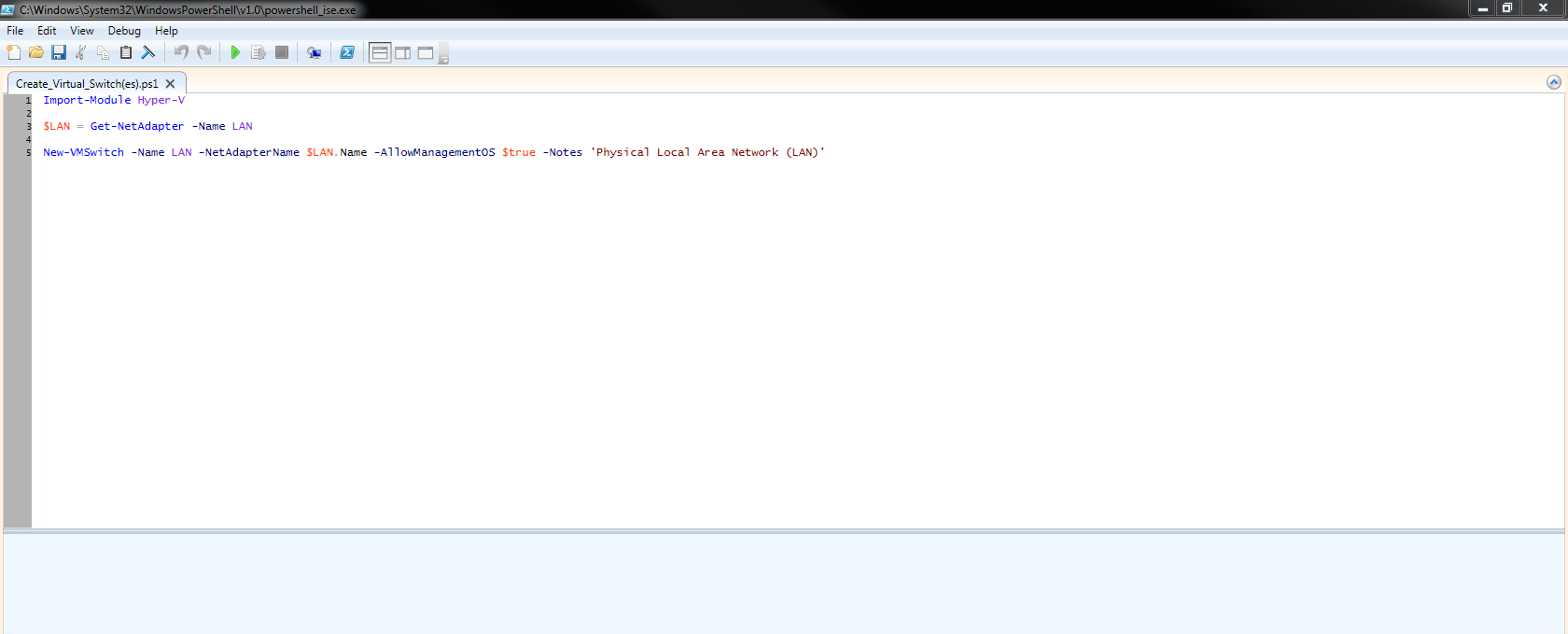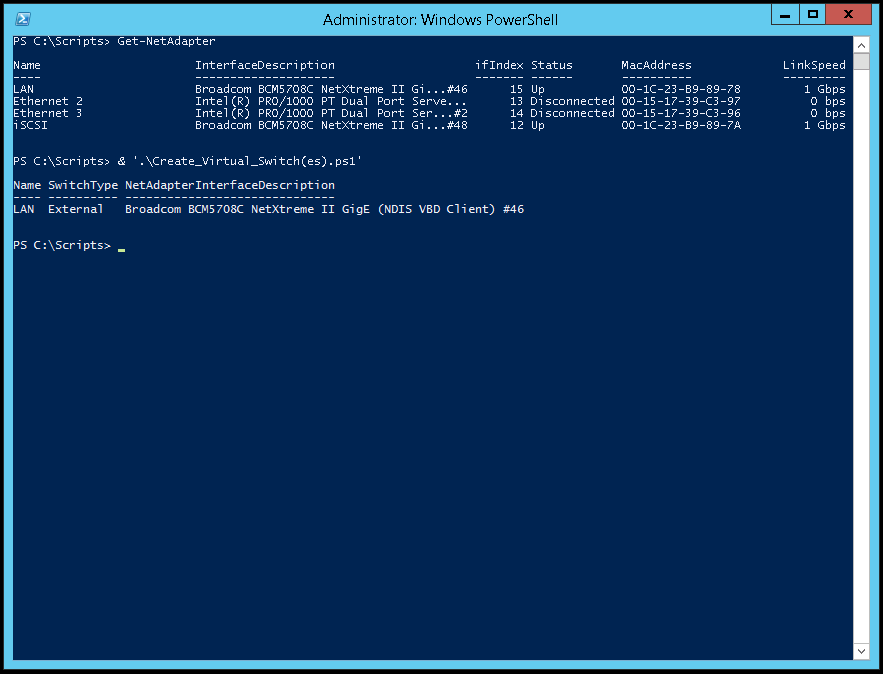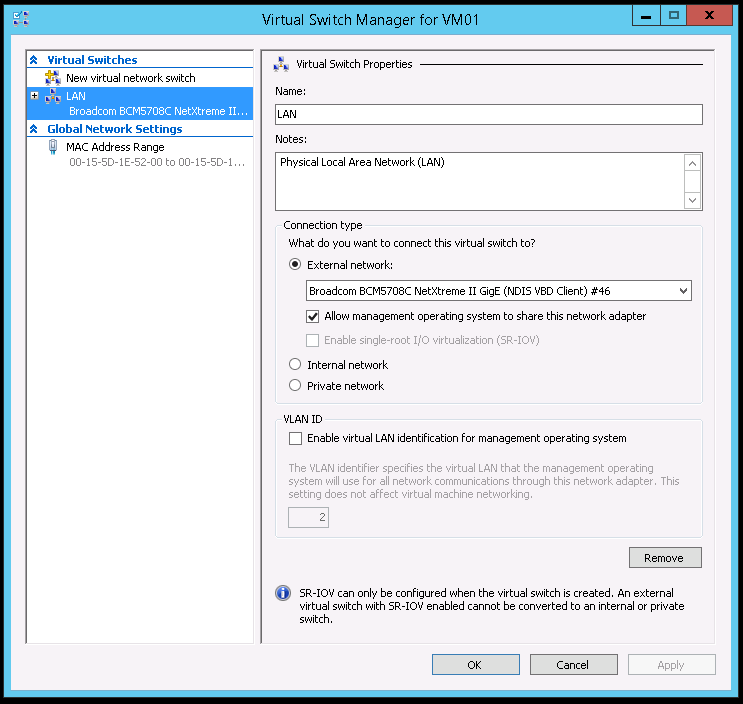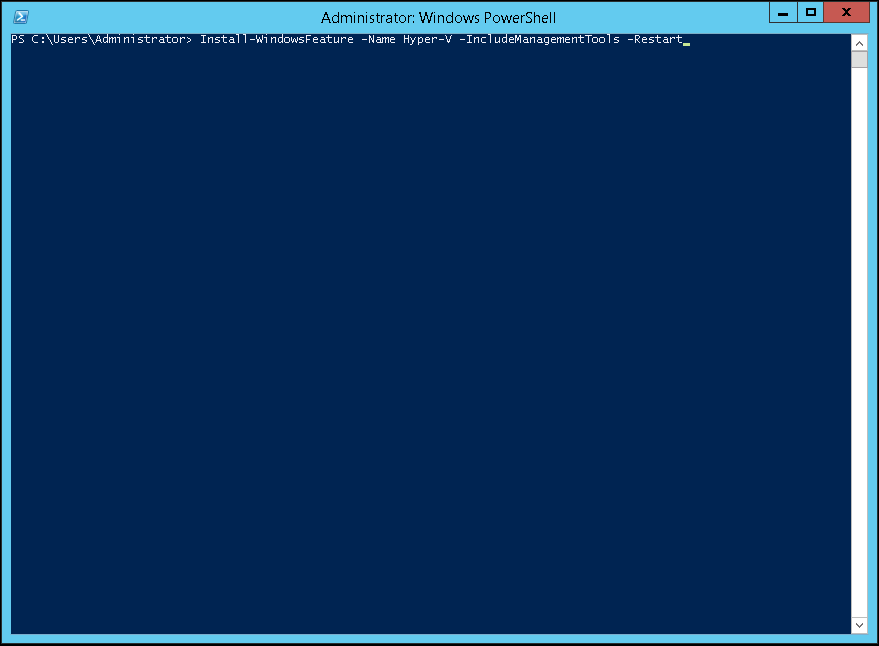You may use the following Microsoft Windows PowerShell cmdlet to view all of the virtual machines in a Microsoft Windows Hyper-V Failover Cluster. In order for this cmdlet to provide the list of virtual machines it will need to be run from a Hyper-V host in the cluster.
Get-ClusterGroup | ? {$_.GroupType -eq ‘VirtualMachine’ } | Get-VM