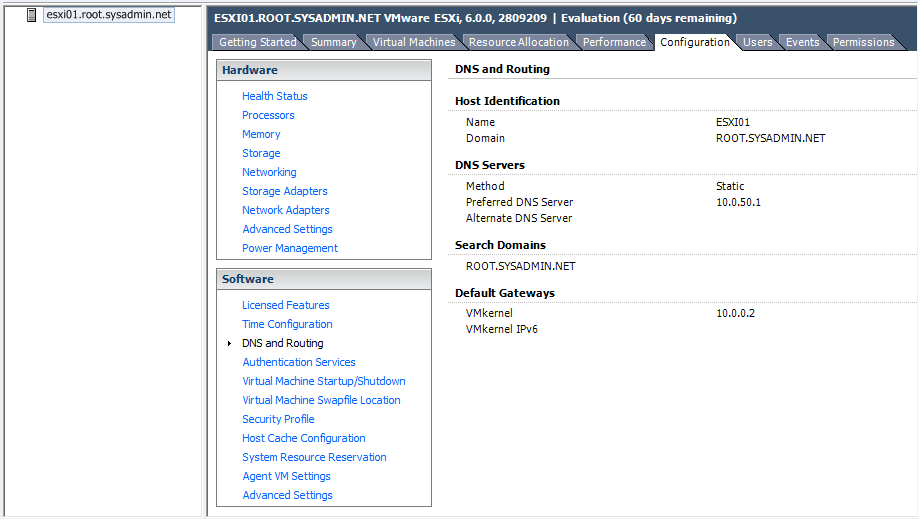The following is a step by step guide on configuring Domain Name System (DNS) resolution for a VMware ESXi 6.0 host.
- Using the VMware vSphere Client enter the IP address or hostname of the VMware ESXi 6.0 host and enter the authentication credentials for the root user account and click Login.
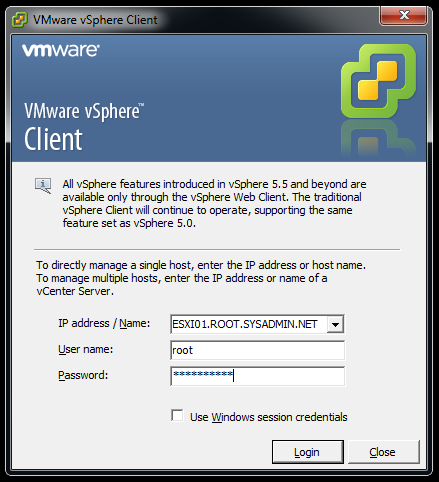
- In the Security Warning dialog box select the check box to Install this certificate and do not display any secure warnings for “hostname“ then select Ignore.
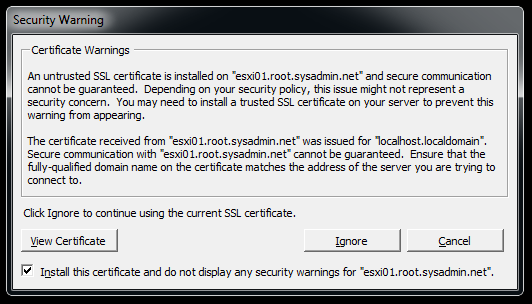
- On the graphical user interface (GUI) of the VMware vSphere Client select Configuration > DNS and Routing. Then, select Properties.
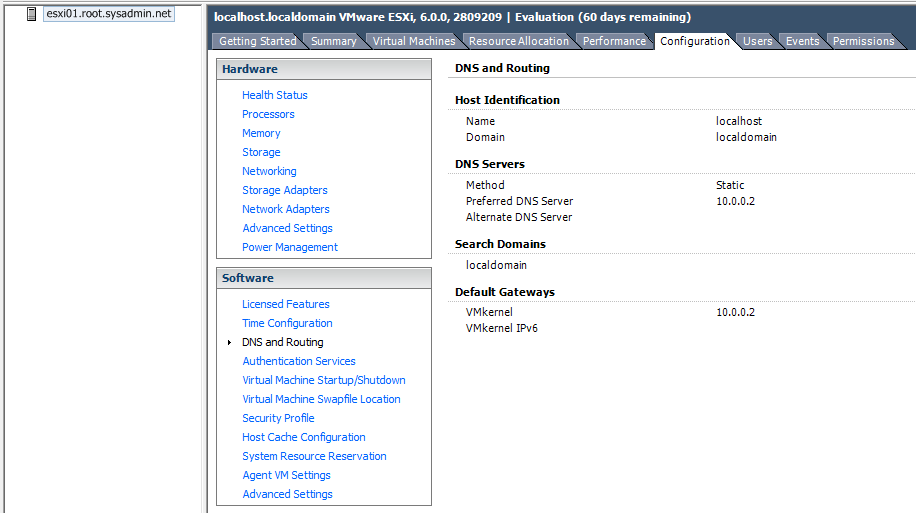
- In the DNS and Routing Configuration dialog box enter the Name:, Domain:, Preferred DNS server: and domain name then click OK.
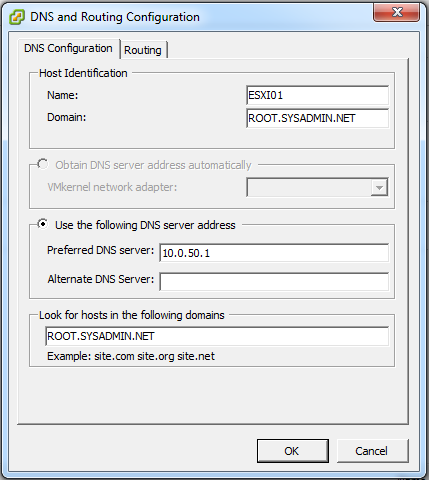
- In the Gateway Not Specified dialog box click Yes.
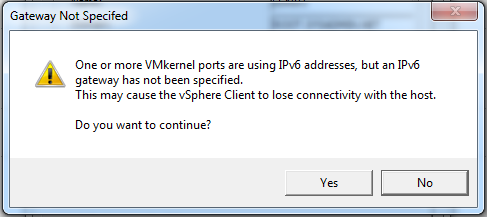
- On the GUI of the VMware vSphere Client verify that the DNS configuration is correct.