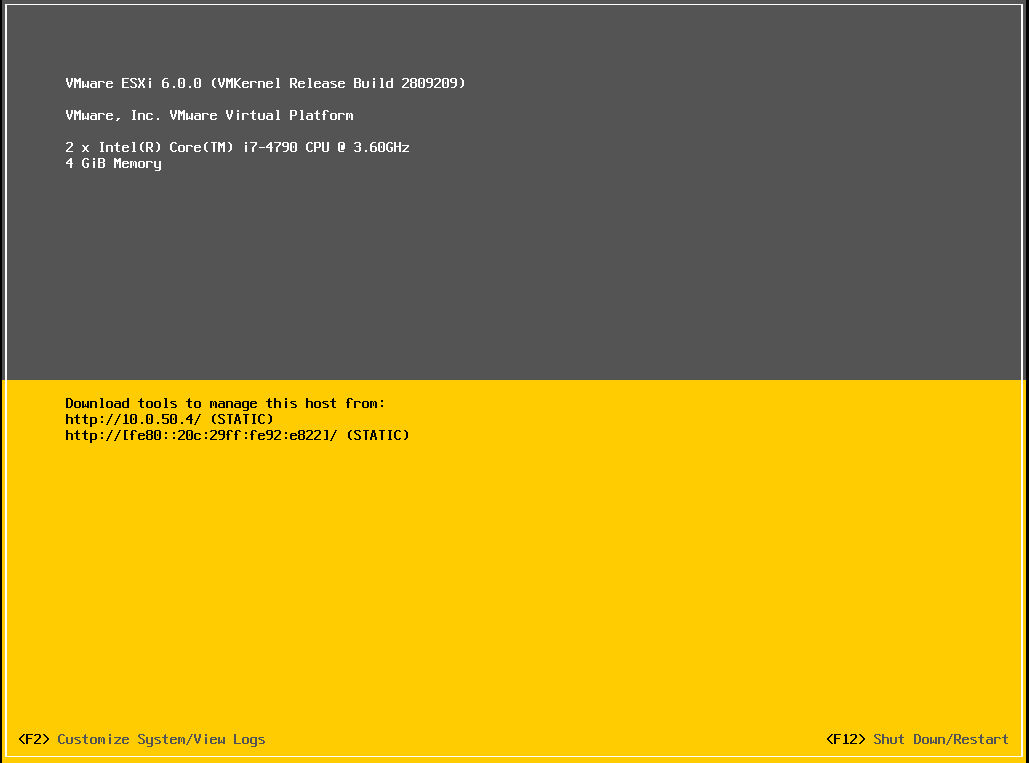The following is a step by step guide for configure the ESXi Management Network for a VMware ESXi 6.0 host.
- On the Direct Console User Interface (DCUI) press F2.
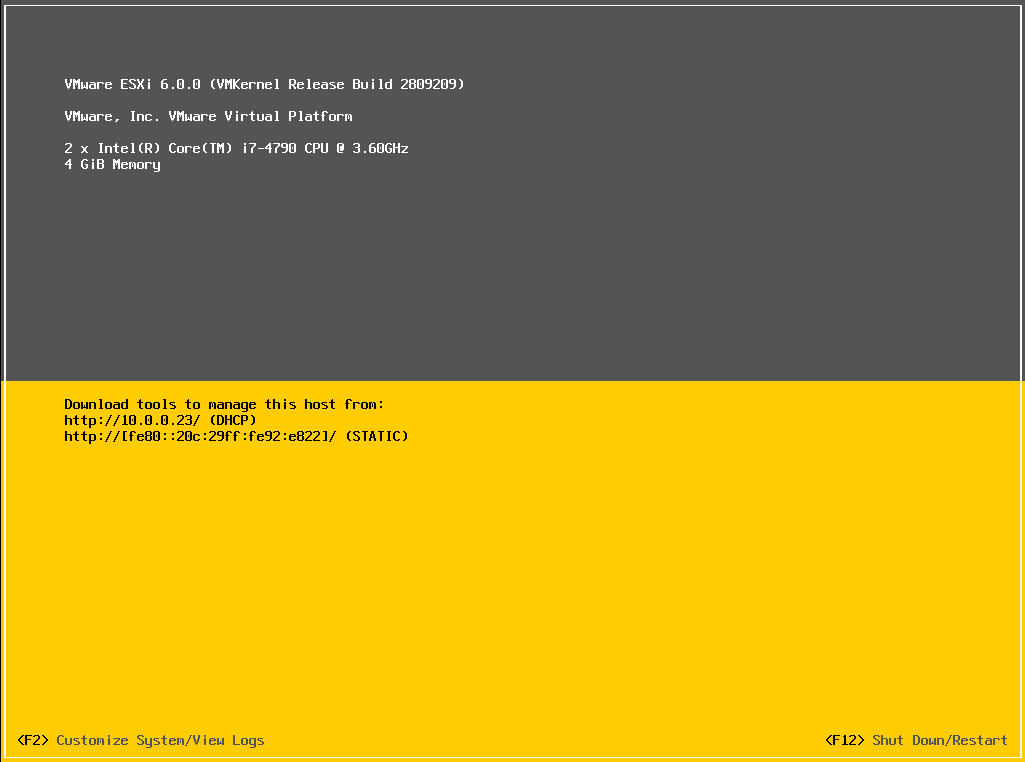
- In the Authentication Required dialog box enter the root user password and press Enter.
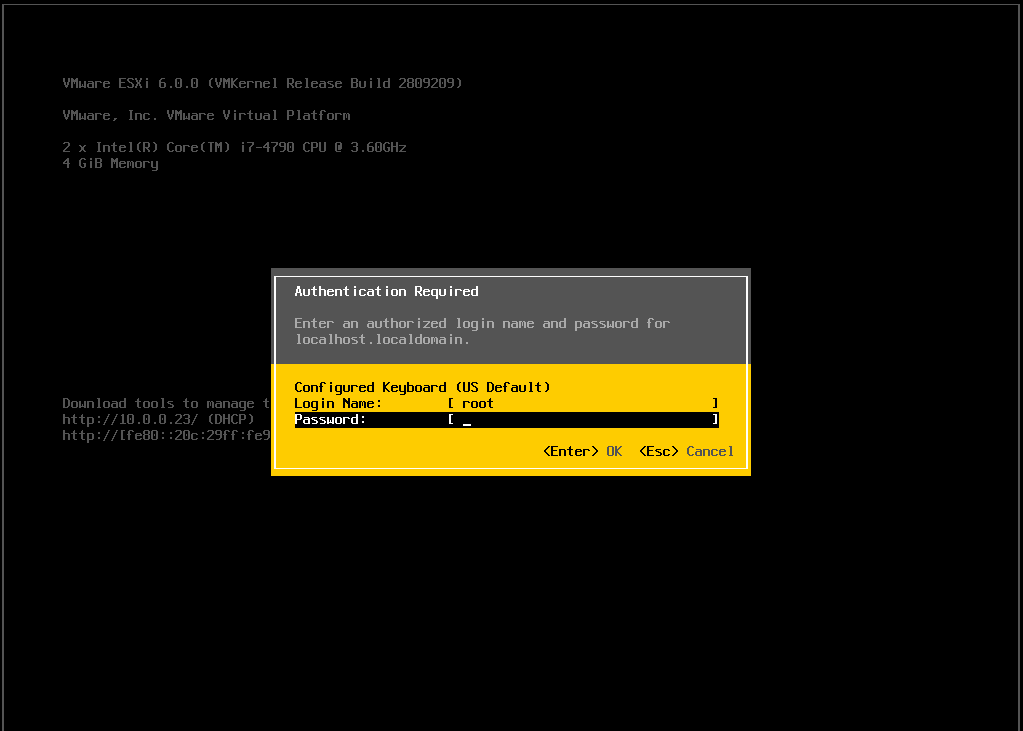
- Select Configure Management Network and press Enter.
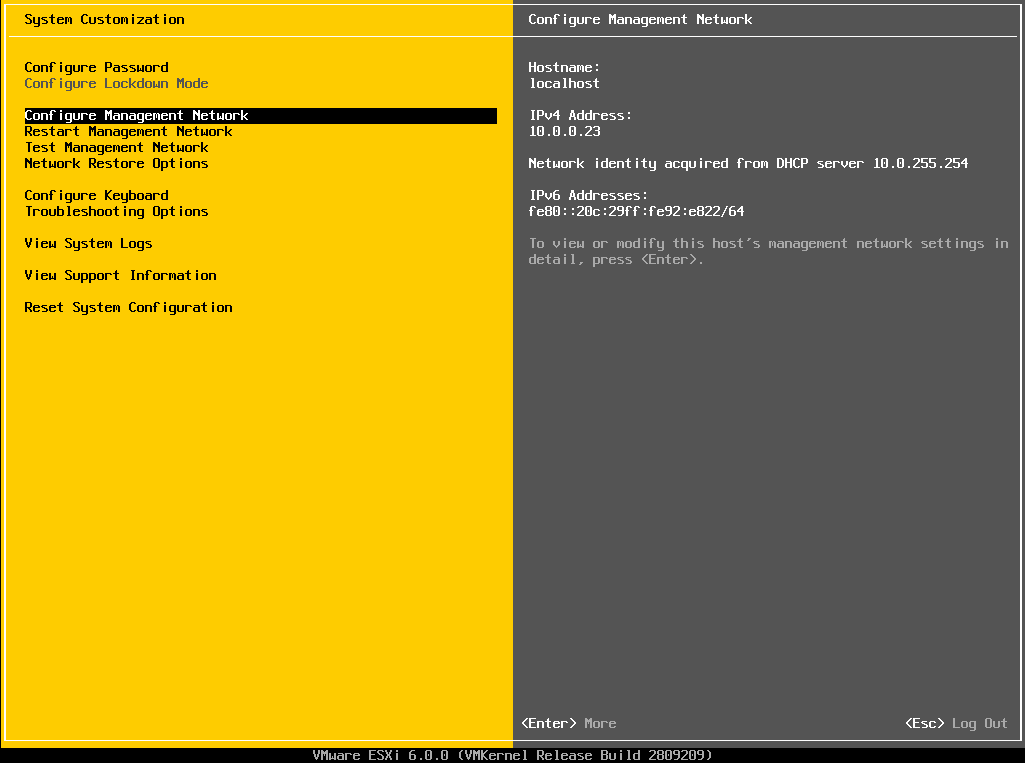
- Select Network Adapters and press Enter.
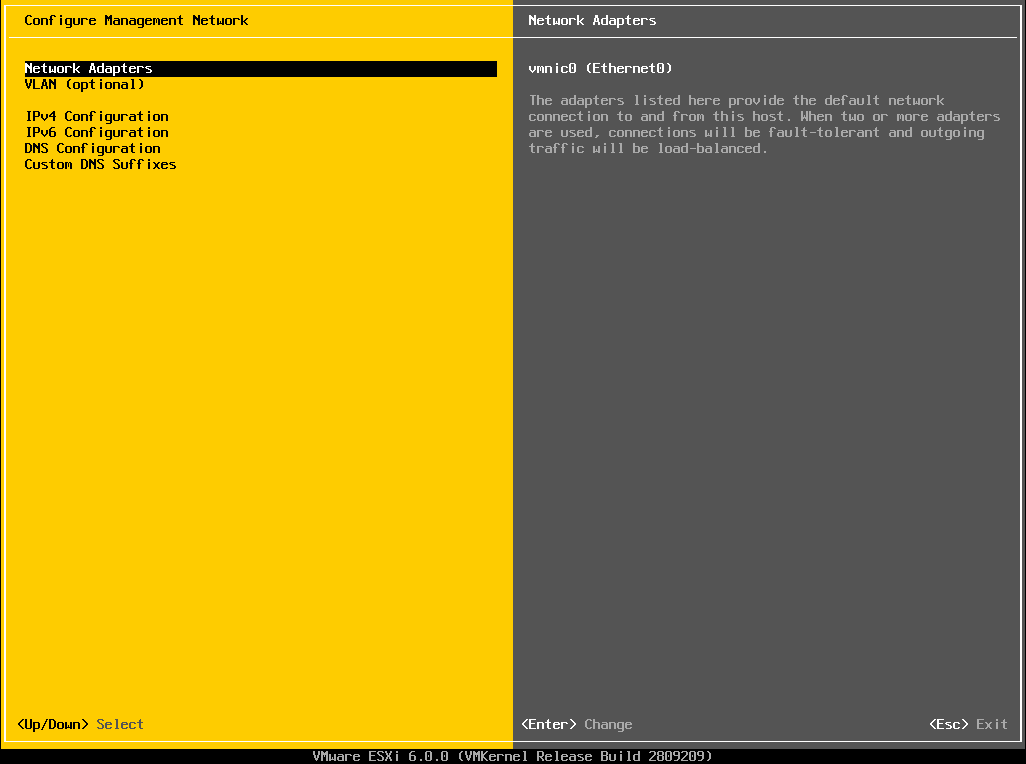
- On the Network Adapters dialog box select vmnic0 and vmnic1 for a fault tolerant management network.
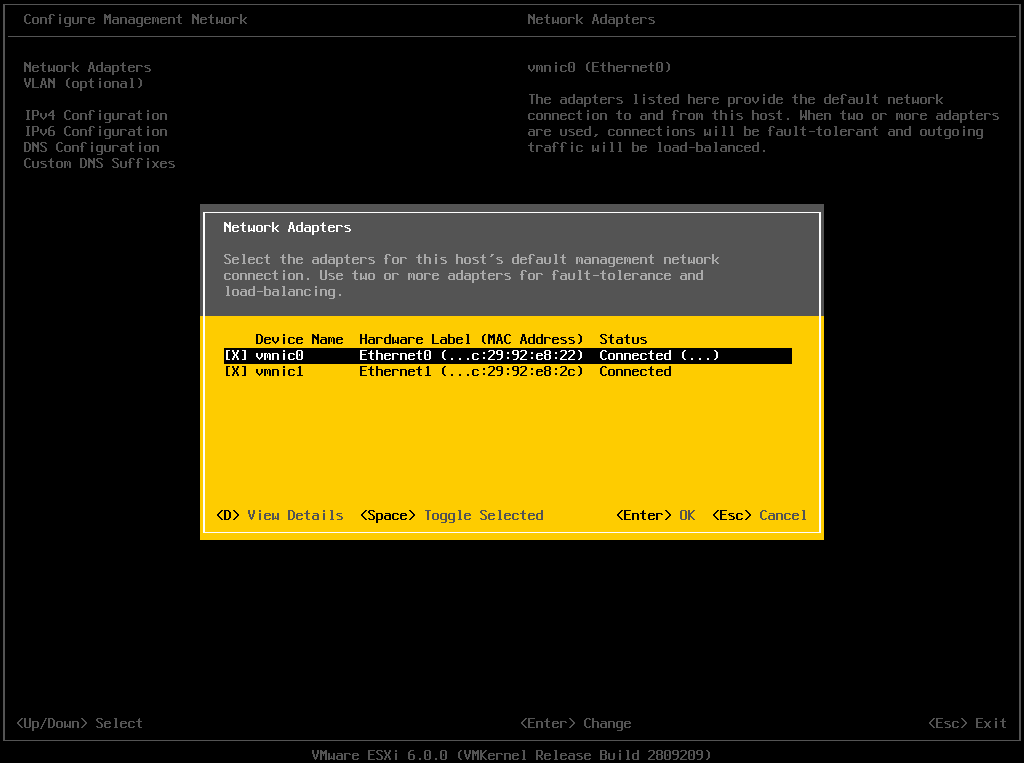
- Select IPv4 Configuration and press Enter.

- Select Set static IPv4 address and network configuration: and enter the IP address, subnet mask and default gateway of the host and press Enter.
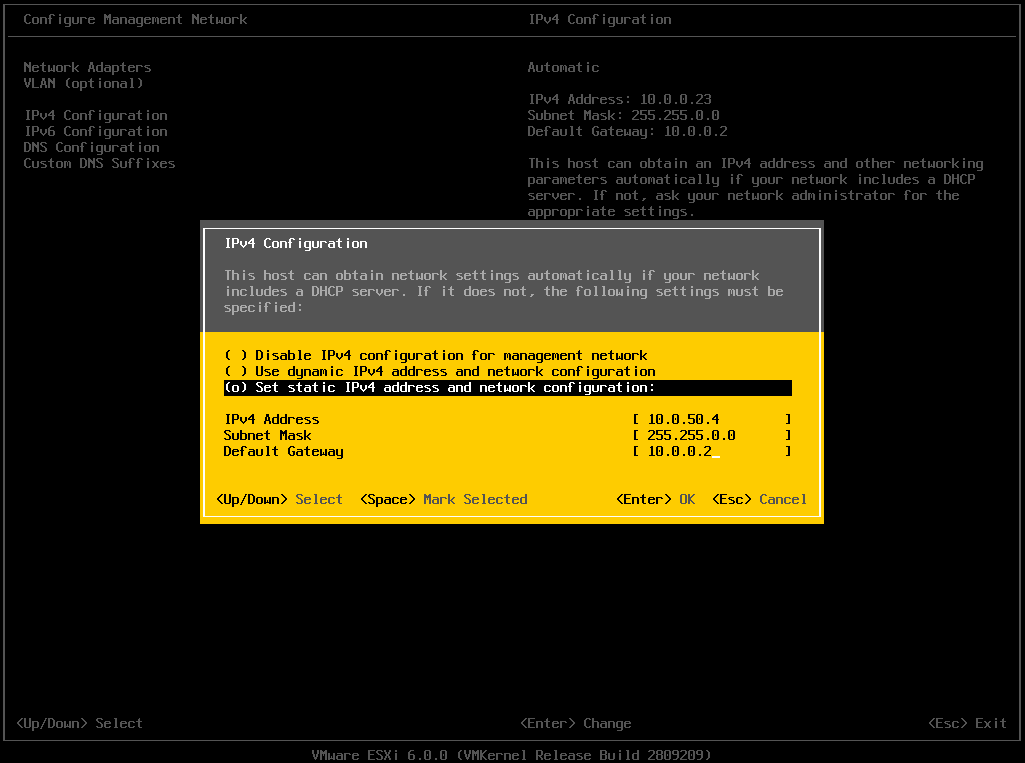
- On the Configure Management Network page press Esc.
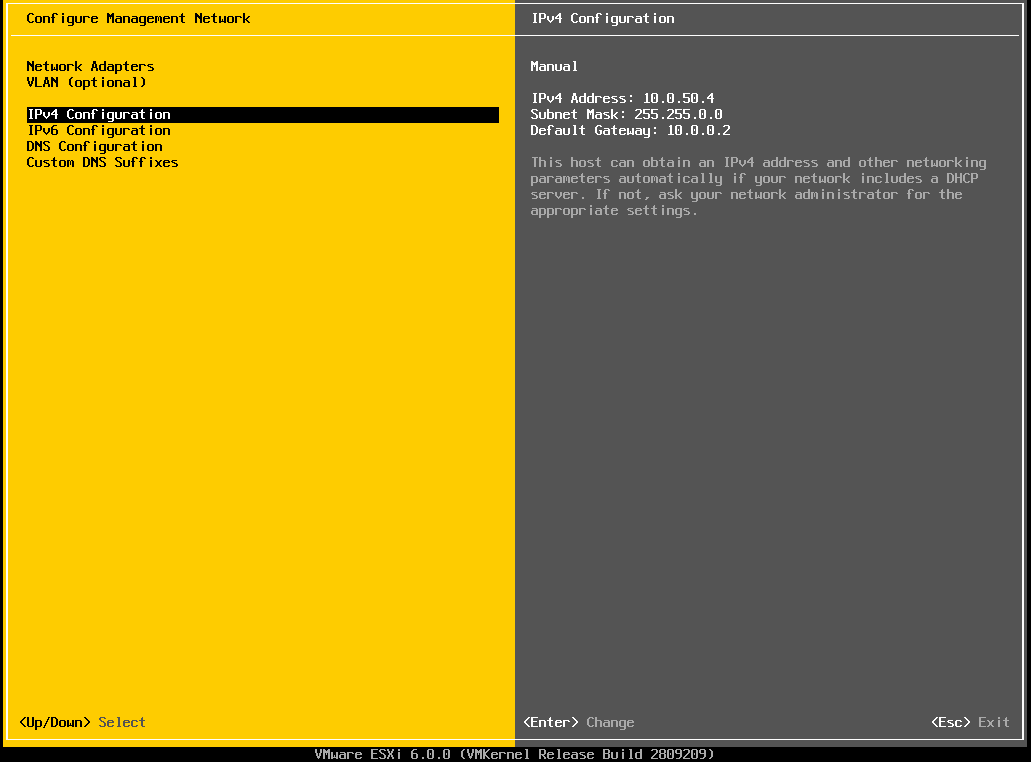
- On the Configure Management Network: Confirm dialog box press Y.
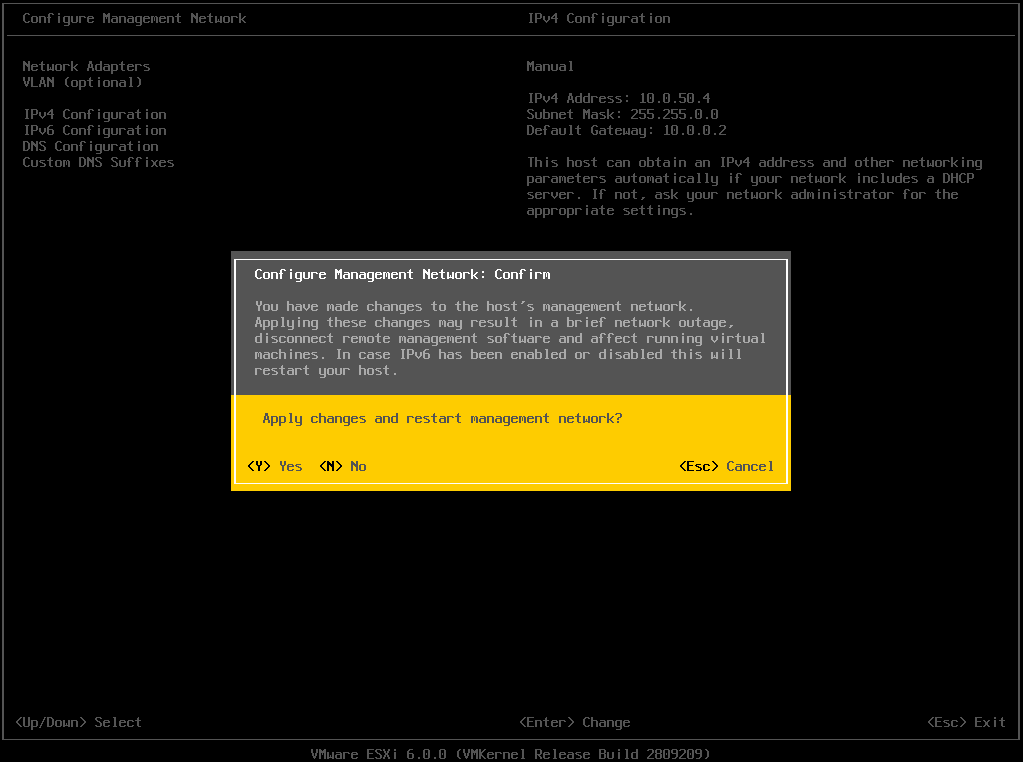
- Select Test Management Network and press Enter.
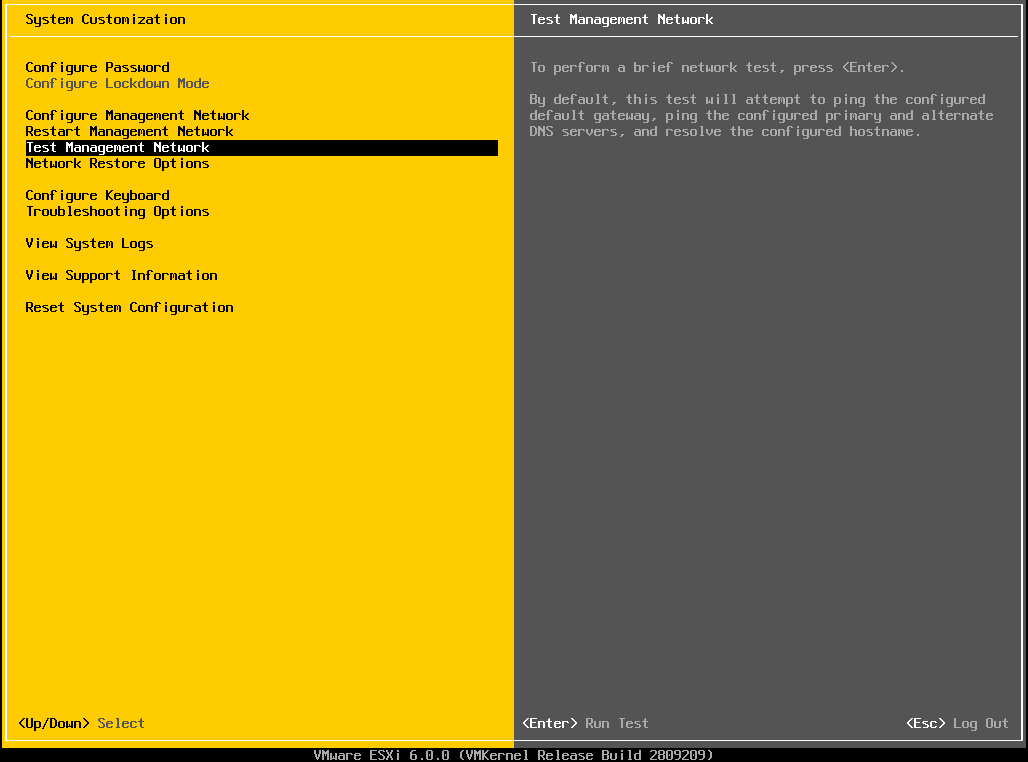
- On the Test Management Network dialog box enter the appropriate IP addresses and local hostname. Then, press Enter.
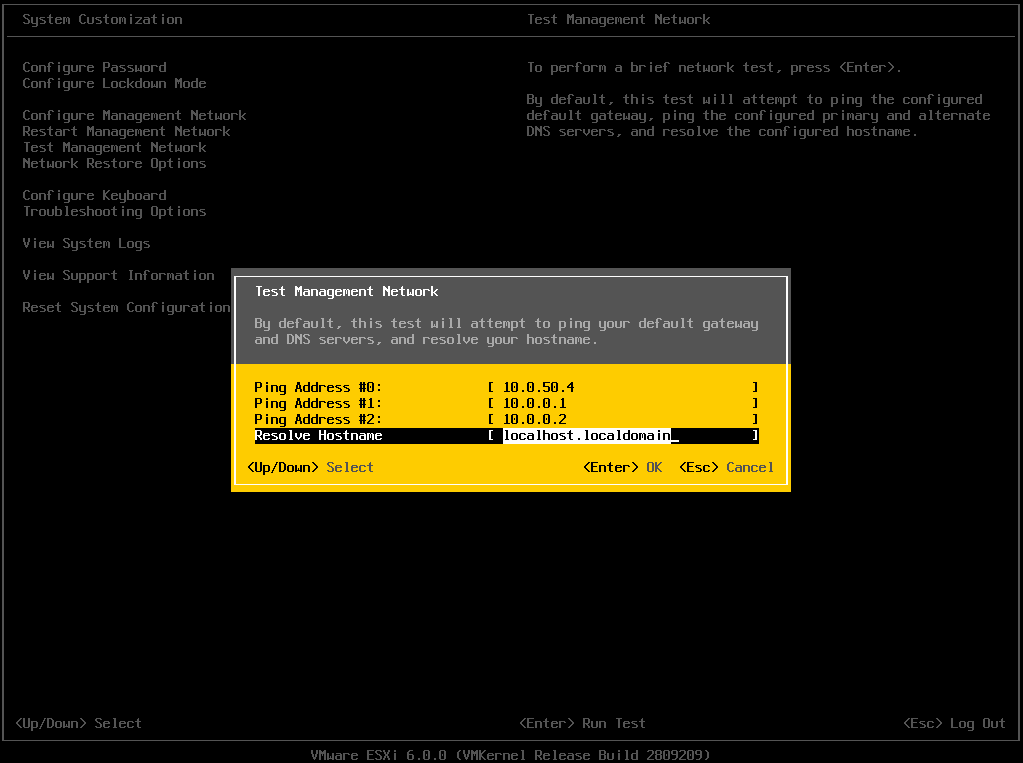
- On the Test Management Network dialog box verify that all tests have passed (i.e. OK.).
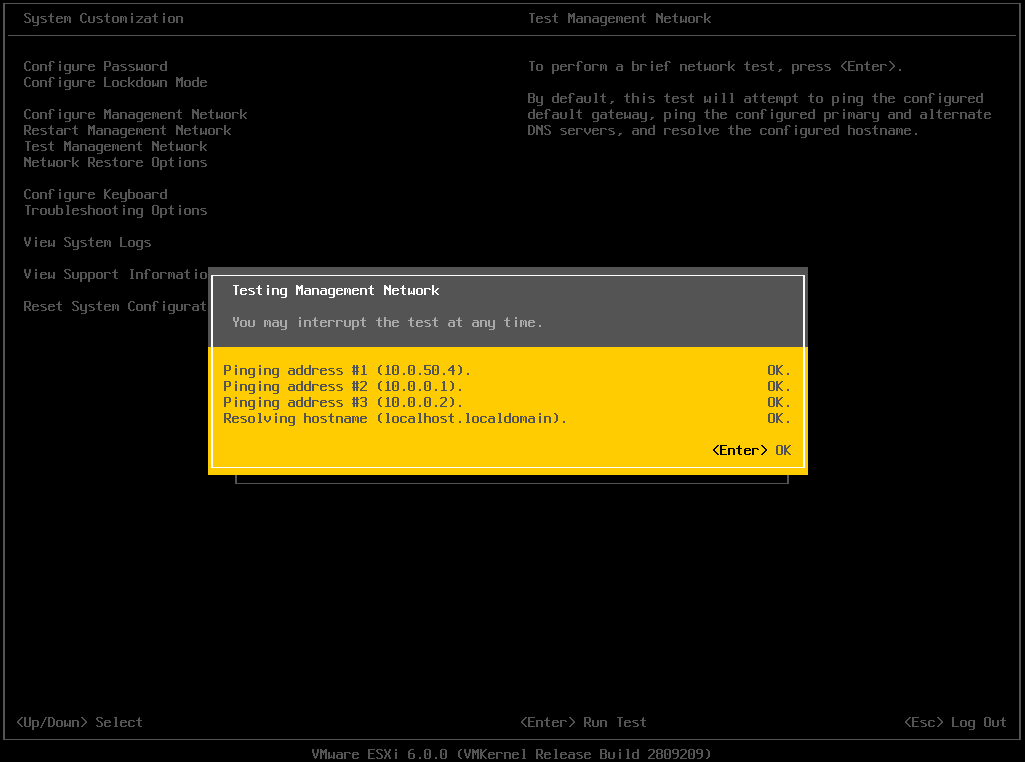
- On the System Customization page press Esc to Log Out.
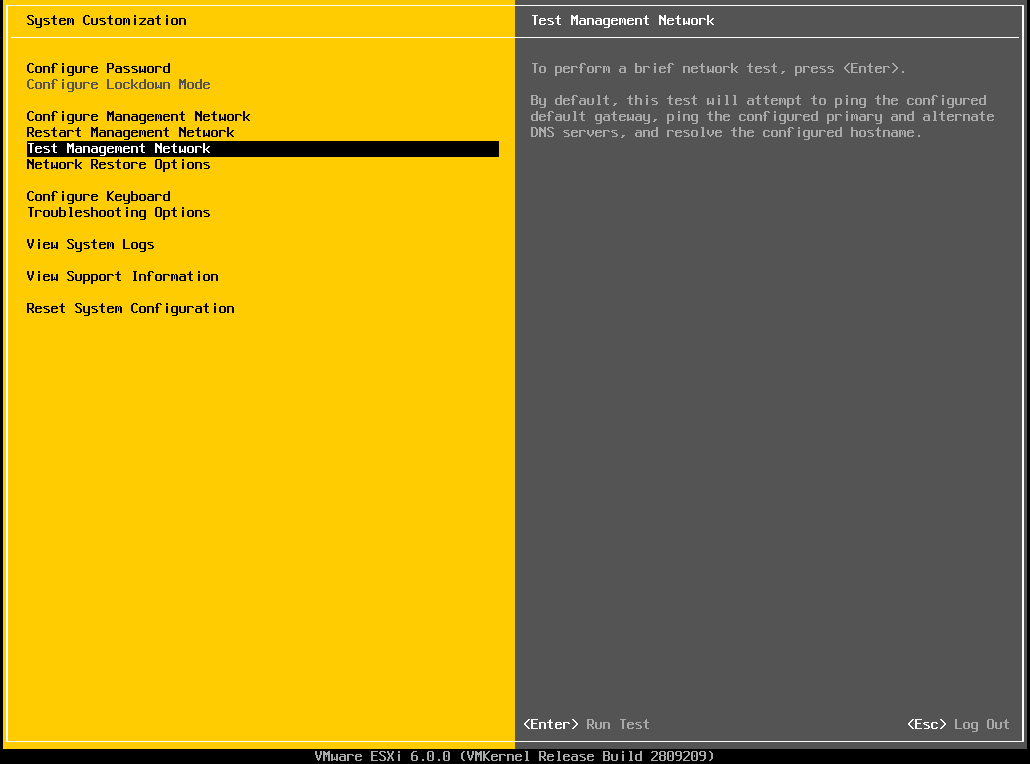
- Verify the DCUI is displaying the correct IP address.