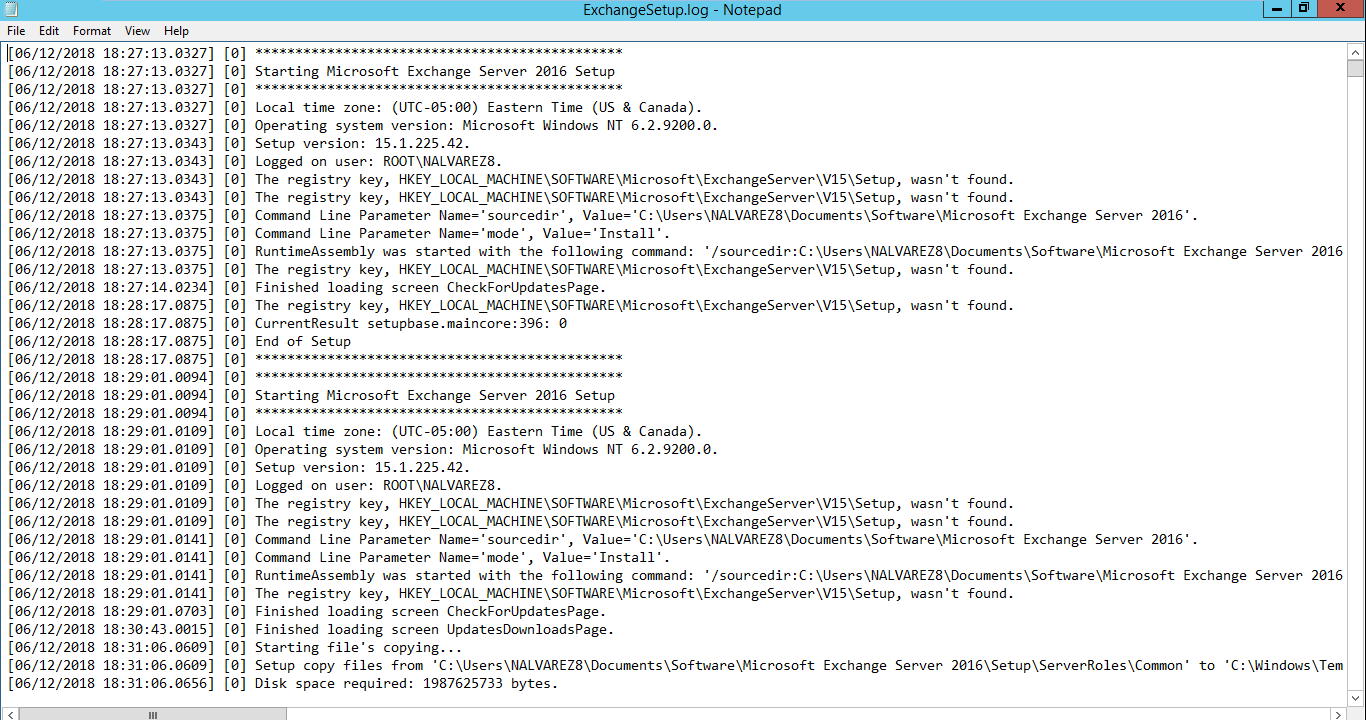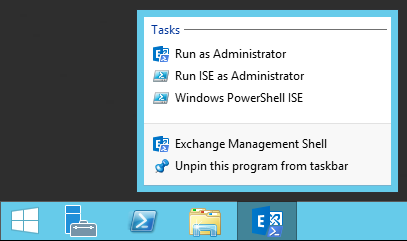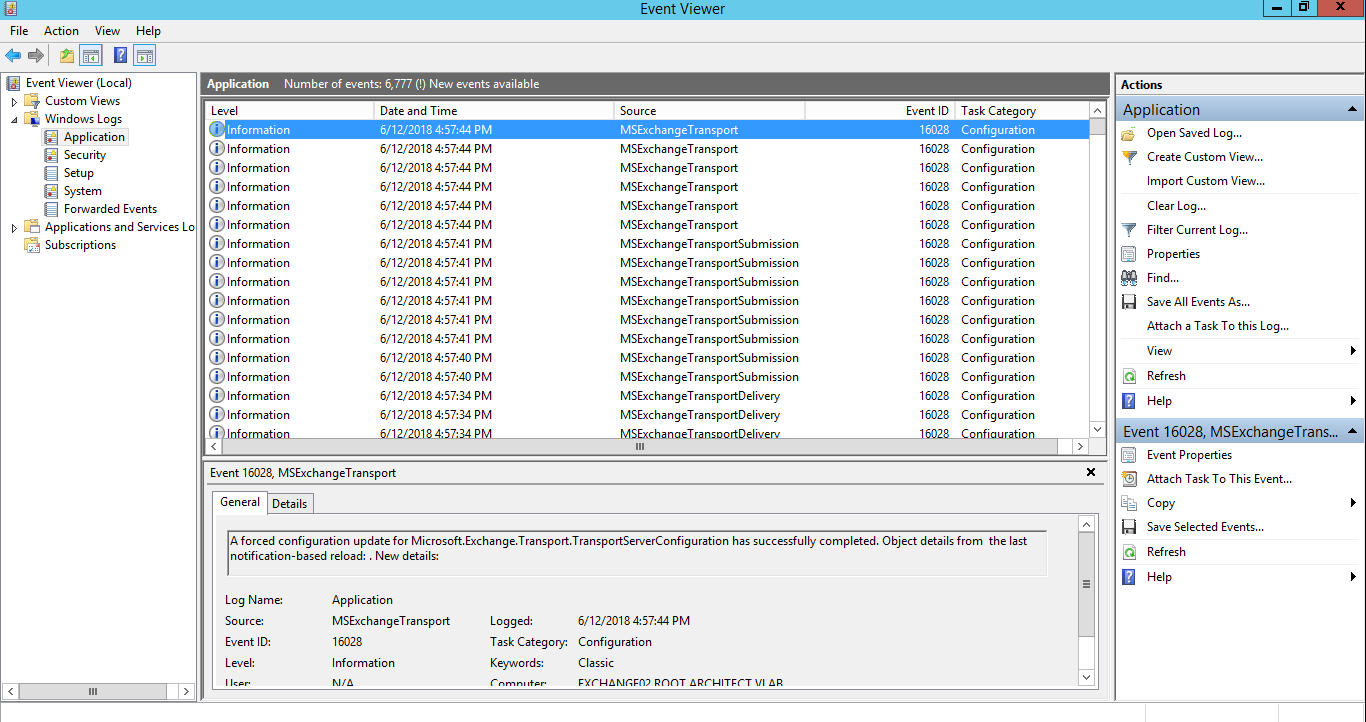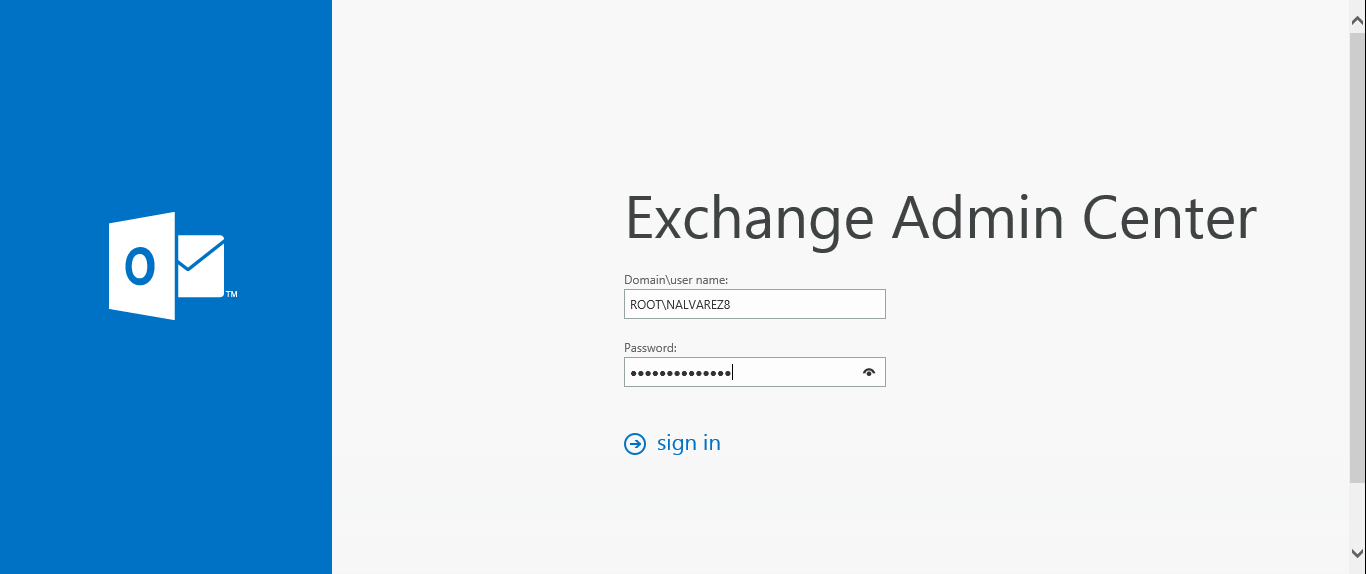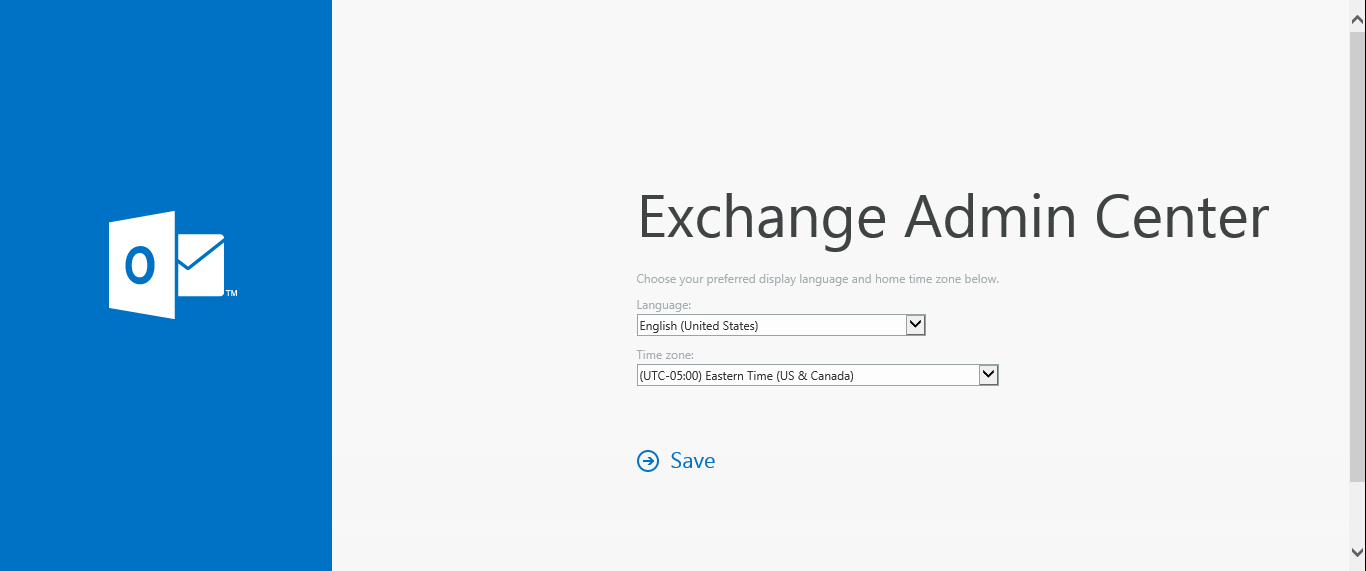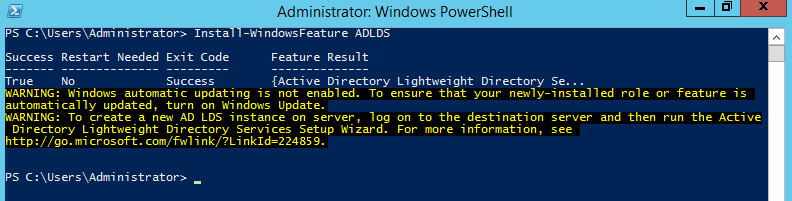You may use the following VMware PowerCLI cmdlets to view all of the snapshots managed by vCenter Server or more specifically a cluster. These are sample commands and further information and documentation may be found here.
Get-VM | Get-Snapshot | Format-List
Get-VM | Get-Snapshot | Format-List VM, Name, SizeGB, Created, Description
Get-VM -Location “CLUSTER01” | Get-Snapshot | Format-List
Get-VM -Location “CLUSTER01”| Get-Snapshot | Format-List VM, Name, SizeGB, Created, Description