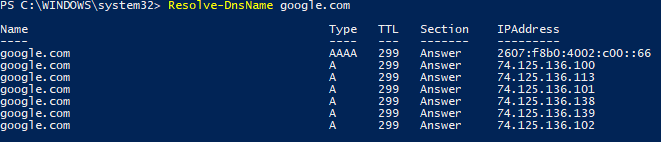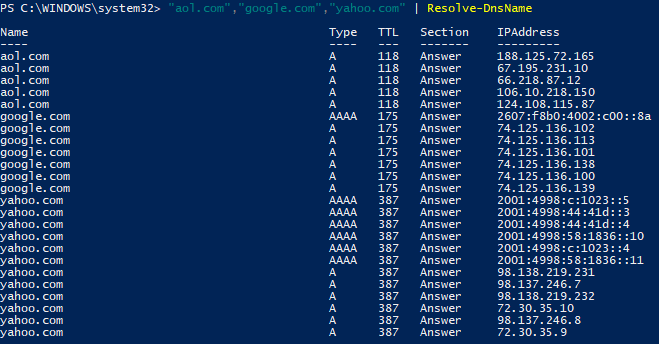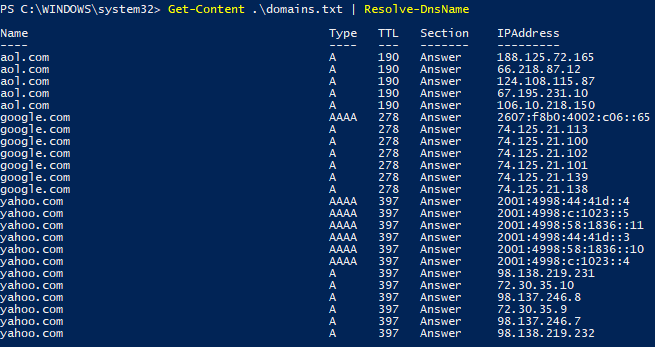You may use the following command from the command prompt or Windows PowerShell to view the architecture, physical or virtual, of the local or remote host on a network. In the second command substitute the %computername% variable with the hostname of the host to be queried.
systeminfo | findstr /c:”Model:” /c:”Host Name”
systeminfo /s %computername% | findstr /c:”Model:” /c:”Host Name”