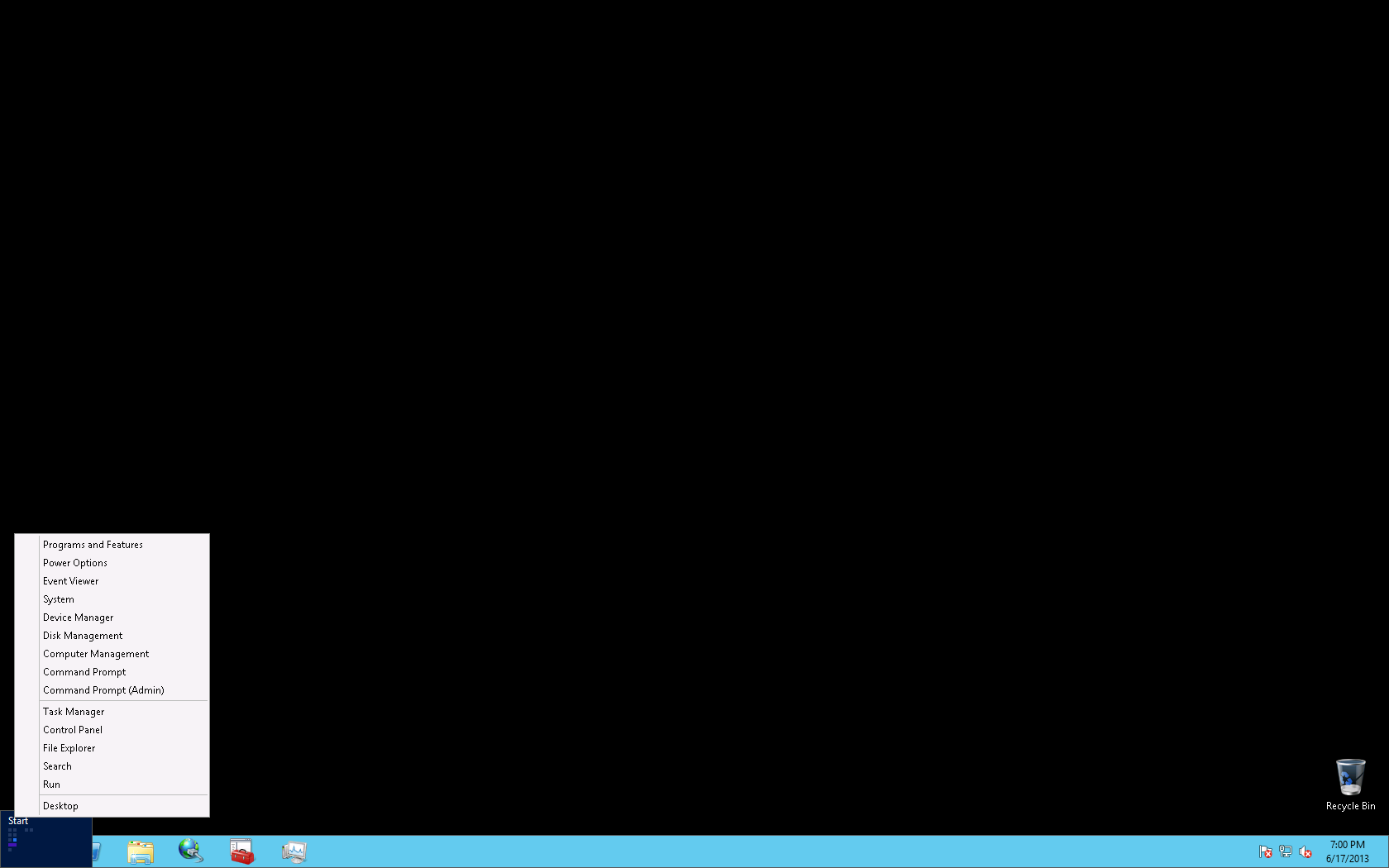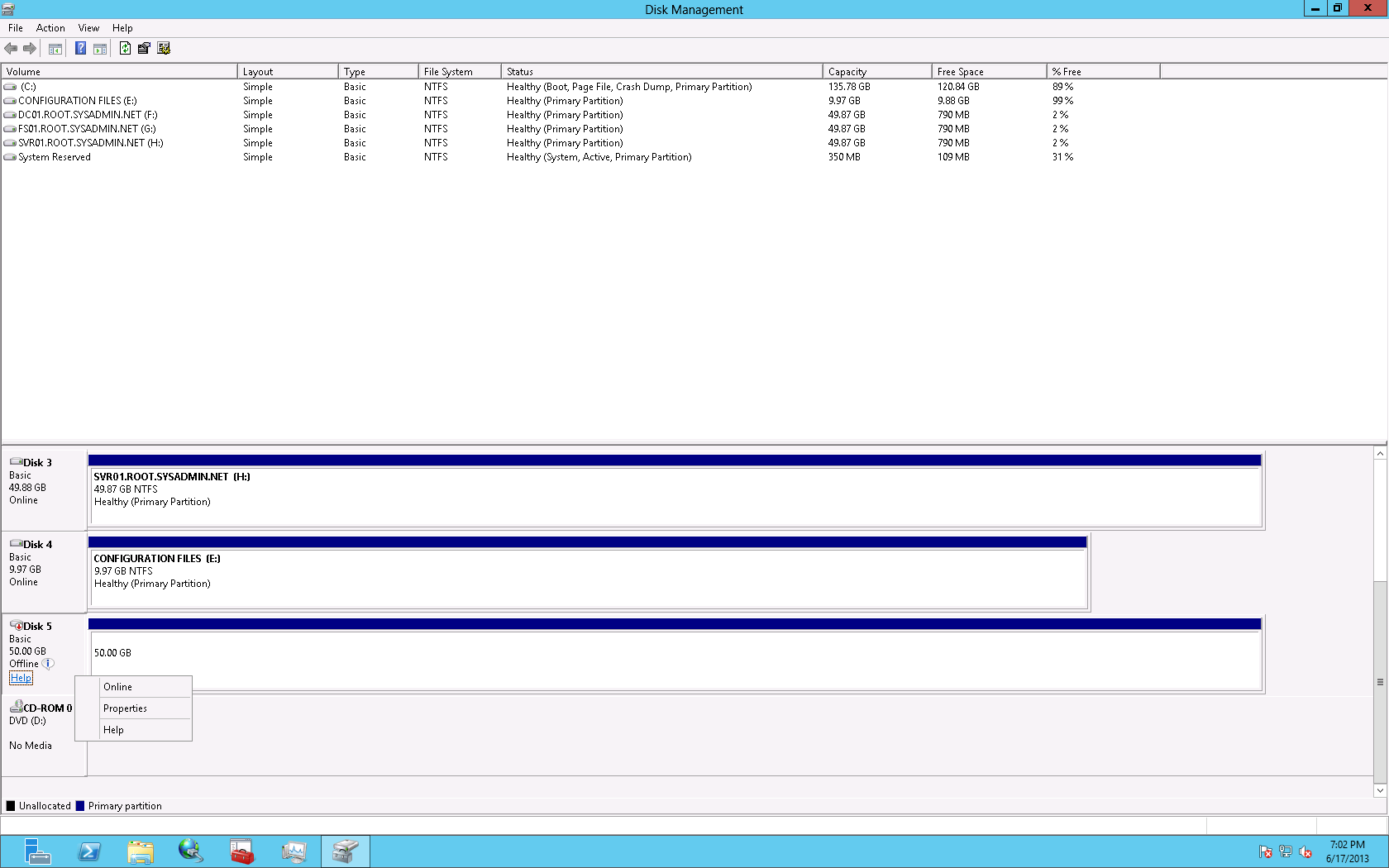You may use the following method to add storage disks, from an iSCSI SAN, to a server running the Microsoft Windows Server 2012 operating system (OS). All of the configuration will be completed from the operating system so this post assumes that the iSCSI initiator service is running and has been properly configured. Additionally, this post assumes that the SAN has been properly configured (volume, iSCSI IQN, LUN masking, etc.).
Begin by right clicking the Start menu and selecting Disk Management.
Next, right click the LUN that was configured on the SAN and select Online.
Next, right click the LUN that was brought Online and select New Simple Volume.

On the Welcome to the New Simple Volume Wizard page click Next >.
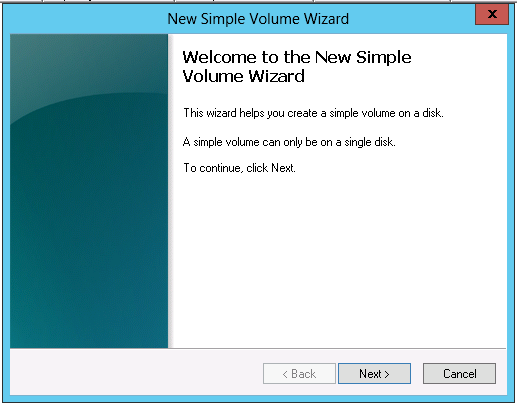
On the Specify Volume Size windows specify the size of the volume and click Next >. In this example it is 50 GB.
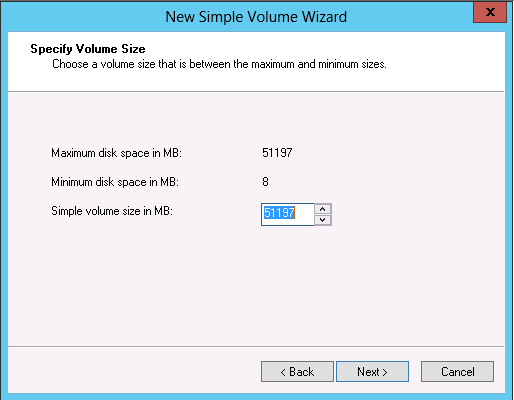
On the Assign Driver Letter or Path page you may assign a drive letter, use the LUN as an NTFS mounted drive or choose not to any assign any drive letter. In this example I will use the drive letter I.
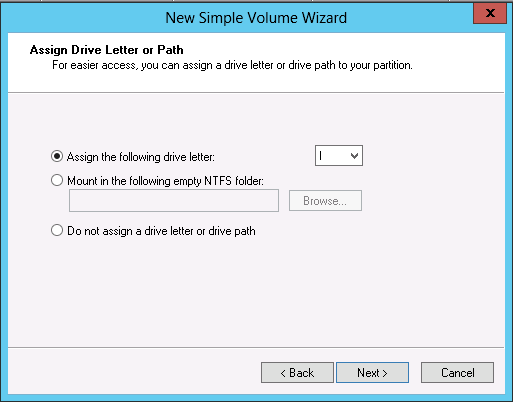
On the Format Partition page keep the default values and click Next >.
On the Completing the New Simple Volume Wizard page verify the configuration and click Next >.
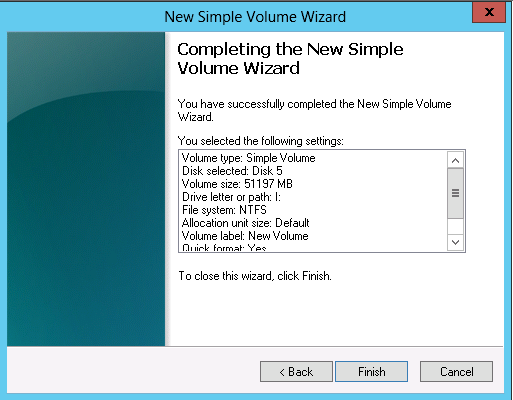
Lastly, on the Disk Management console you may see that the iSCSI disk is now available for use by the Windows Server 2012 operating system.
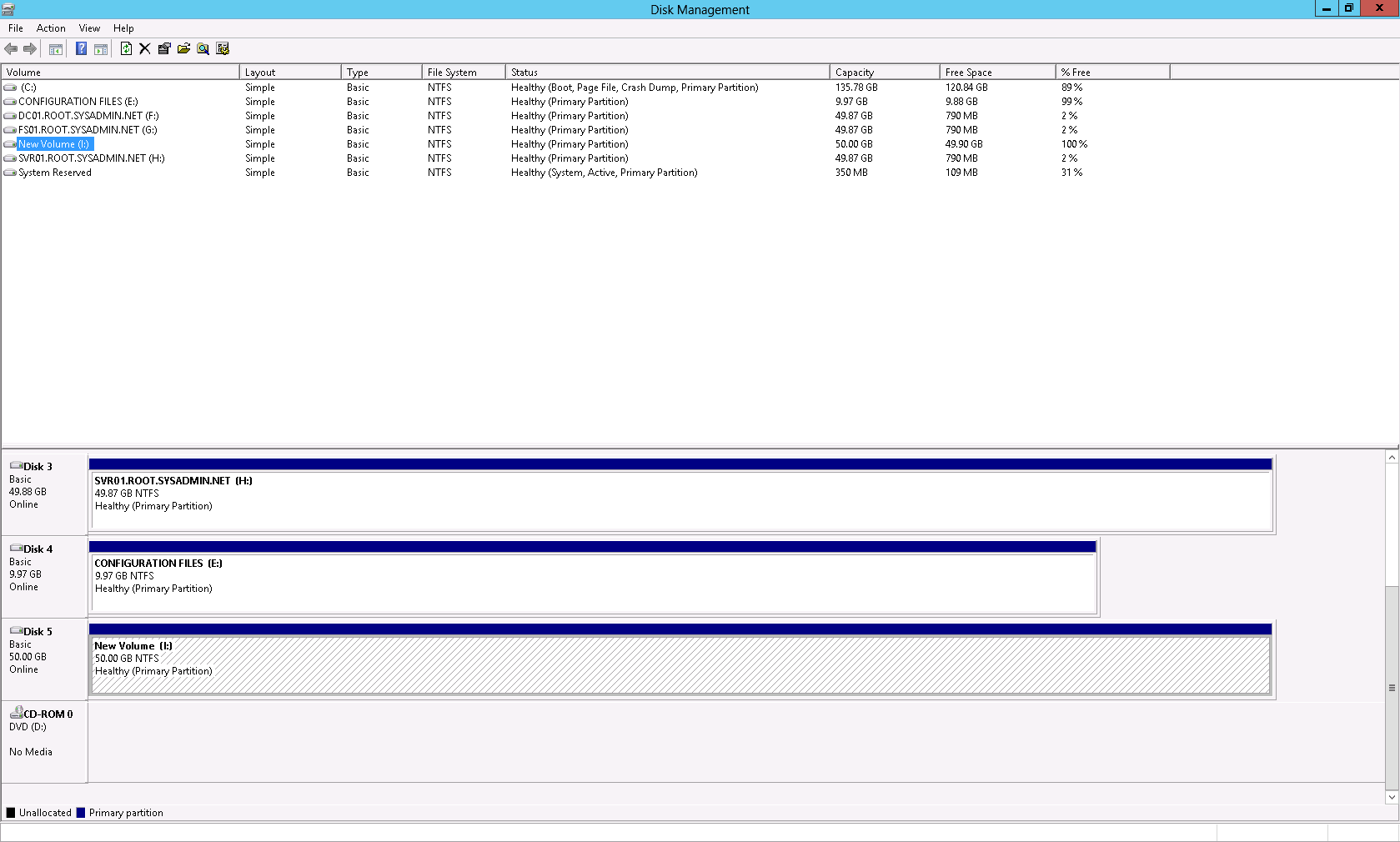 Enjoy!
Enjoy!