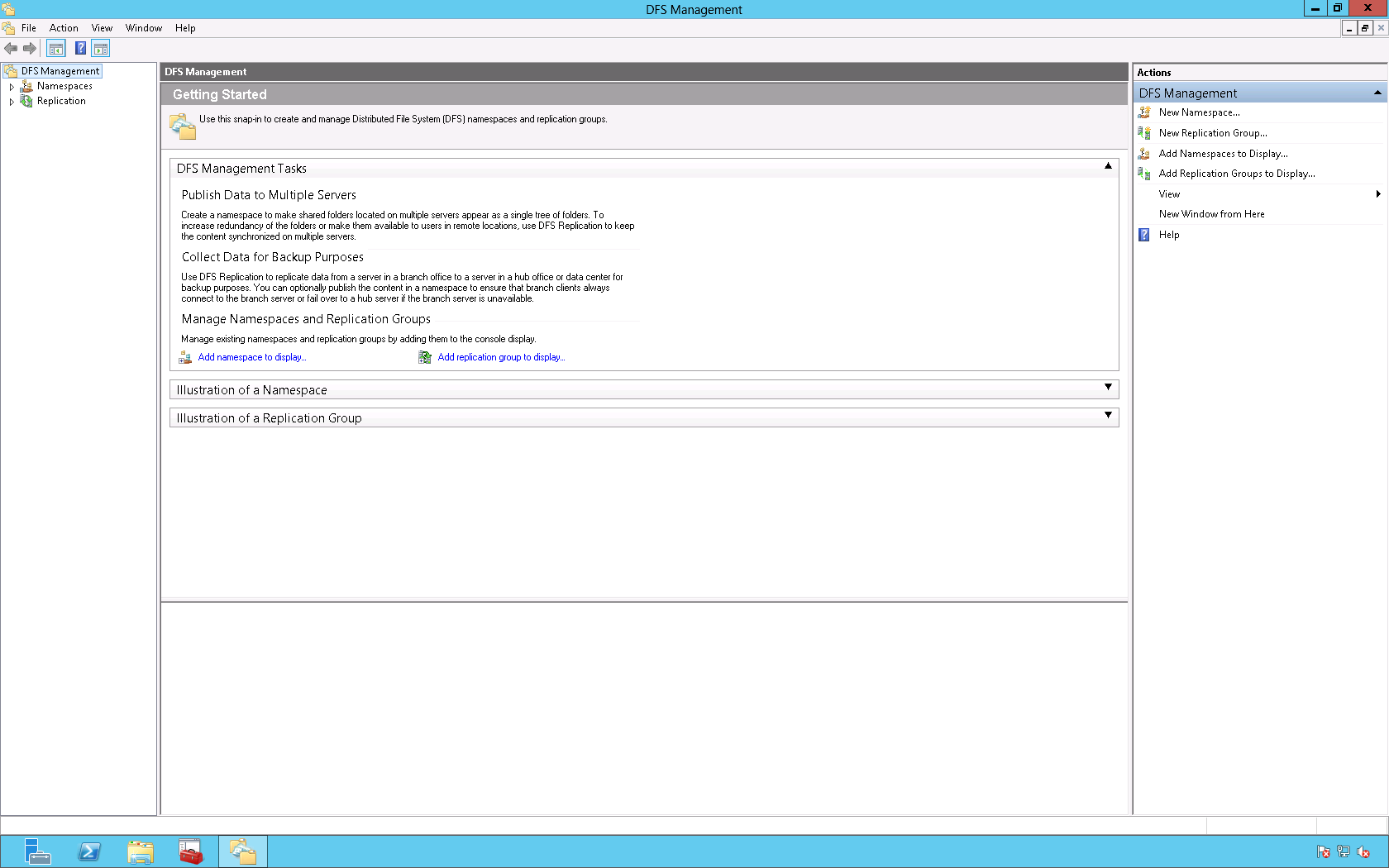You may use the following method to install the Distributed File System (DFS) role on a server running the Windows Server 2012 operating system (OS). The link below will direct you to a Microsoft TechNet article that provides a detailed description of DFS.
In the Microsoft Windows Server 2012 Server Manager dashboard click Add roles and features.
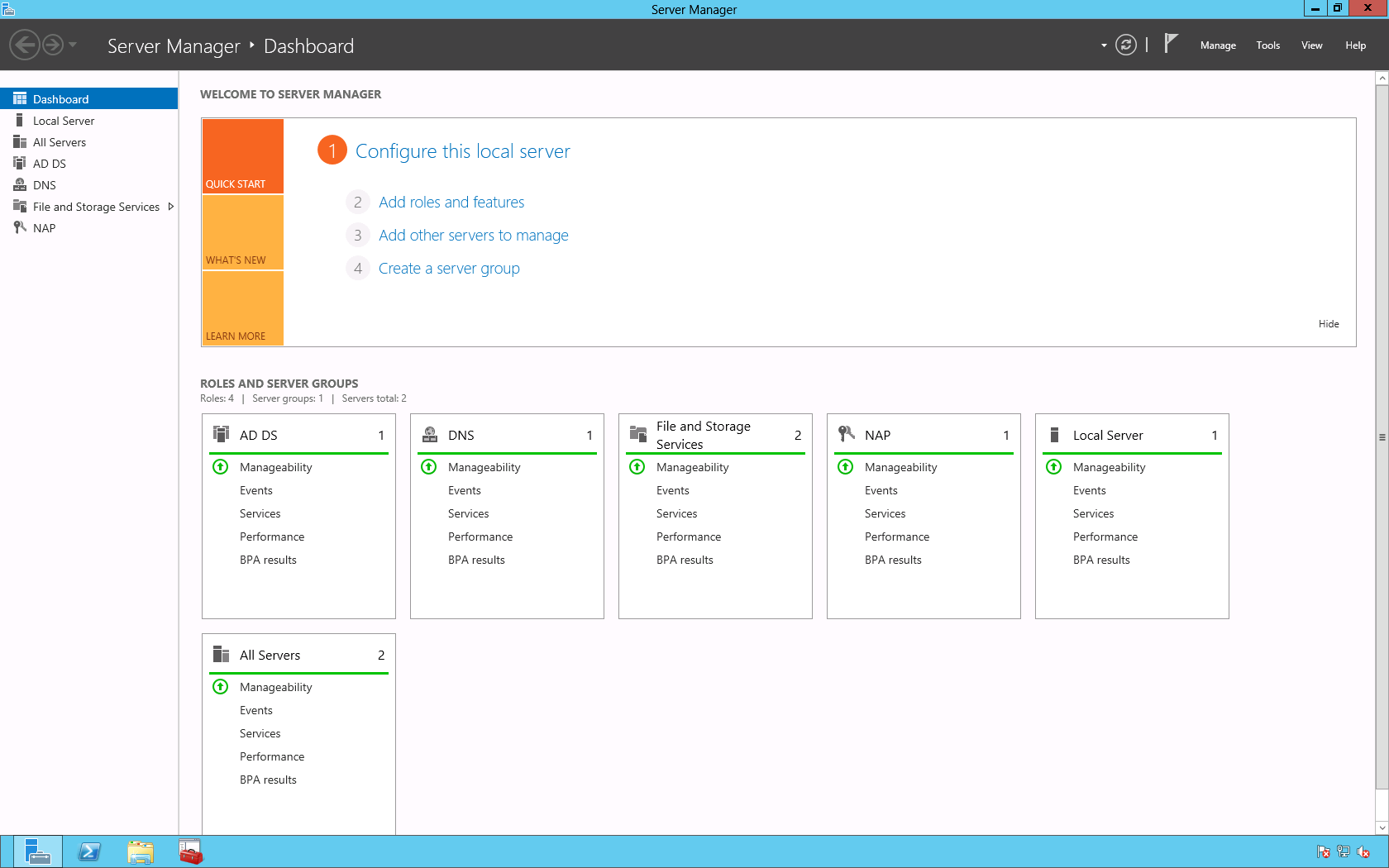
In the Add Roles and Features Wizard > Before You begin page click Next >.
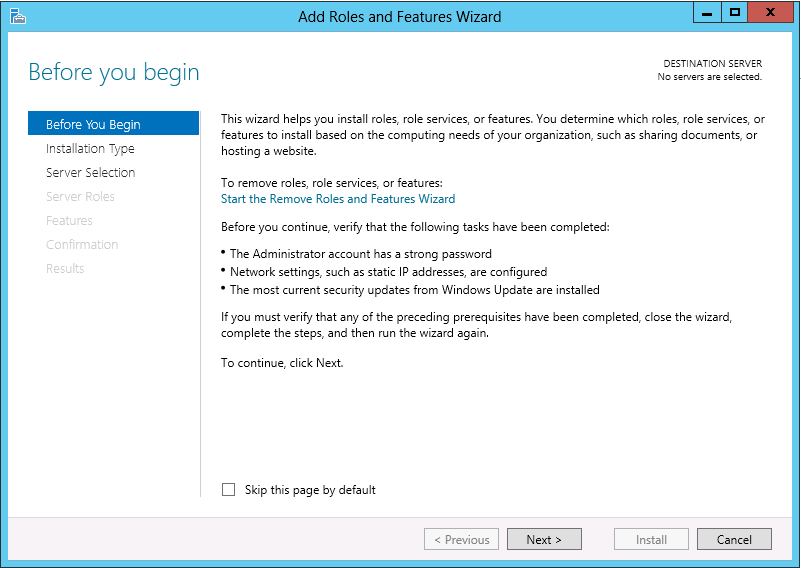
On the Installation Type page select Role-based or feature-based installation and click Next >.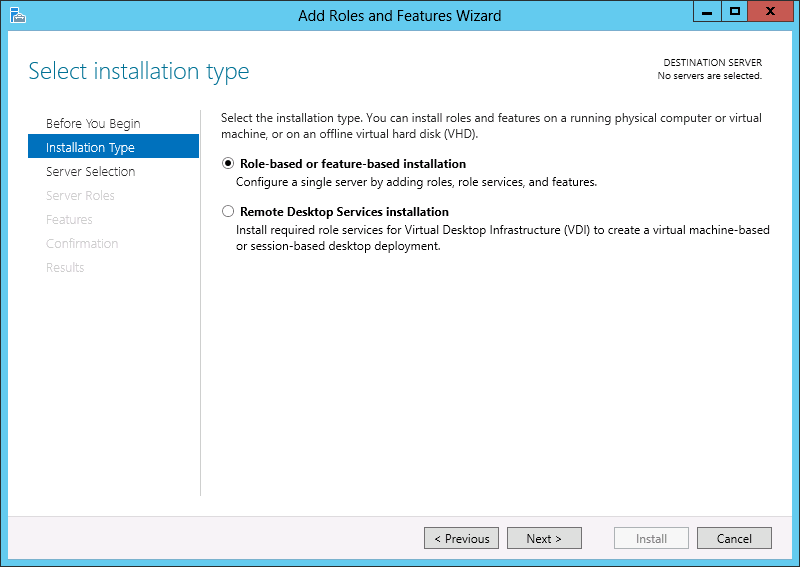
On the Server Selection page select the appropriate server and click Next >.
On the Servers Roles page navigate to File And Storage Services > File and iSCSI Services and select both DFS Namespaces and DFS Replication. When the Add features that are required for DFS Namespaces? dialog box appears click Add Features. Then, click Next >.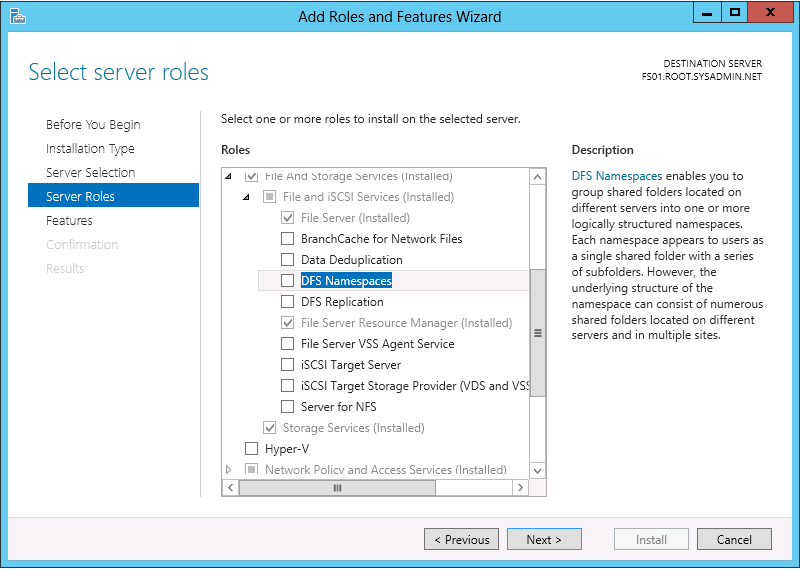
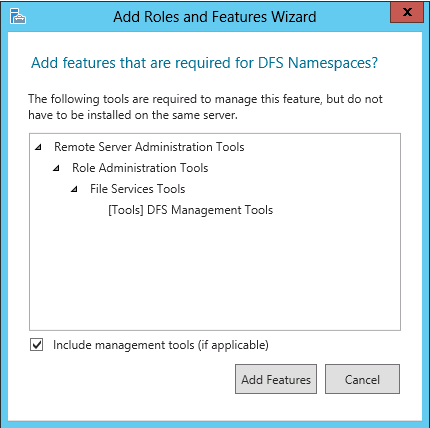
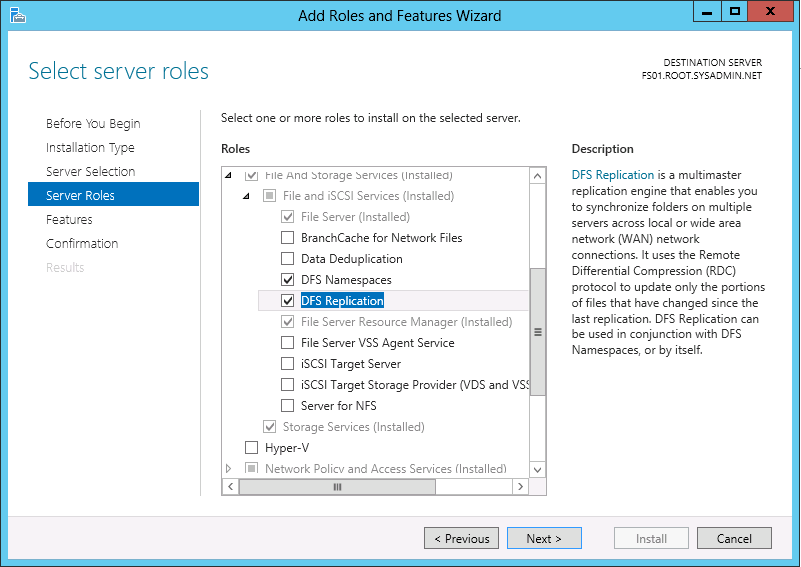
On the Features page click Next >.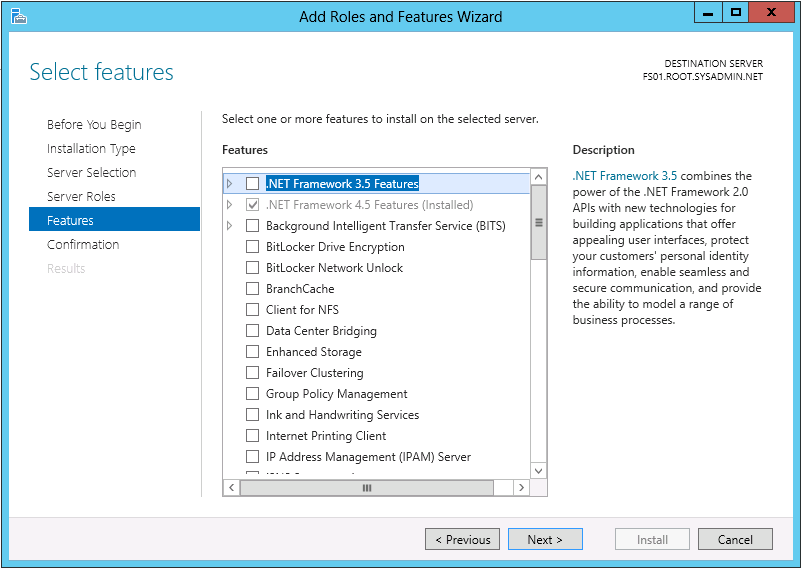
On the Confirmation page select the check box to Restart the destination server automatically if required (optional) and click Install.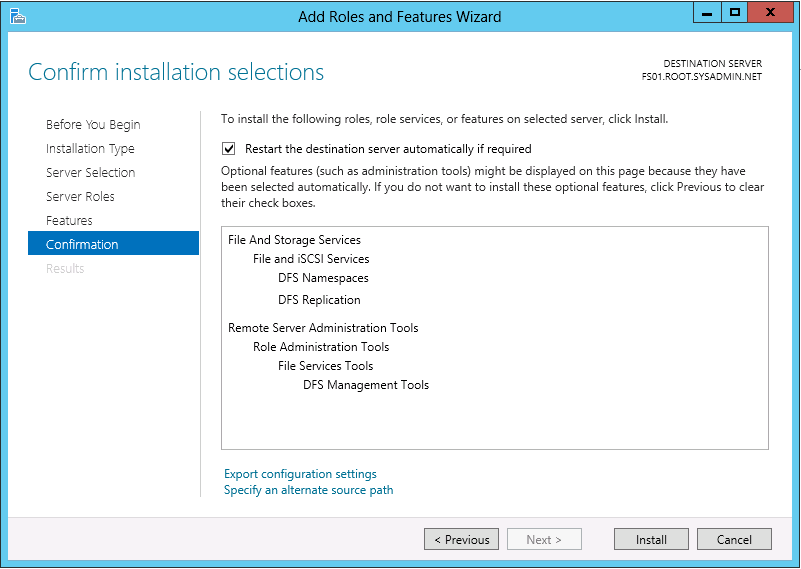
Click Close on the Results page after the installation succeeds.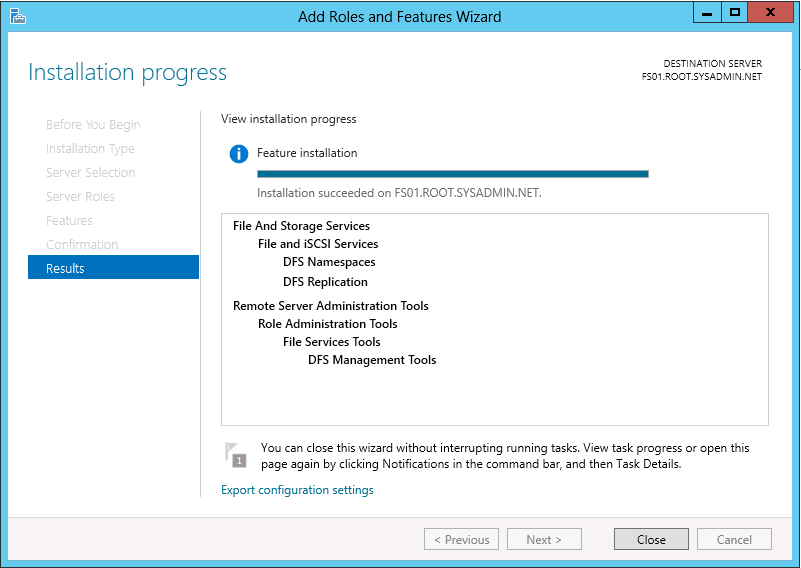
Lastly, you may configure your DFS namespace by clicking the DFS Management icon on the Start menu. This will open the DFS Management snap in.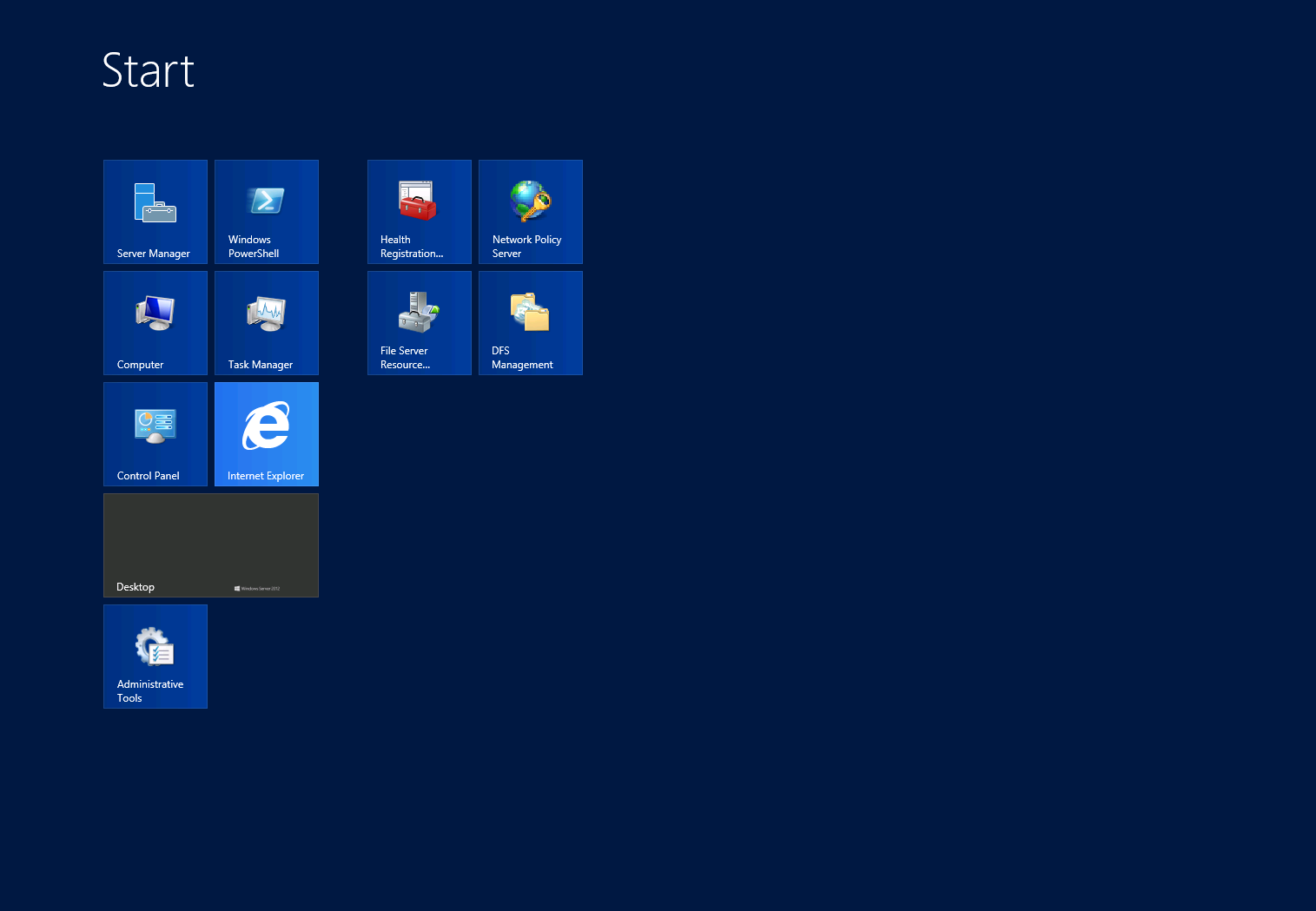
Enjoy!