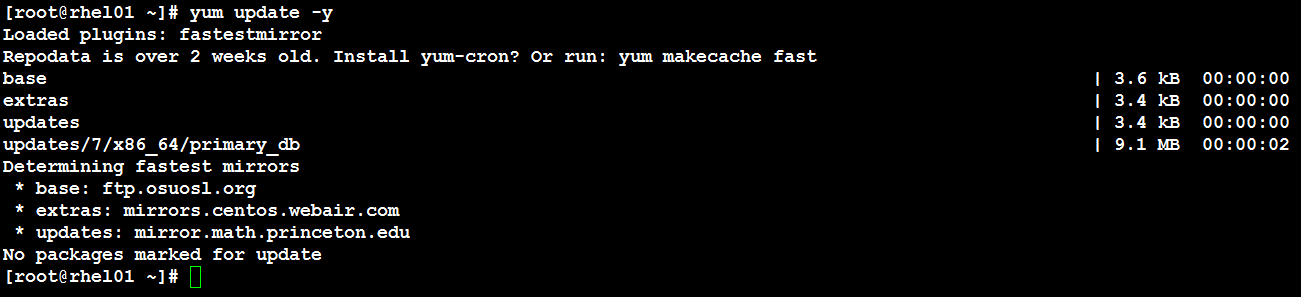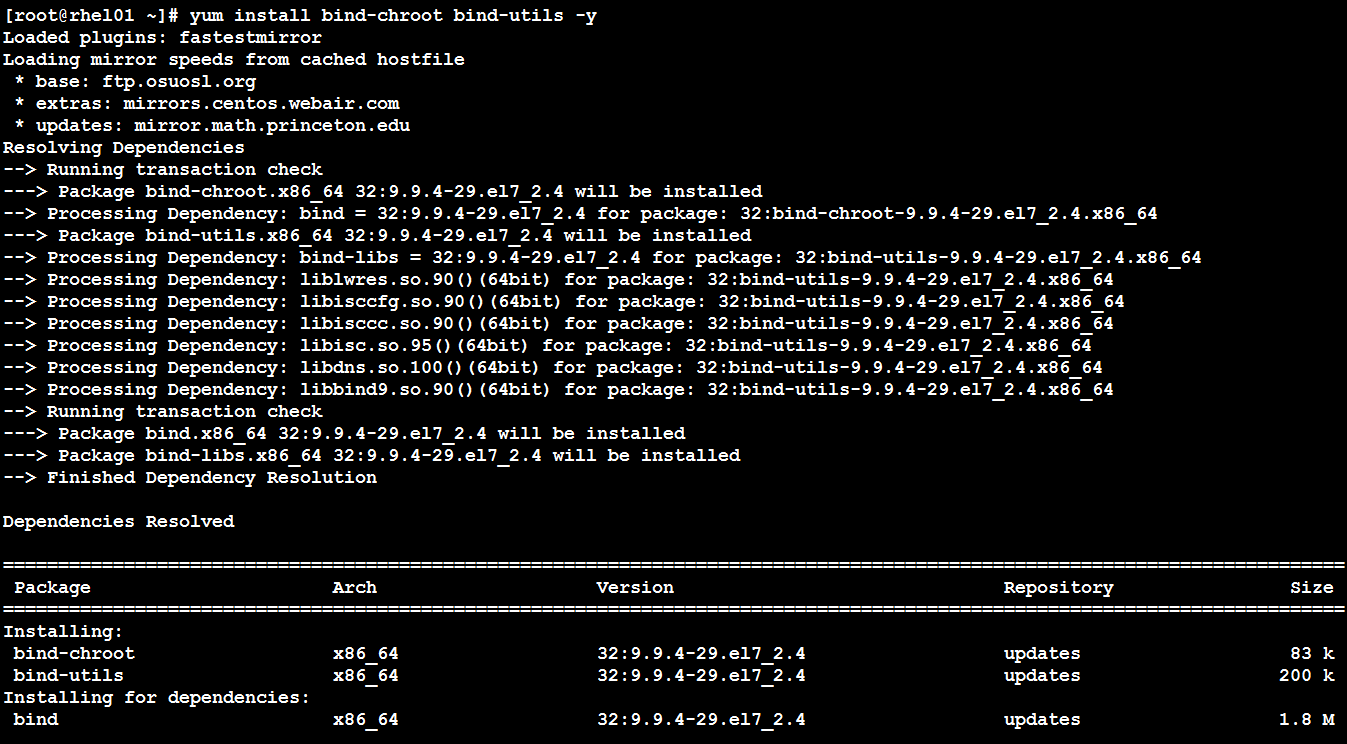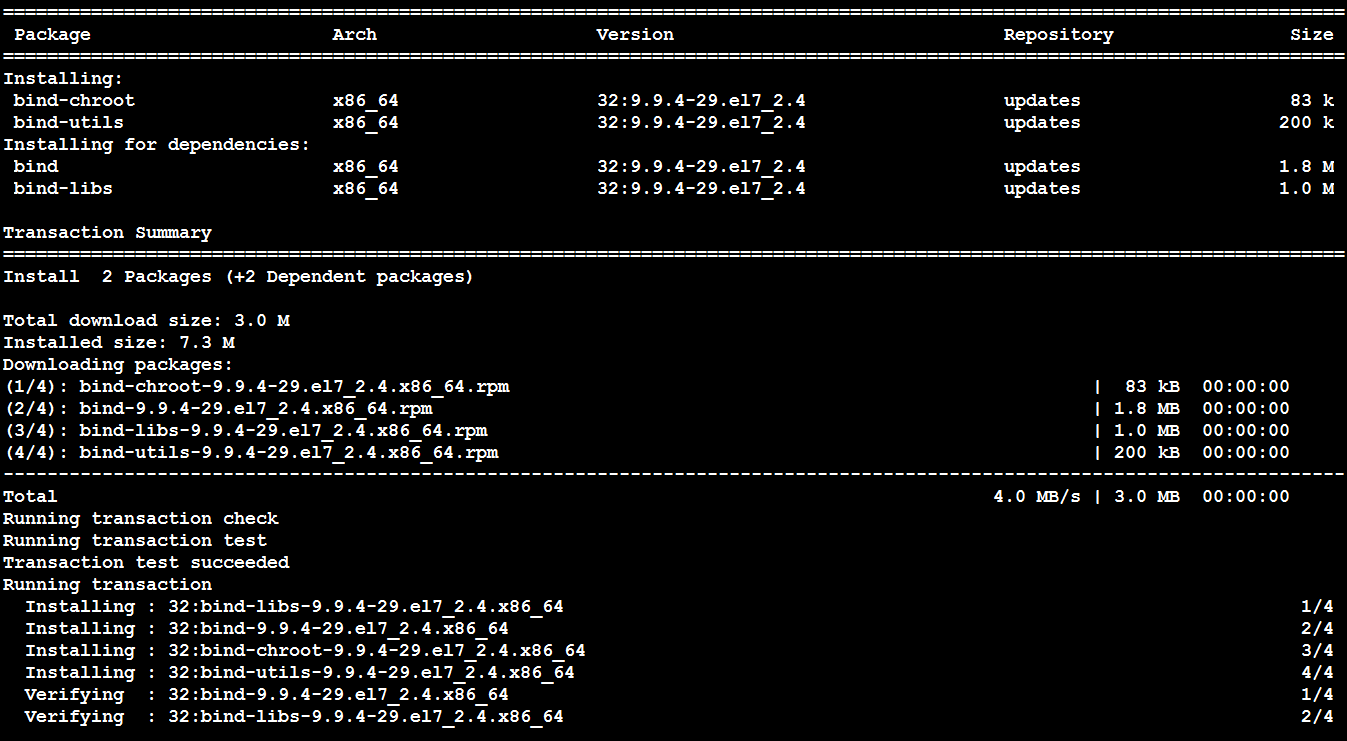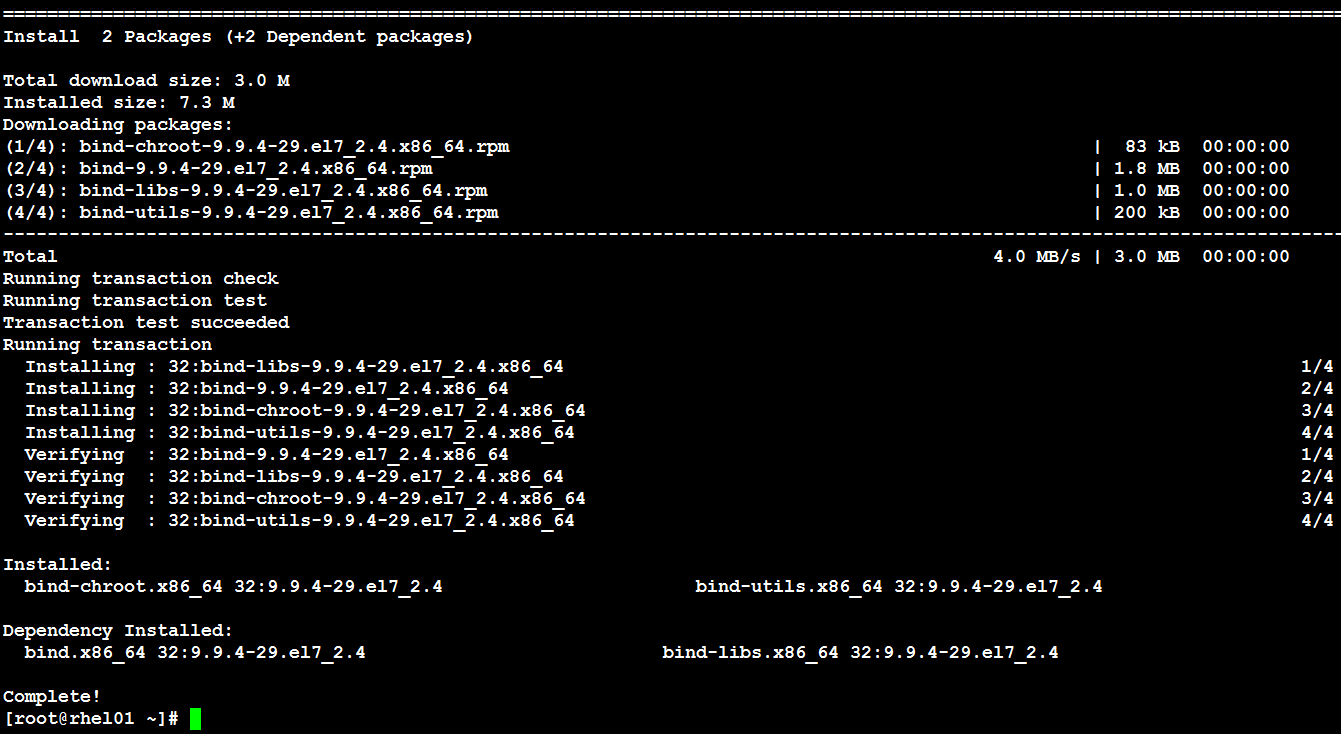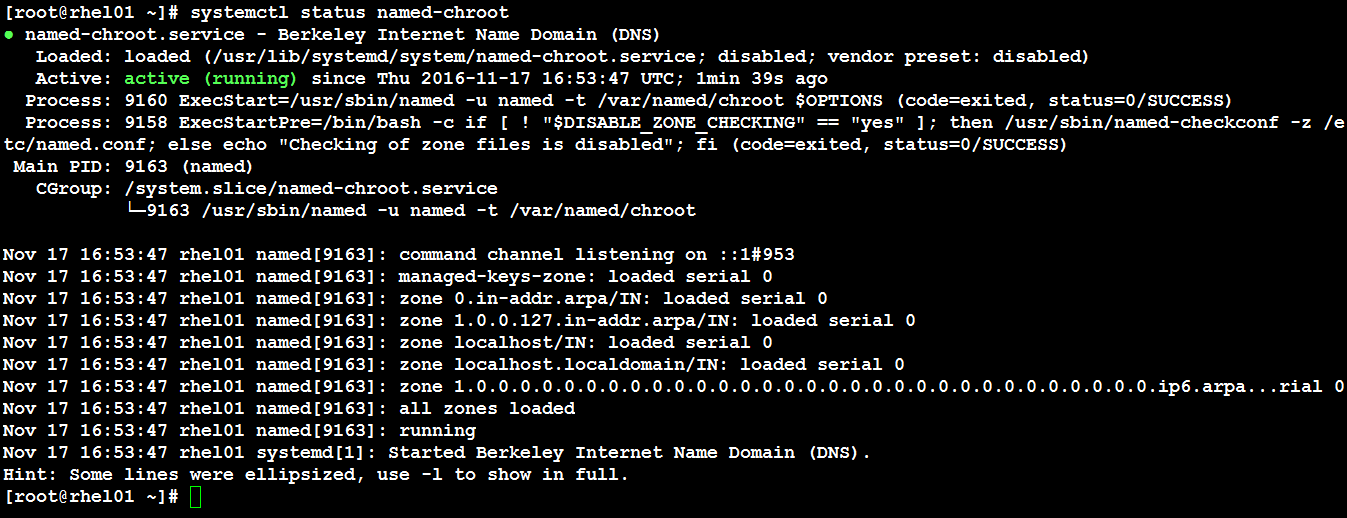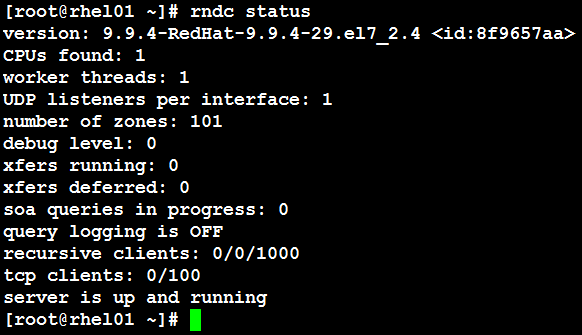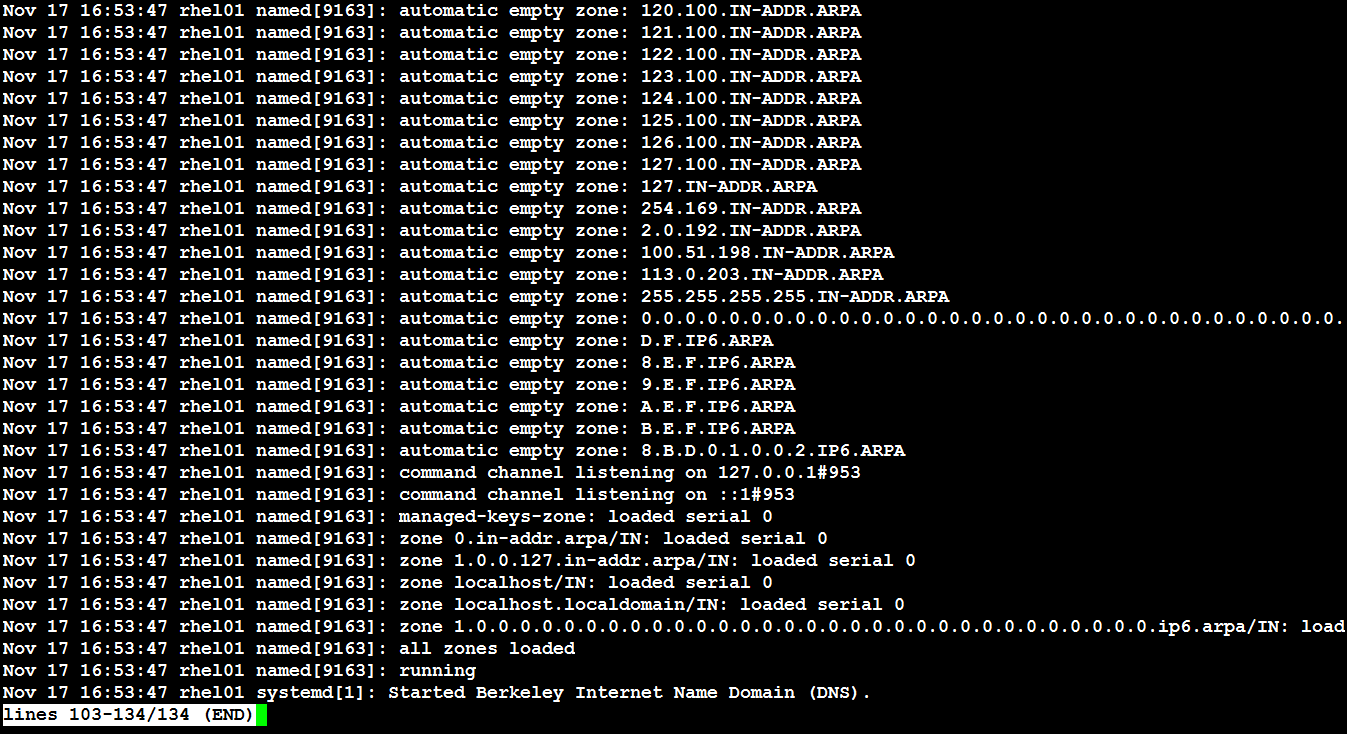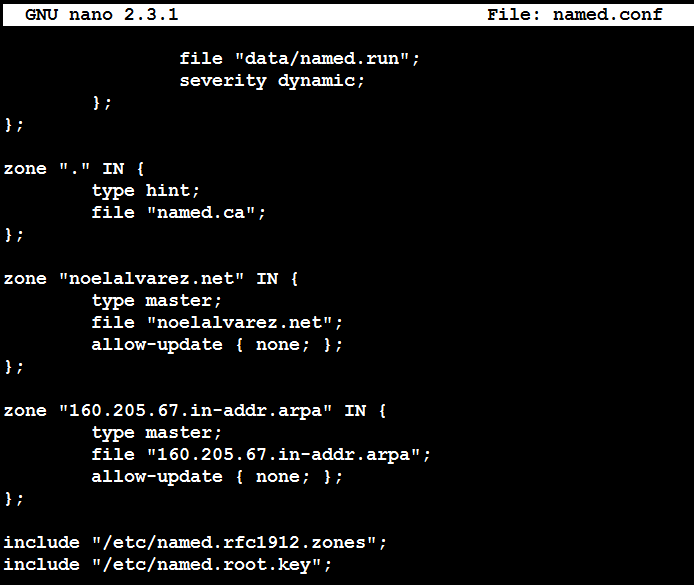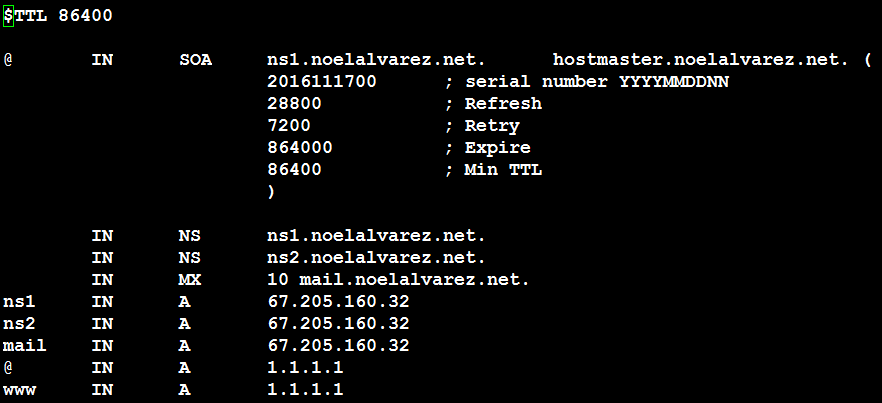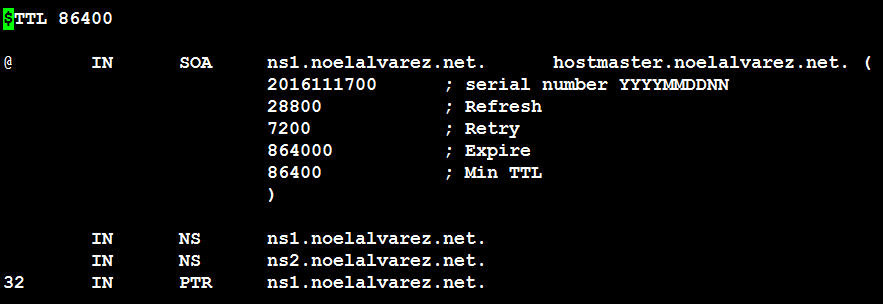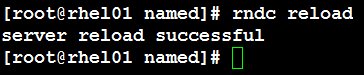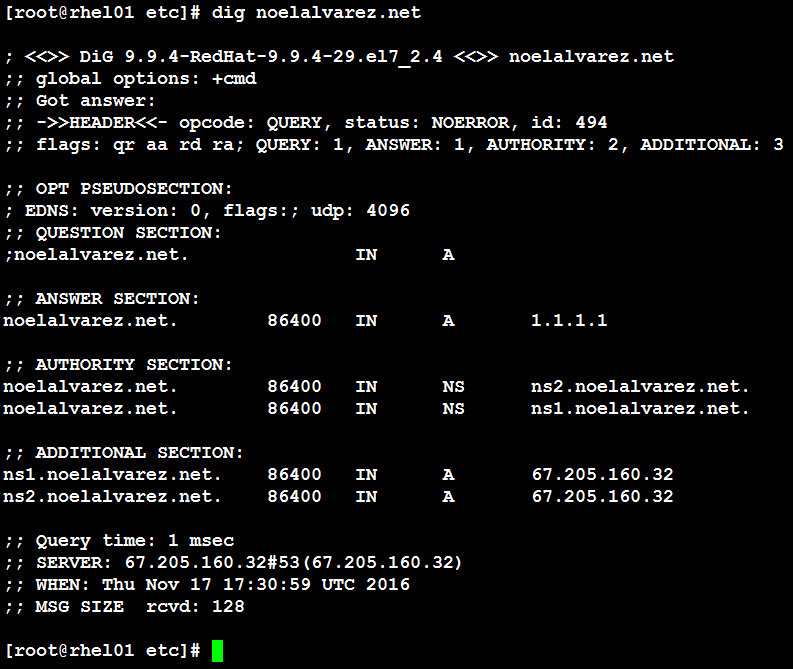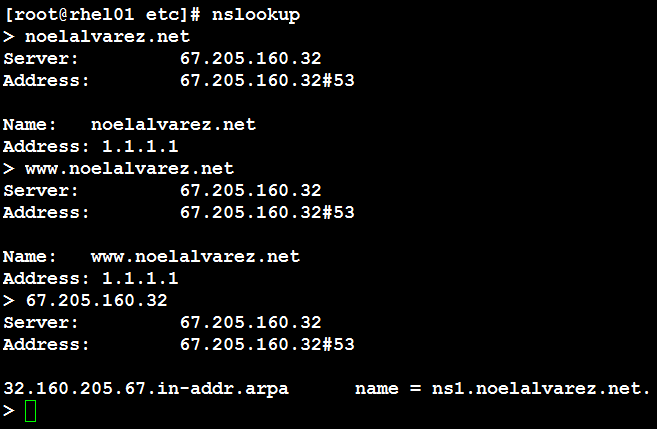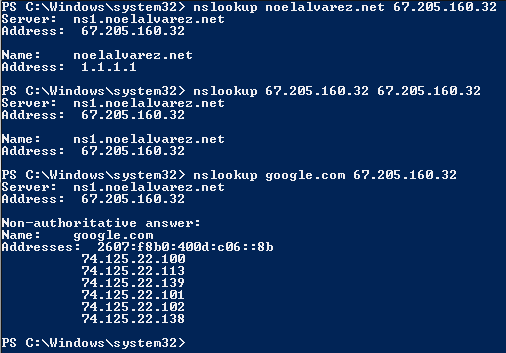While logging into a Red Hat Enterprise Linux 7 server by means of SSH you may be addressed by a login banner. You may use the steps below to create the login banner.
- Edit the /etc/ssh/sshd_config file (i.e. Banner /etc/banner)
- Create the /etc/banner file
- Restart the SSH service (i.e. systemctl restart sshd)