You may use the following Windows PowerShell command to resynchronize the Network Time Protocol (NTP) client, in Microsoft Windows Server 2012 R2, with it’s NTP server.
w32tm /resync /nowait
Enjoy!
You may use the following Windows PowerShell command to resynchronize the Network Time Protocol (NTP) client, in Microsoft Windows Server 2012 R2, with it’s NTP server.
w32tm /resync /nowait
Enjoy!
You may use the following commands, run as an administrator in Windows PowerShell, to configure the Network Time Protocol (NTP) settings for Microsoft Windows Server 2012 R2. In this example, the NTP server to be configured is pool.ntp.org, which is a round-robin of NTP server.
w32tm /config /manualpeerlist:pool.ntp.org /syncfromflags:MANUAL
Stop-Service w32time
Start-Service w32tim
Enjoy!
You may use the following (2) commands to view the Network Time Protocol (NTP) settings for Microsoft Windows Server 2012 R.
Enjoy!
You may use the following Microsoft Windows PowerShell commands, as an administrator, to configure the network time protocol (NTP) servers for Windows Server 2012 R2 and sync a Windows client, such as Microsoft Windows 7, to the server. This example is using the well known NTP servers from the NTP Pool Project.
You may use the following method to configure the Network Time Protocol (NTP) on a VMware ESXi 5.5 host.
1. Connect to the VMware ESXi 5.5 host using the VMware vSphere Client 5.5.
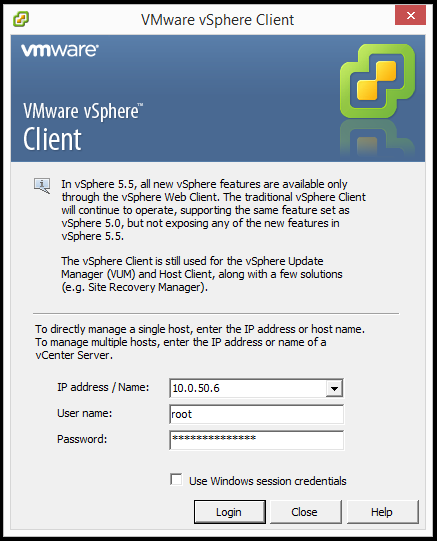
2. In the VMware vSphere Client 5.5 navigate to Configuration > Time Configuration and on the Time Configuration screen click Properties….
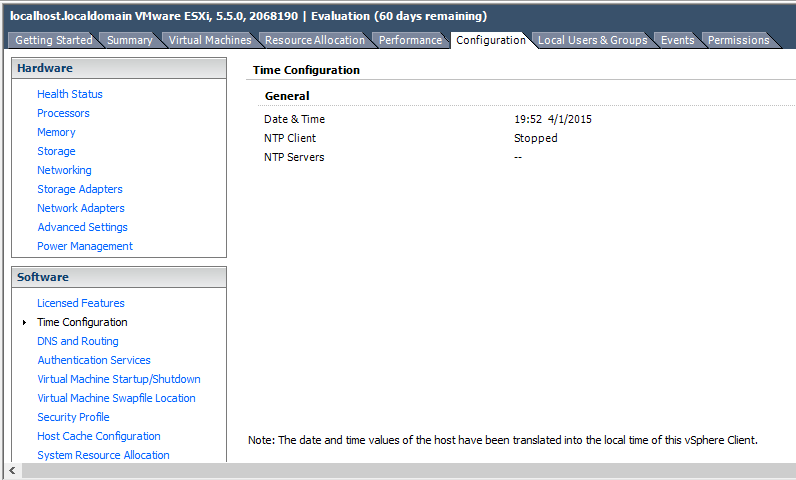
3. In the Time Configuration dialog box manually configure the date and time then select the check box next to NTP Client Enabled then click Options….
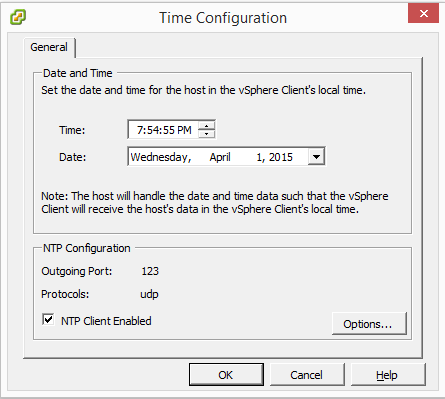
4. In the NTP Daemon (ntpd) Options dialog box select the NTP Settings option and add the NTP servers and select the check box to Restart NTP server to apply changes. Next, select the General tab then the option to Start automatically if any ports are open, and stop when all ports are closed then click OK.
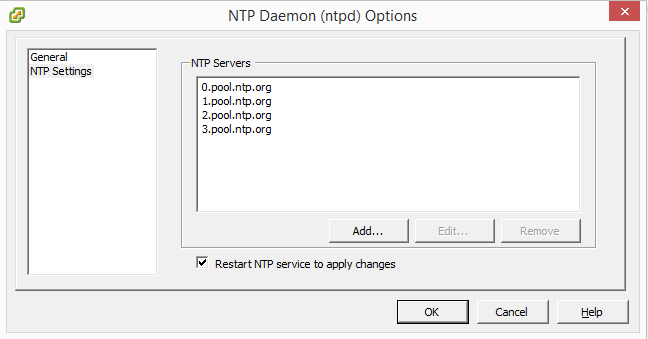
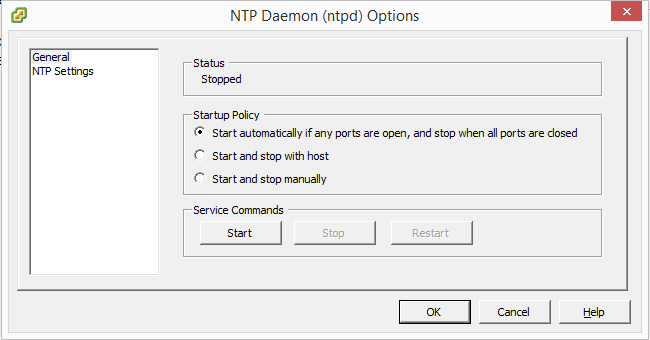
5. In the Time Configuration dialog box click OK.
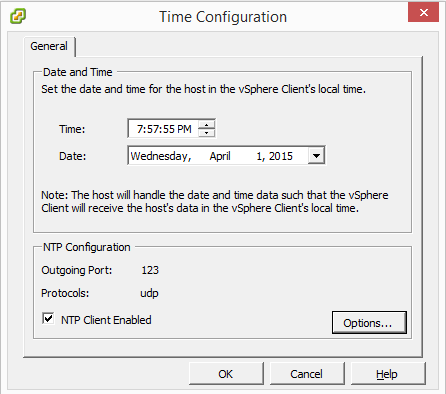
6. The Time Configuration screen should show the correct time, data, NTP Client status as Running and the NTP Servers you configured.
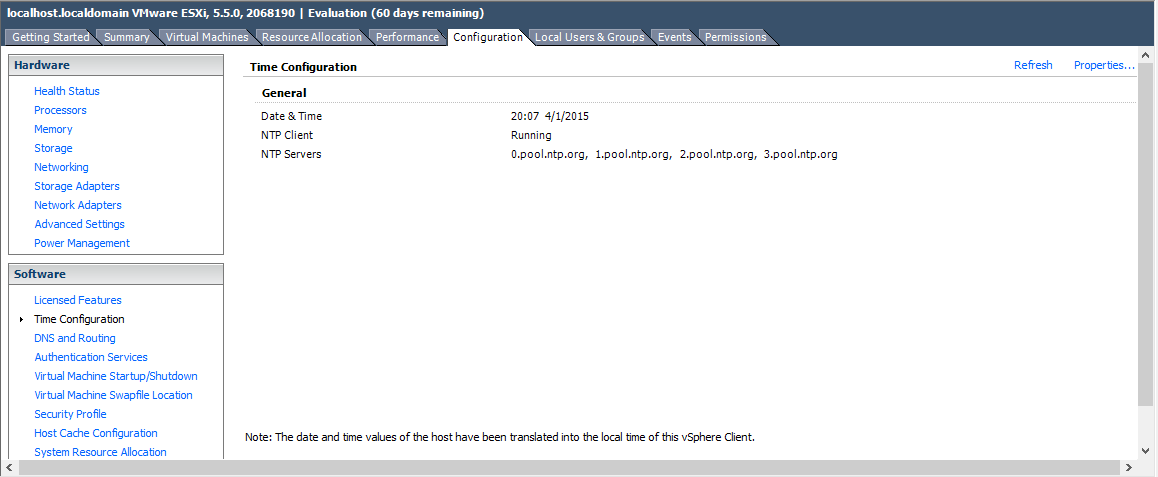
Enjoy!
Copyright © 2025, Noel Alvarez. Proudly powered by WordPress. Blackoot design by Iceable Themes.