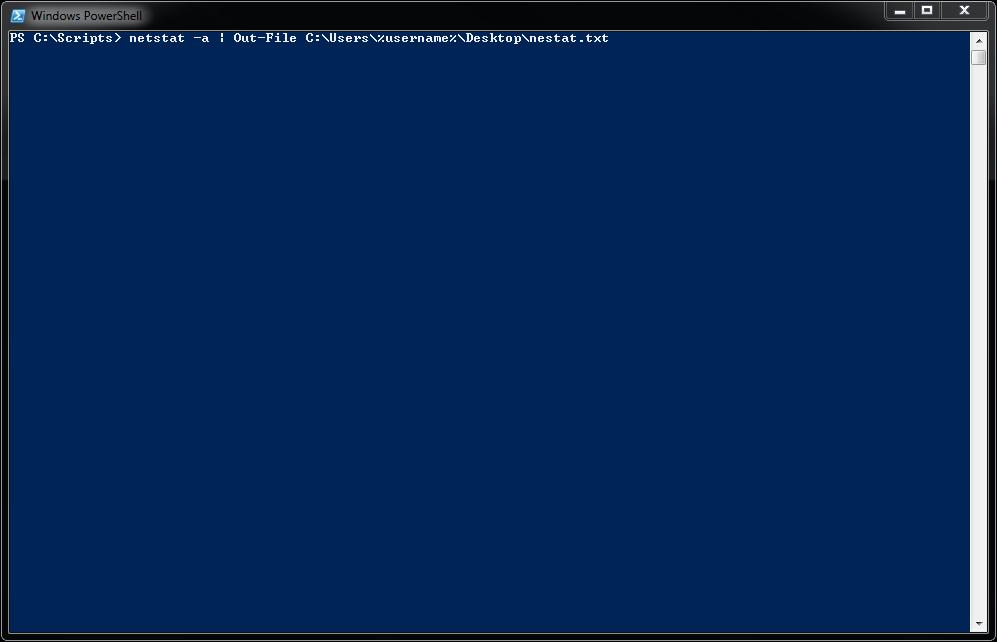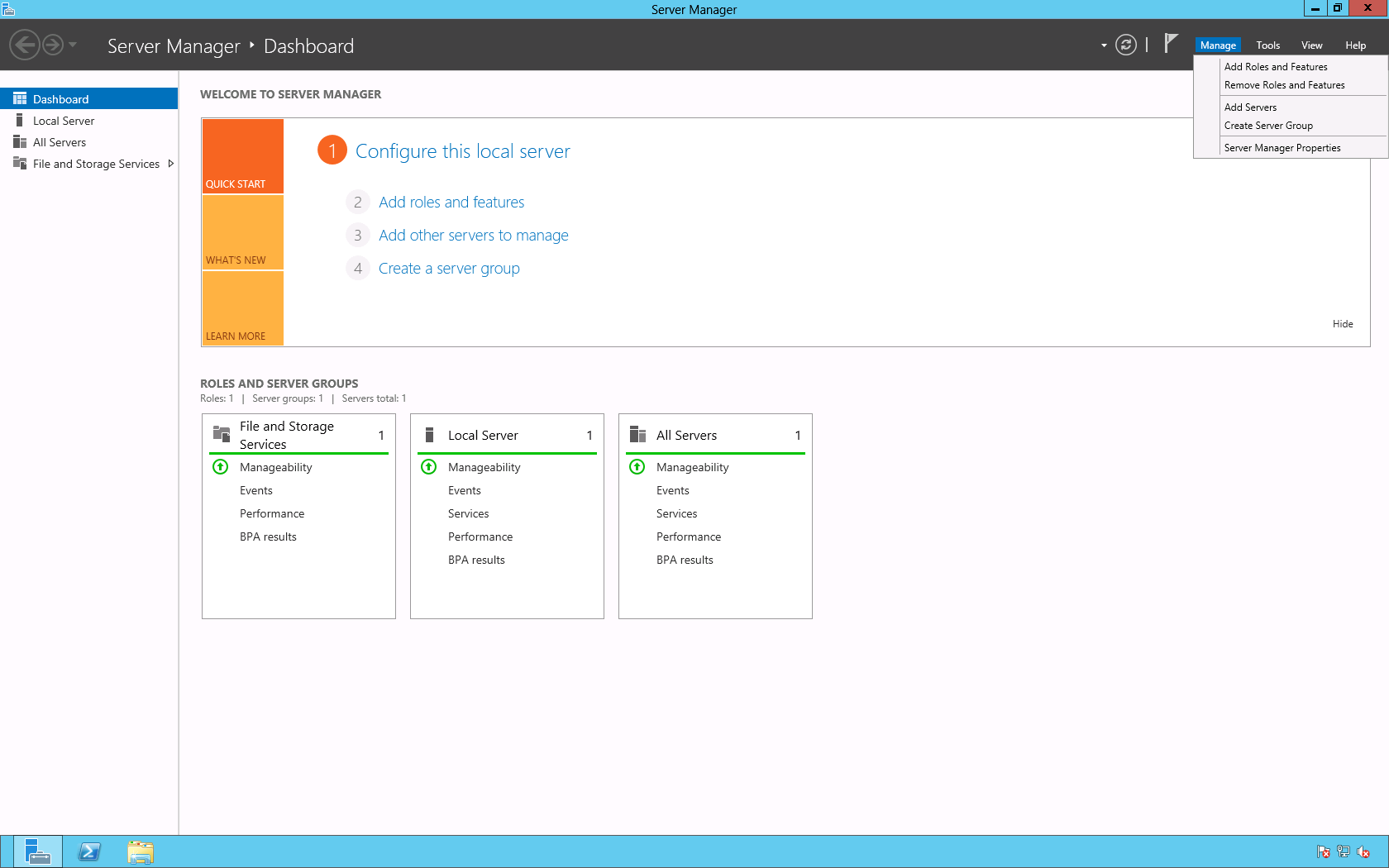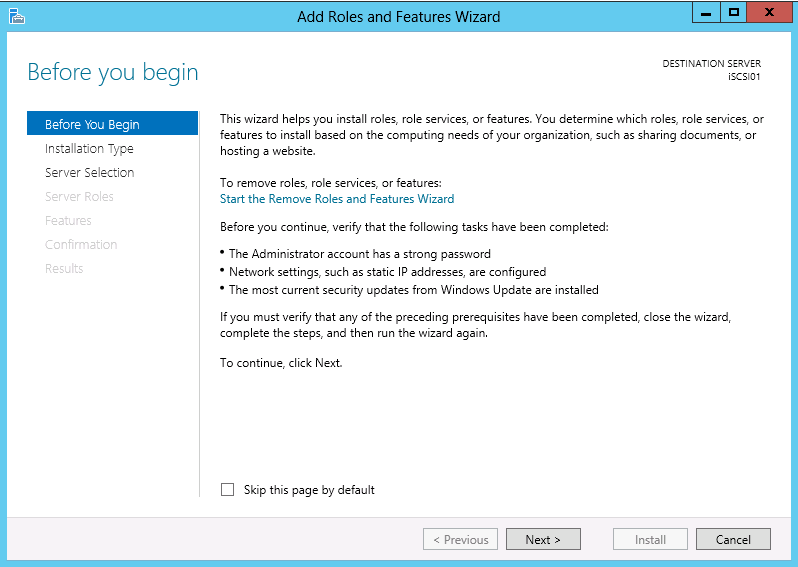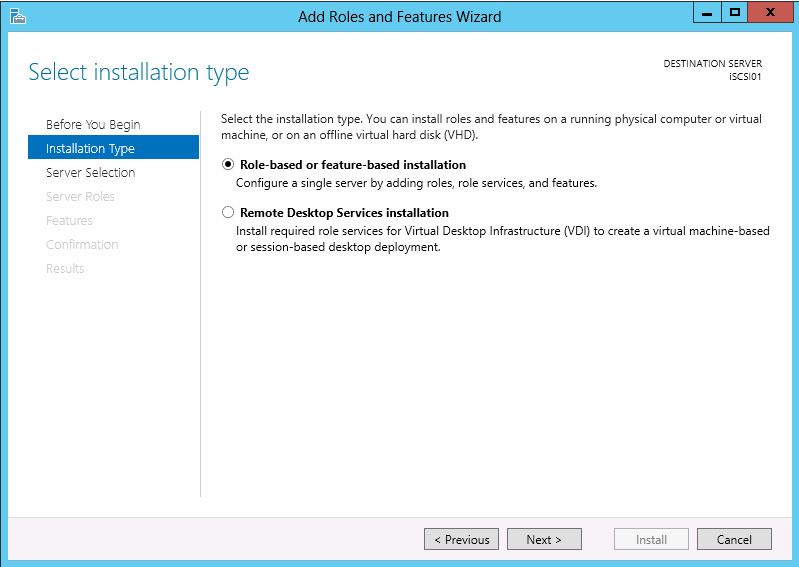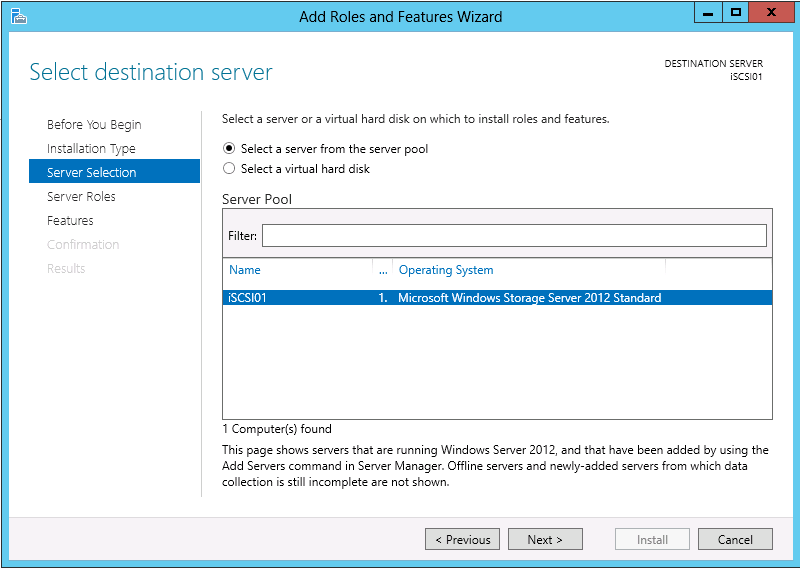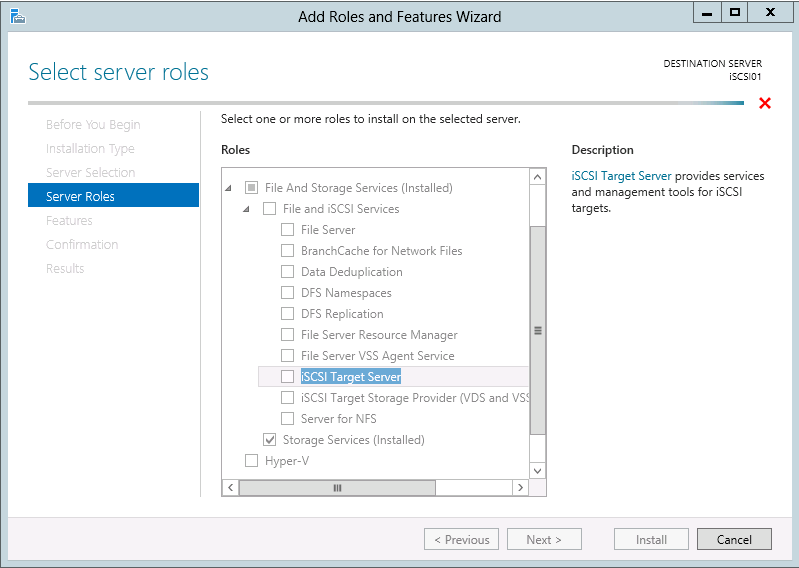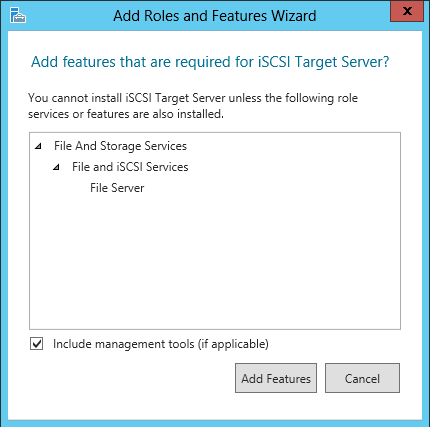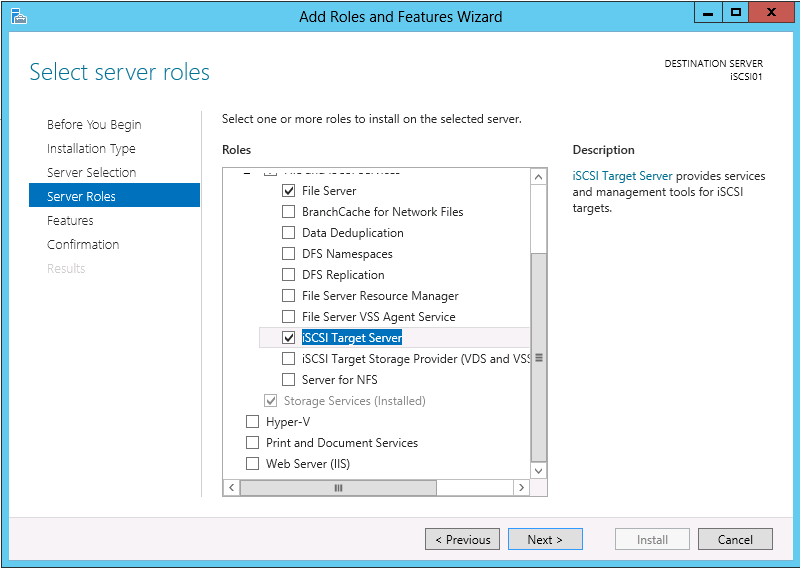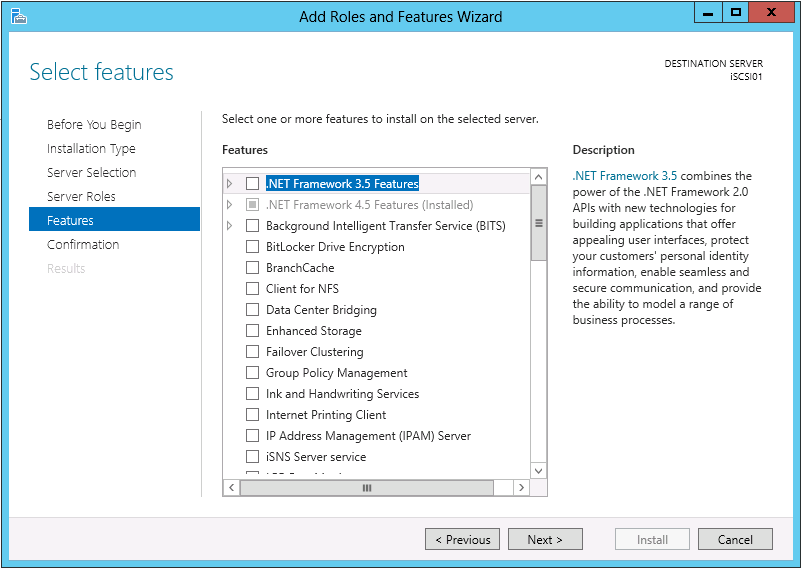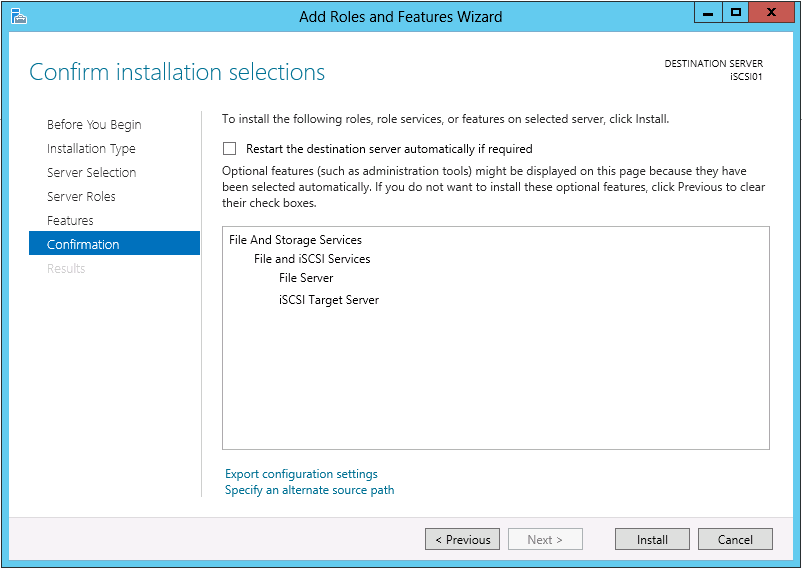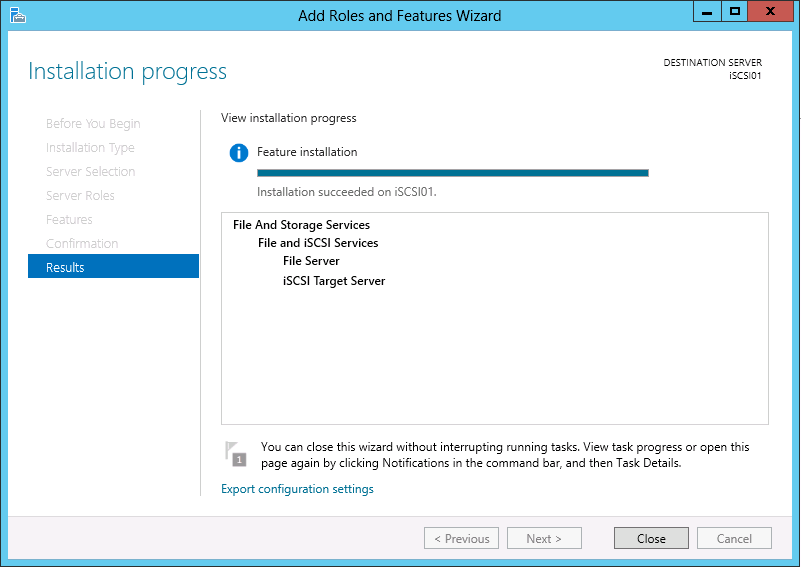You may use the command below, in the Windows command prompt or Windows PowerShell, to verify network ports are open on a specific host in your network. The example below is verifying that port Transmission Control Protocol (TCP) port 80 is open on Internet Protocol (IP) address 192.168.1.1.
Syntax: telnet <<<HOST>>> <<<PORT>>>
Example: telnet 192.168.1.1 80