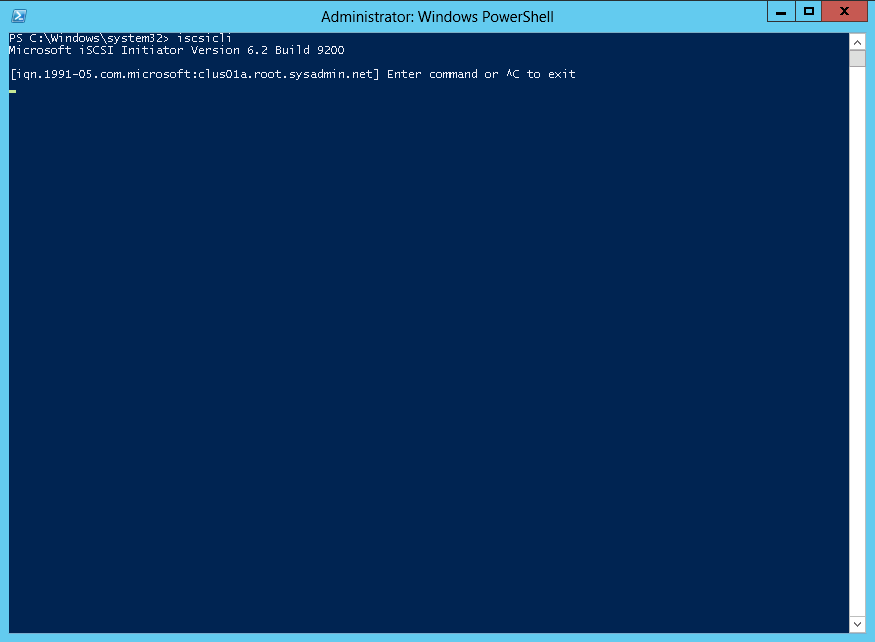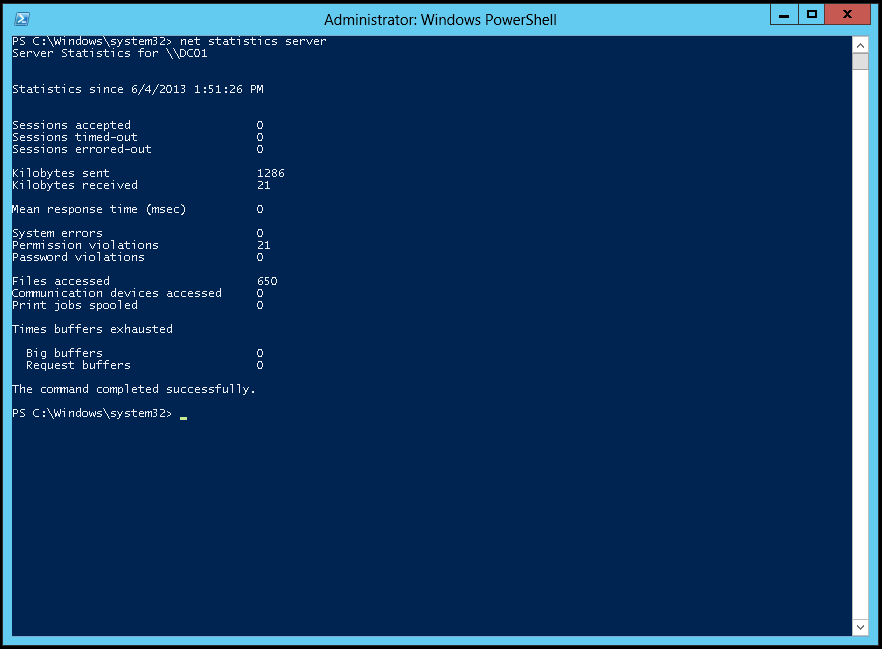You may use the following method to identify an iSCSI Initiator IQN in Microsoft Windows Server 2012 from Windows PowerShell.
After opening Windows PowerShell type the command iscsicli.
In this example the iSCSI Initiator IQN is iqn.1991-05.com.microsoft:clus01a.root.sysadmin.net.
Enjoy!