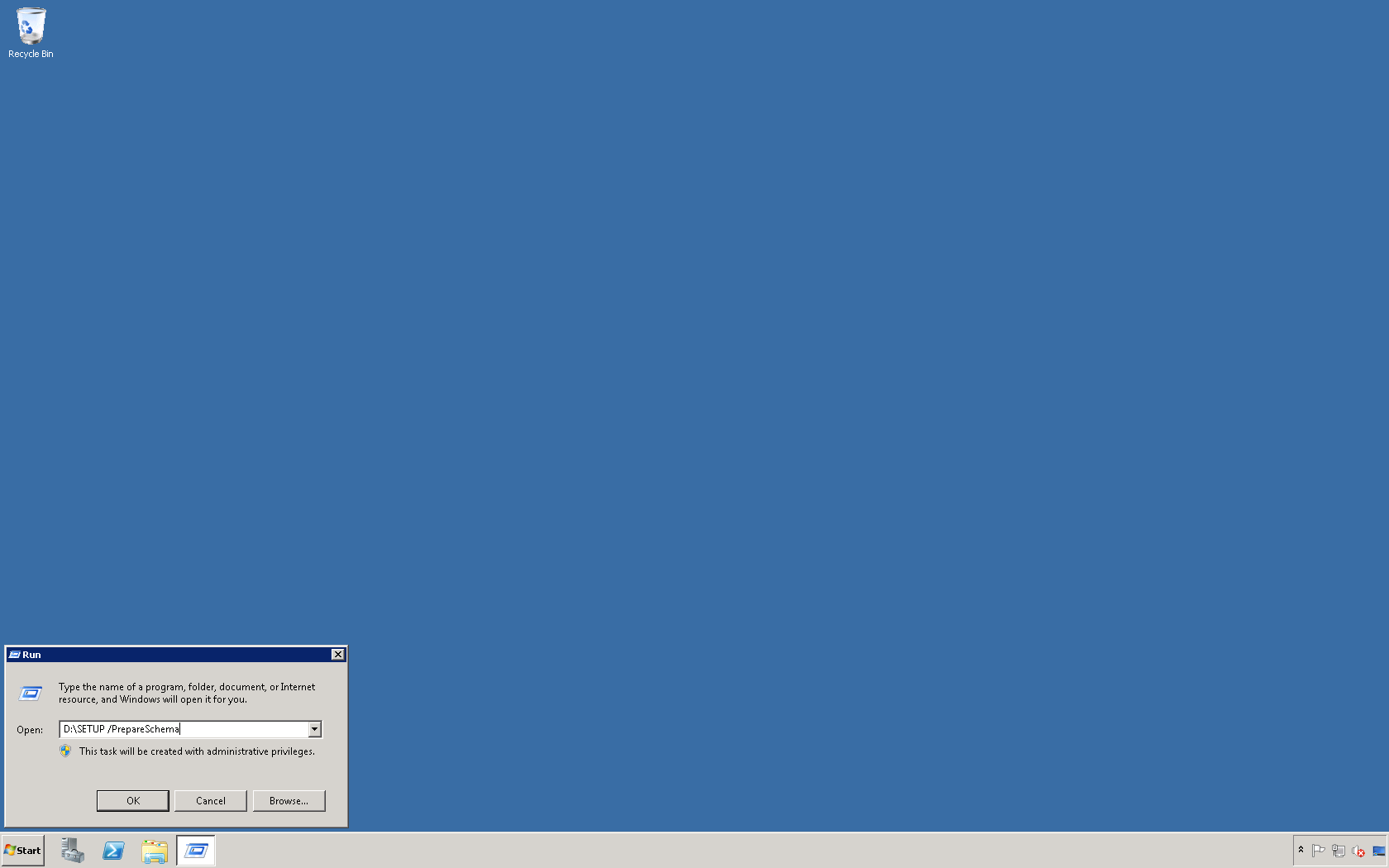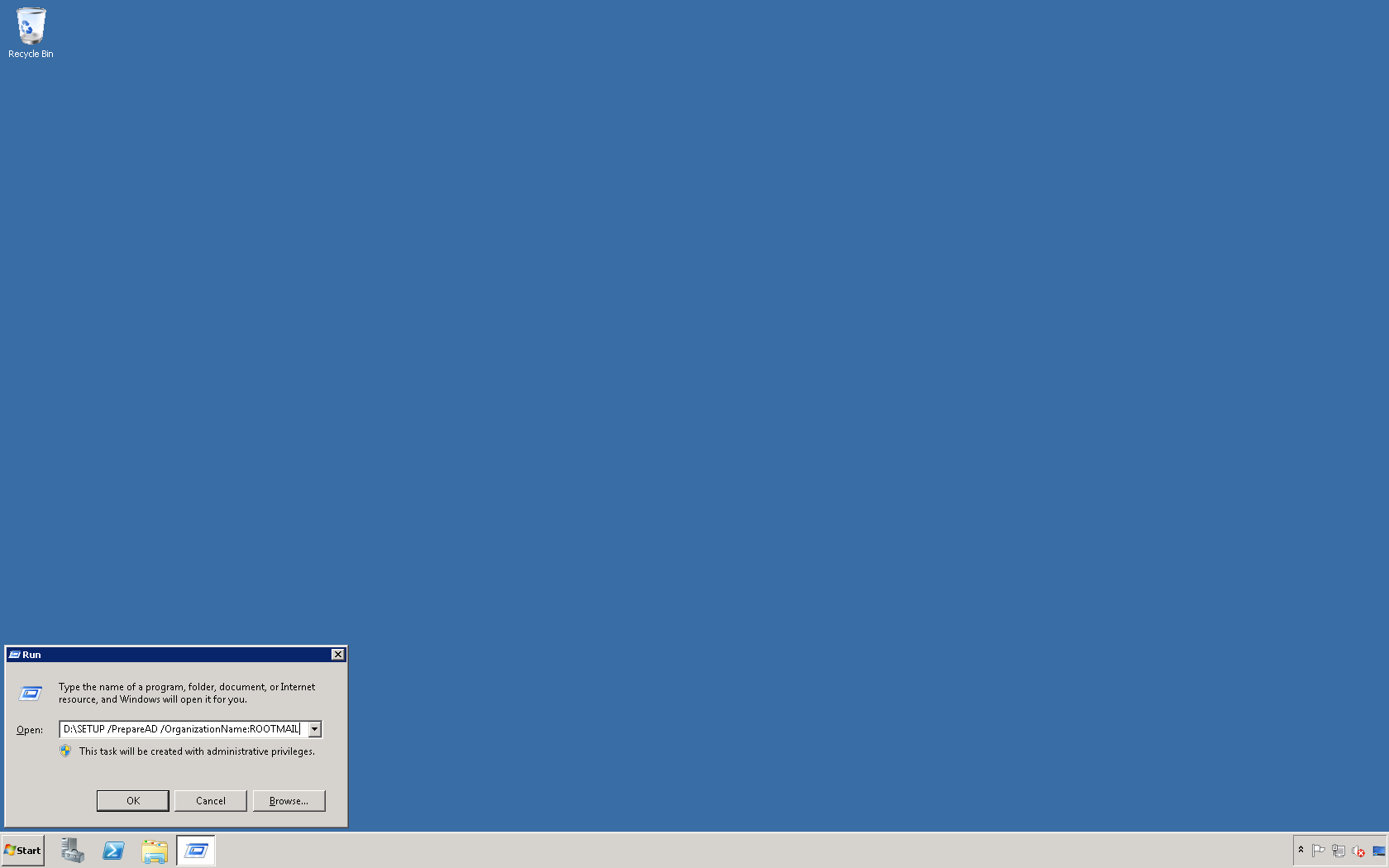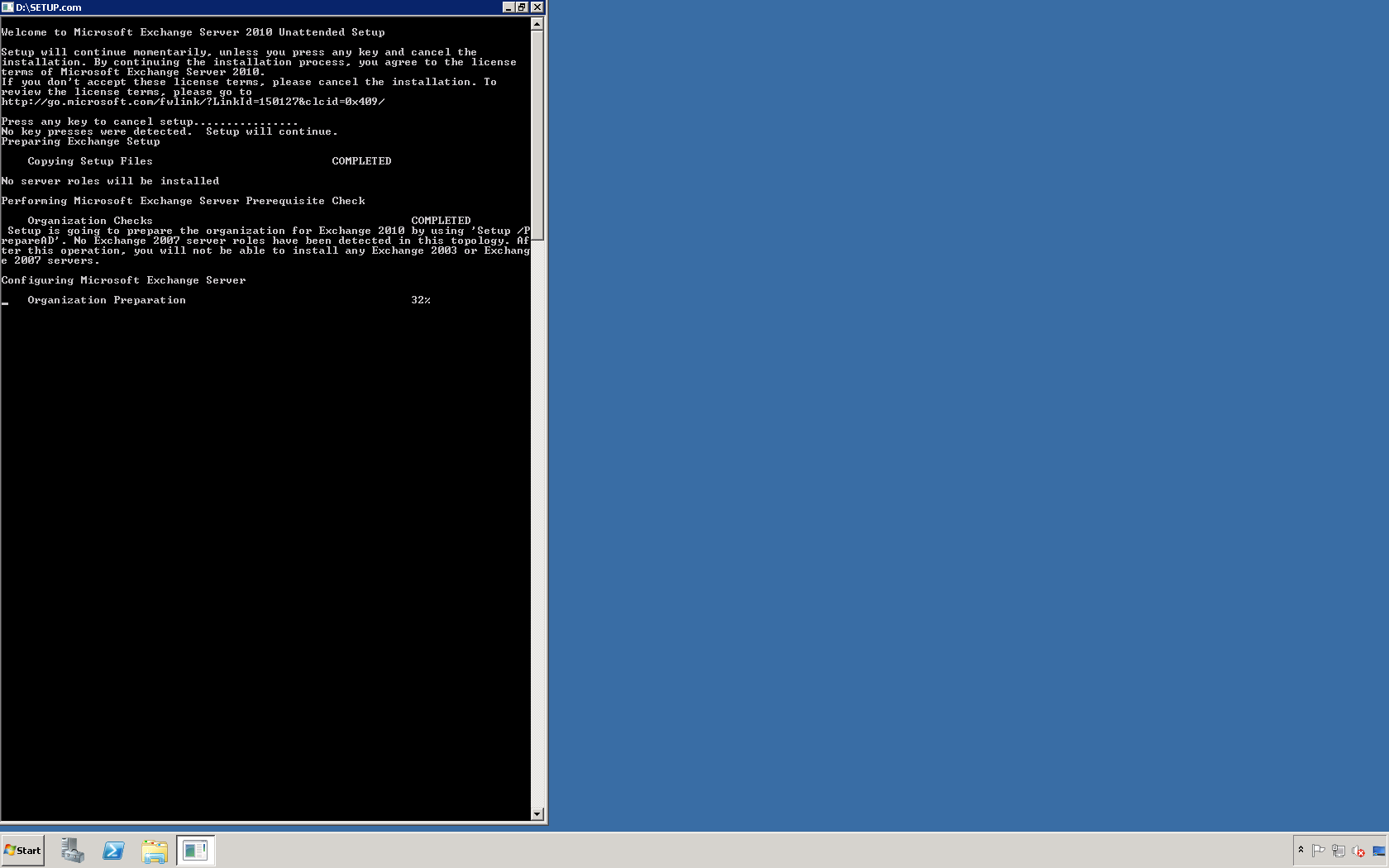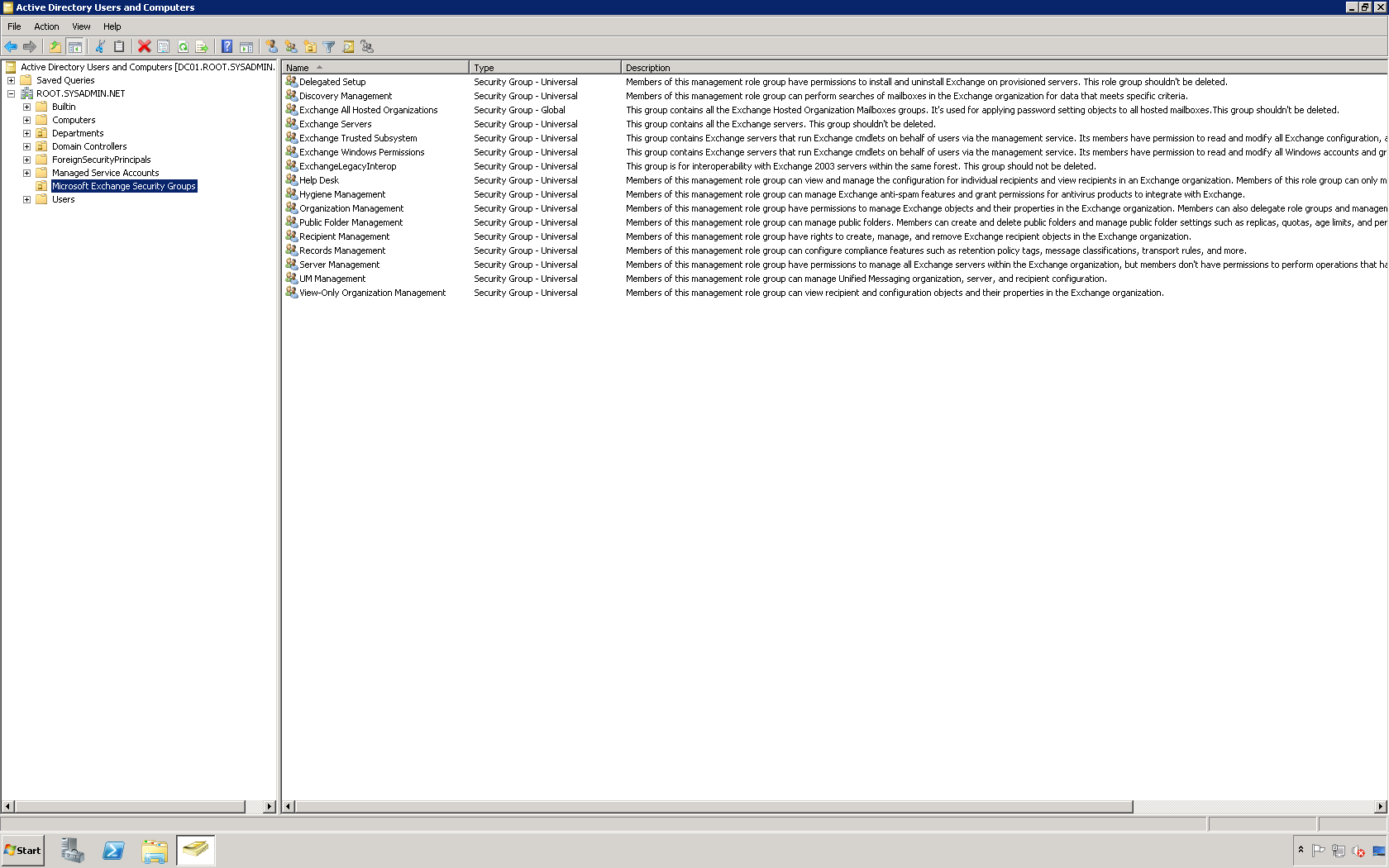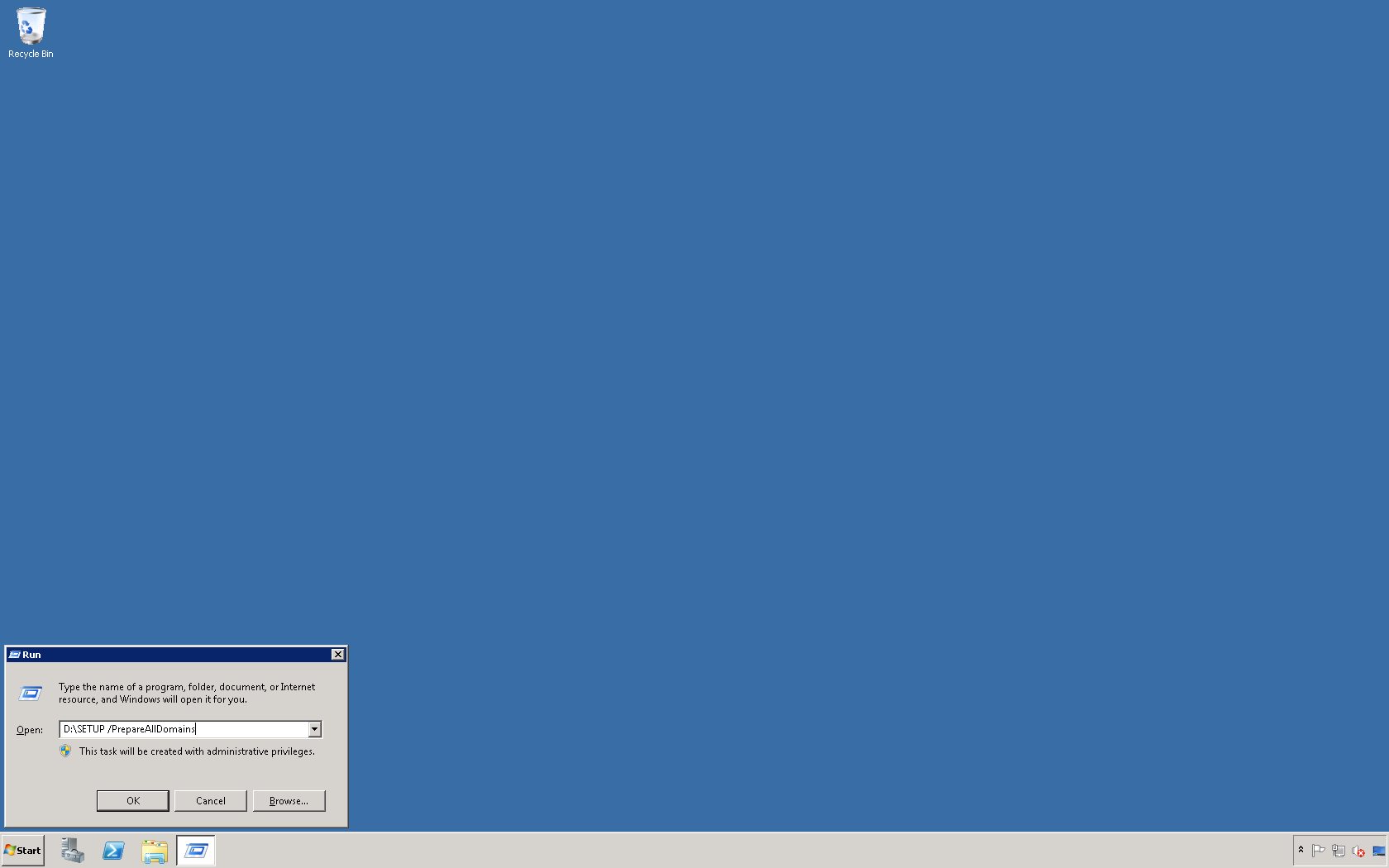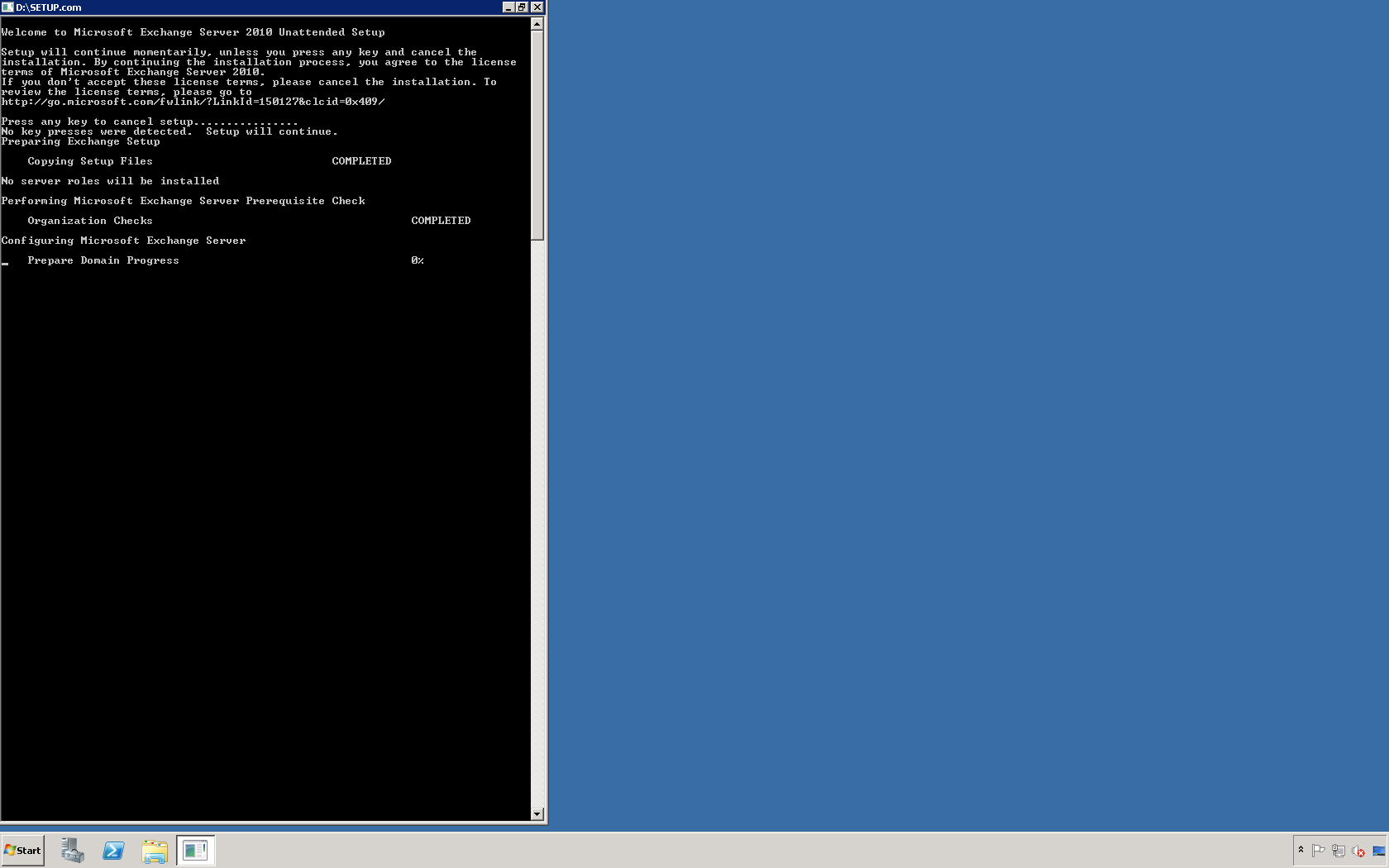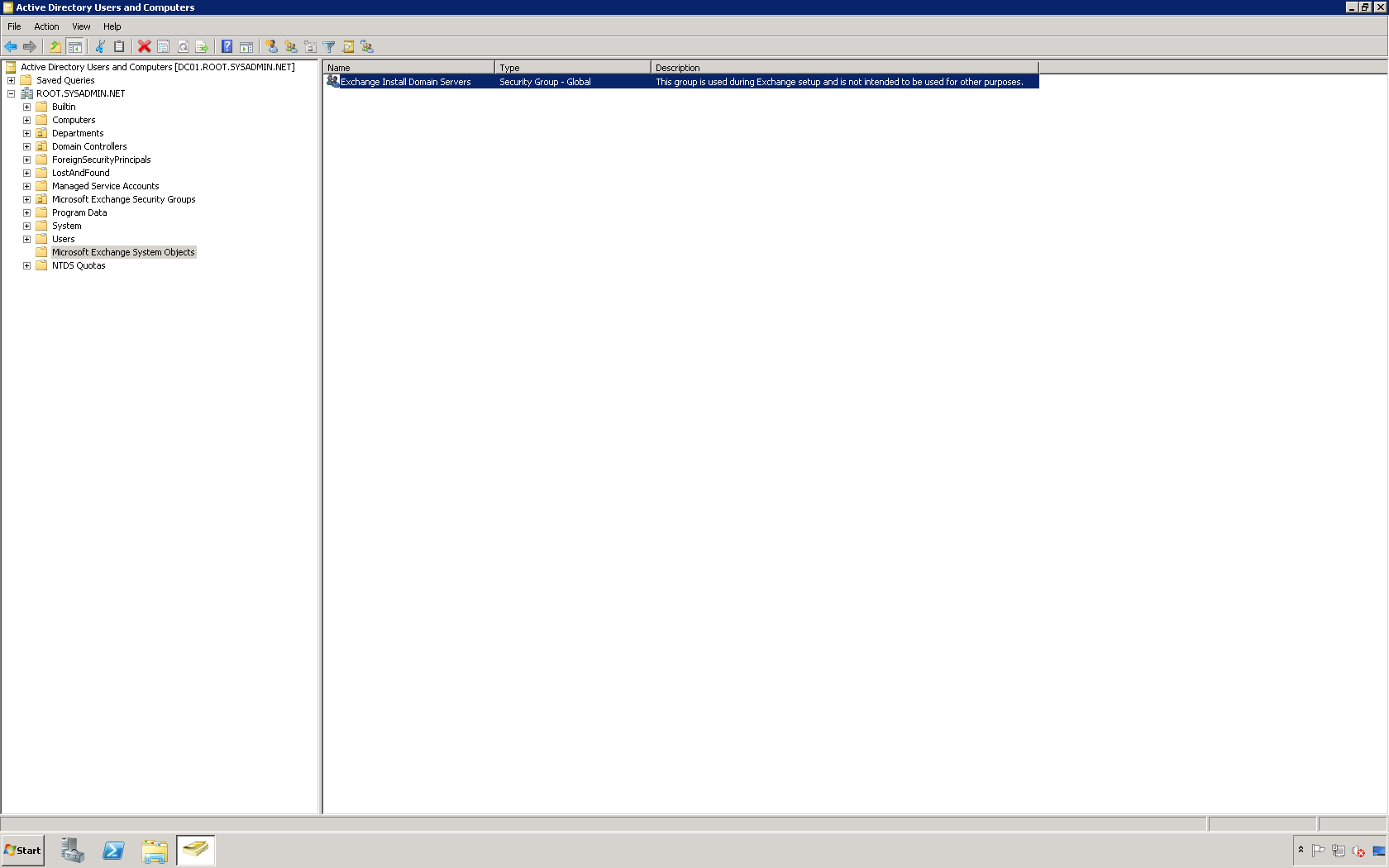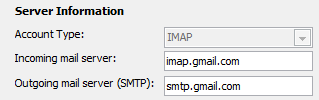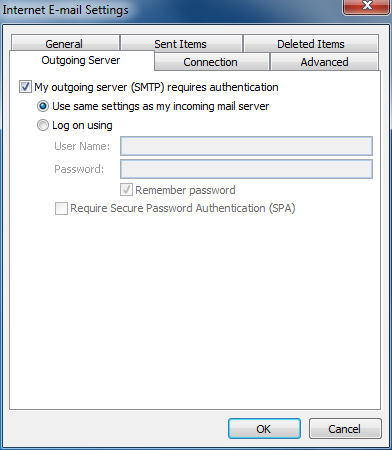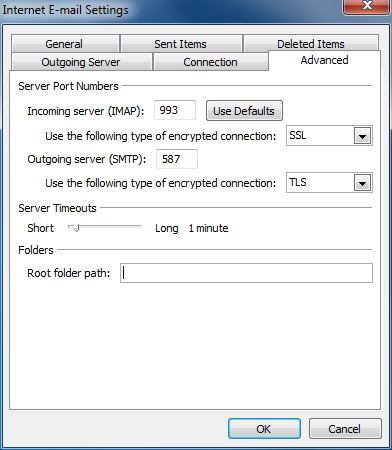The following tasks are used to prepare the AD infrastructure for the deployment of Microsoft Exchange Server 2010. This Microsoft Active Directory (AD) domain is utilizing the Windows Server 2008 forest and domain functional levels.
1. Use the run dialog box and change the current directory to that which contains the Microsoft Exchange Server 2010 setup files (in this example it is D:) and run the command D:\Setup /PrepareSchema.
2. Repeat the instructions from step 1 but use the following command instead D:\Setup /PrepareAD /OrganizationName:ROOTMAIL.
3. Verify the completion of these commands by viewing the new Microsoft Exchange Security Groups organizational unit (OU) in your AD domain (ROOT.SYSADMIN.NET).
4. Repeat the instructions from step 1 but use the following command instead D:\Setup /PrepareAllDomains.
5. Verify that the D:\Setup /PrepareAllDomains command completed successfully by viewing the Microsoft Exchange Systems Objects container in the AD domain and that the Exchange Install Domain Servers security group is located in this container.
This completes the configuration.