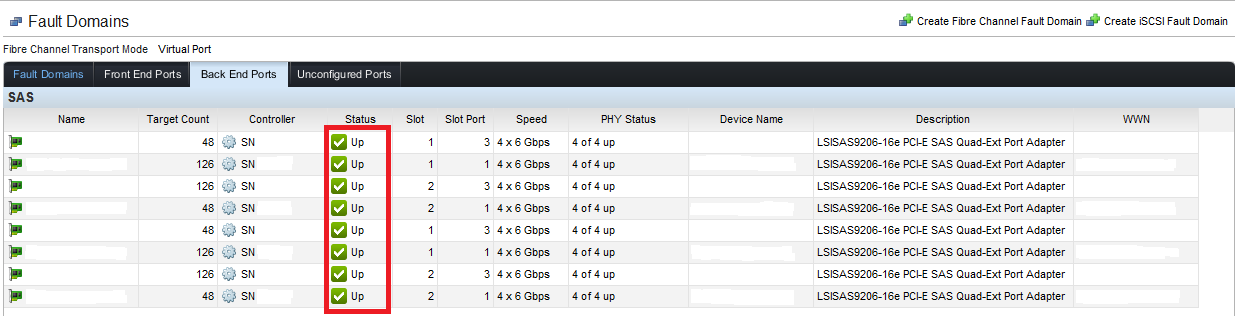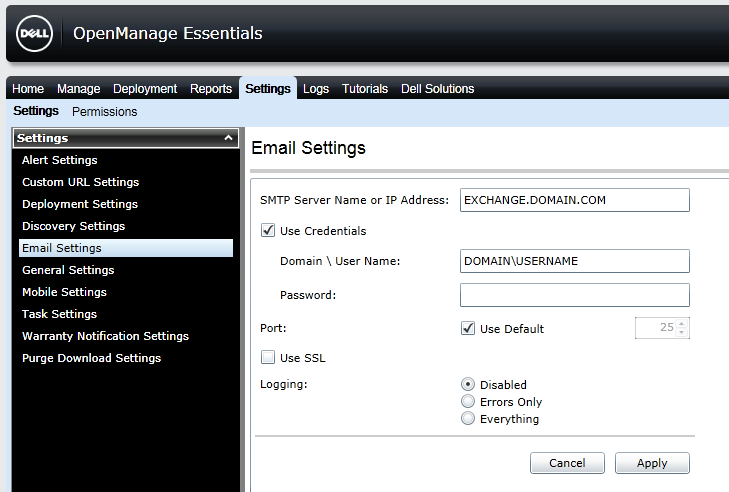Have you ever connected to a remote server but didn’t know what it’s Integrated Dell Remote Access Controller 8 (iDRAC8) Internet Protocol (IP) address was?
Well, you may use the following command to get the IP address of an iDRAC8.
racadm getniccfg
Additionally, more information may be found here.