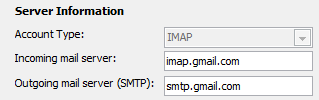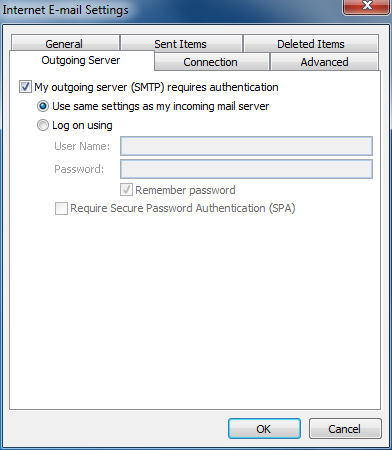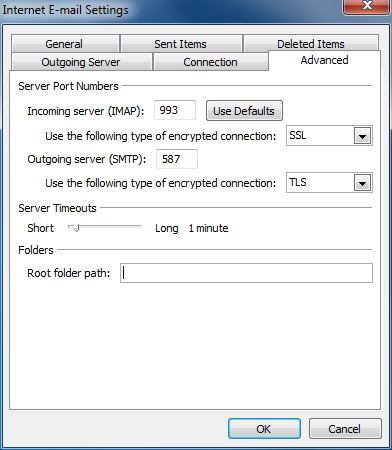At my current employer I have been creating Group Policy Objects (GPO) in an effort to centrally administer the workstation environment, provide automation and provide consistency in workstation deployment and management.
After running gpupdate and gpresult on a Microsoft Windows XP desktop I realized that the GPOs were not being applied. After looking through the Event Viewer logs I found GPO event IDs 1030, 1097 and 1110.
It turned out that the Netlogon service was disabled. The solution was to configure the Startup type: to Automatic.
Enjoy!