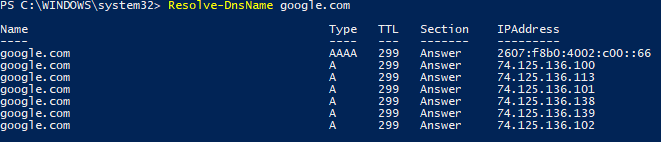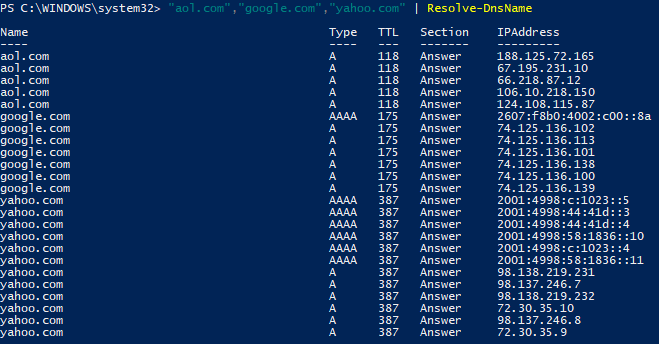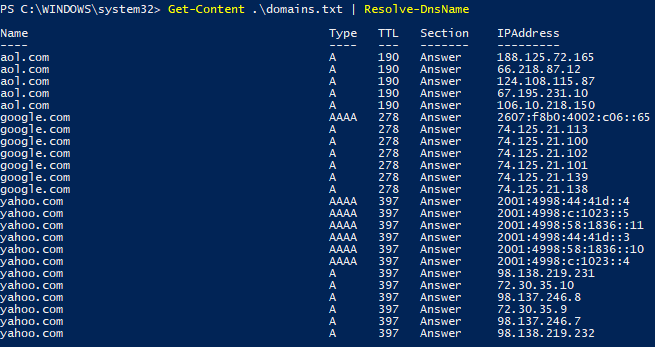By default, the Disk Cleanup utility is not present on Microsoft Windows Server 2008 R2. However, copying the files below to the appropriate directories will make the utility available for use. After the files have been copied enter the command Cleanmgr.exe into a command prompt or Microsoft Windows PowerShell session to start the utility. Lastly, further documentation may be found here.
C:\Windows\winsxs\amd64_microsoft-windows-cleanmgr_31bf3856ad364e35_6.1.7600.16385_none_c9392808773cd7da\cleanmgr.exe > %systemroot%\System32
C:\Windows\winsxs\amd64_microsoft-windows-cleanmgr.resources_31bf3856ad364e35_6.1.7600.16385_en-us_b9cb6194b257cc63\cleanmgr.exe.mui > %systemroot%\System32\en-US