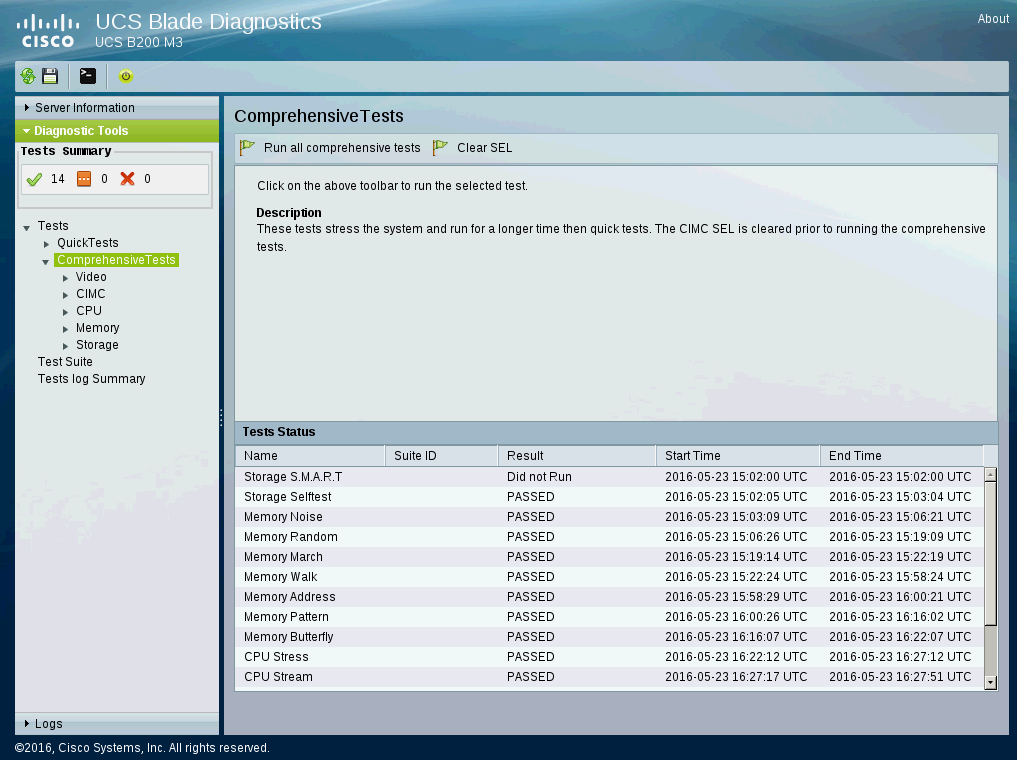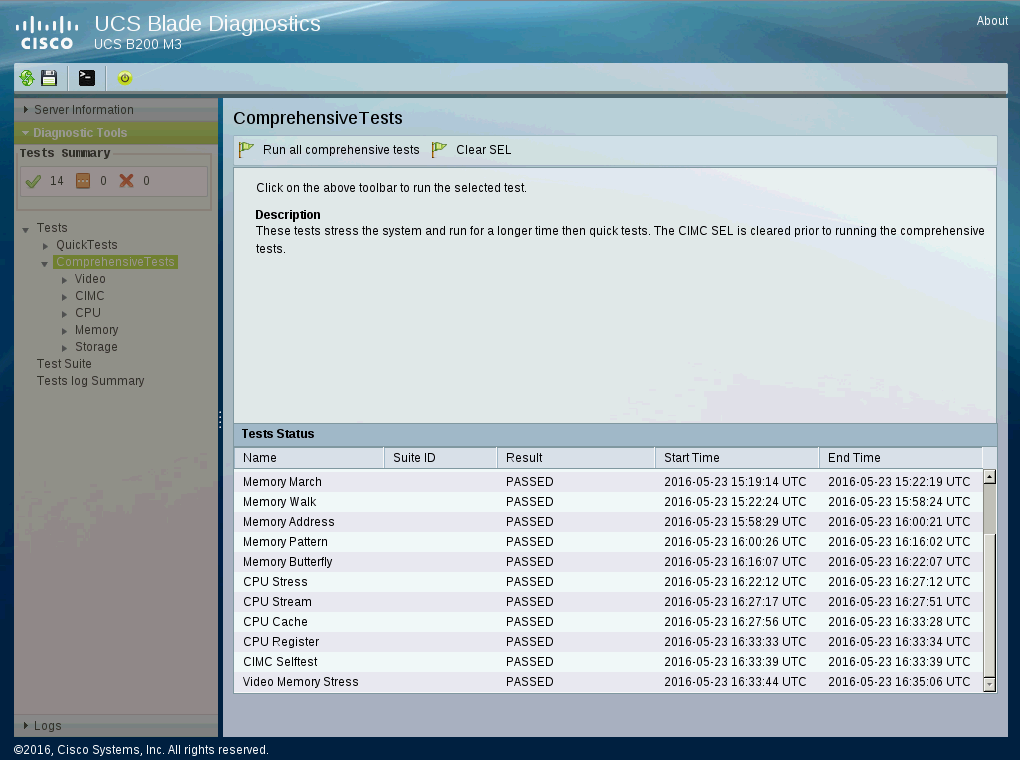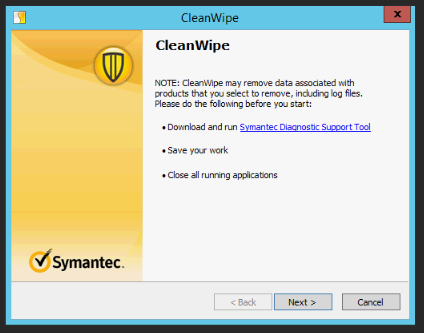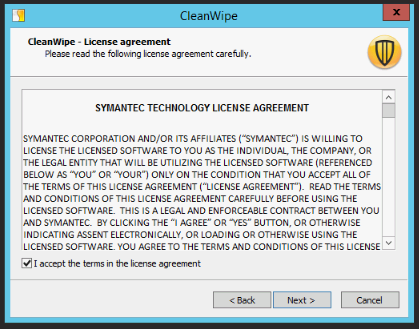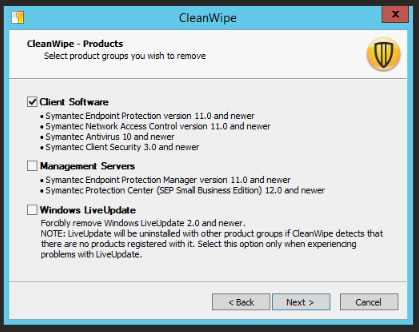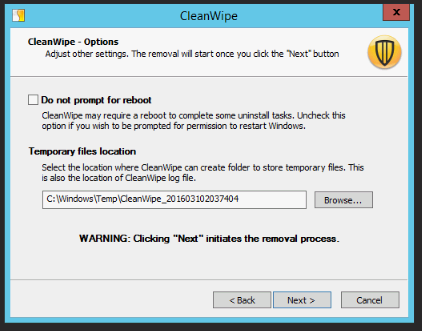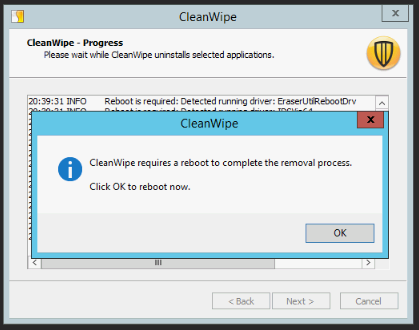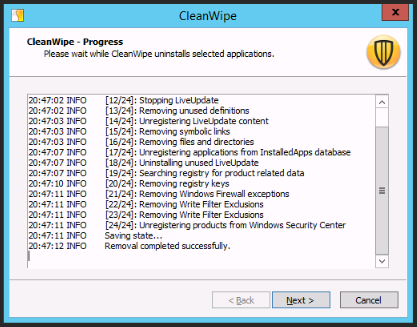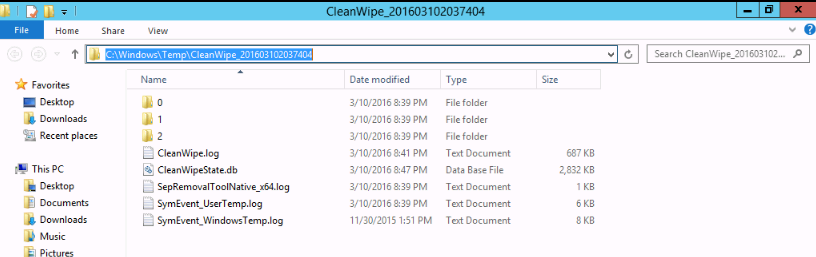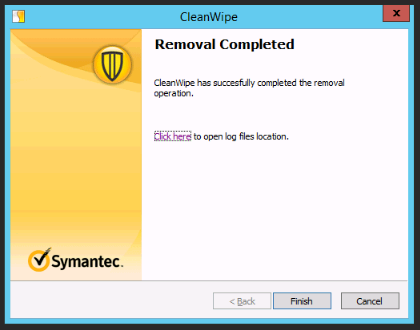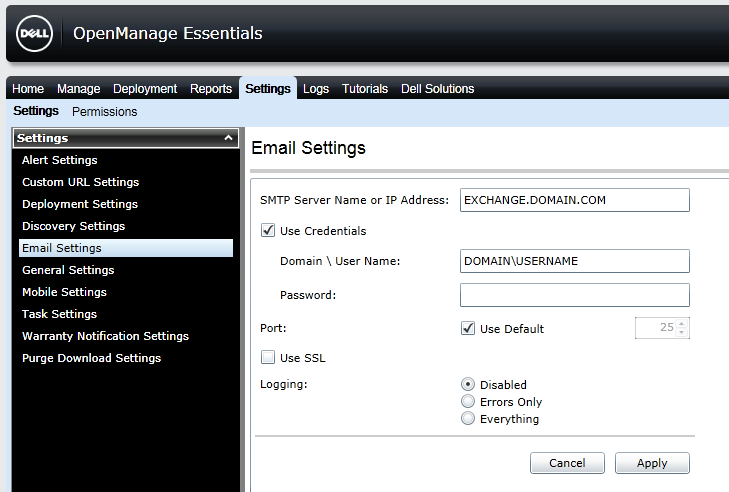The following is a step by step guide running the Cisco Unified Computing System blade diagnostic utility.
- Mount the ucs-blade-server-diags.1.0.1b.iso which may be found here.
- On the Unified Computing System Blade Server Diagnostics homepage select Offline Diagnostics (GUI).

- On the UCS Blade Diagnostics v1.0(1b) page select < Accept >.
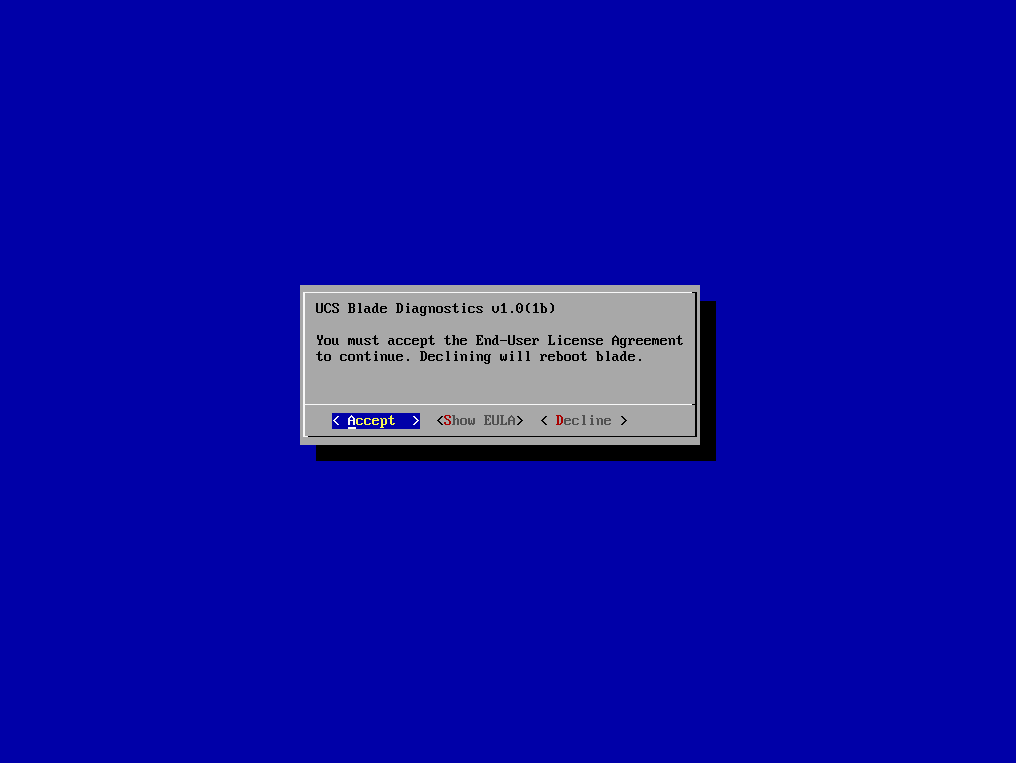
- On the UCS Blade Diagnostics UCS B200 M3 page select Diagnostic Tools > Tests > Comprehensive Tests > Run all comprehensive tests.
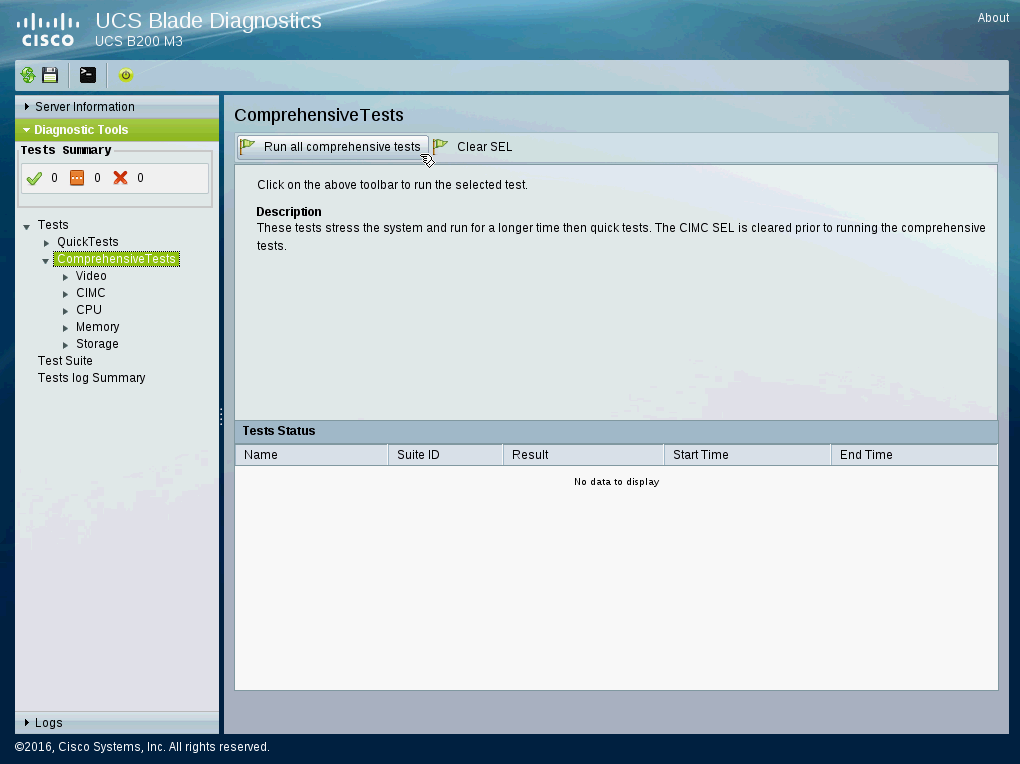
- After the completion of the Comprehensive Tests the output will be provided.