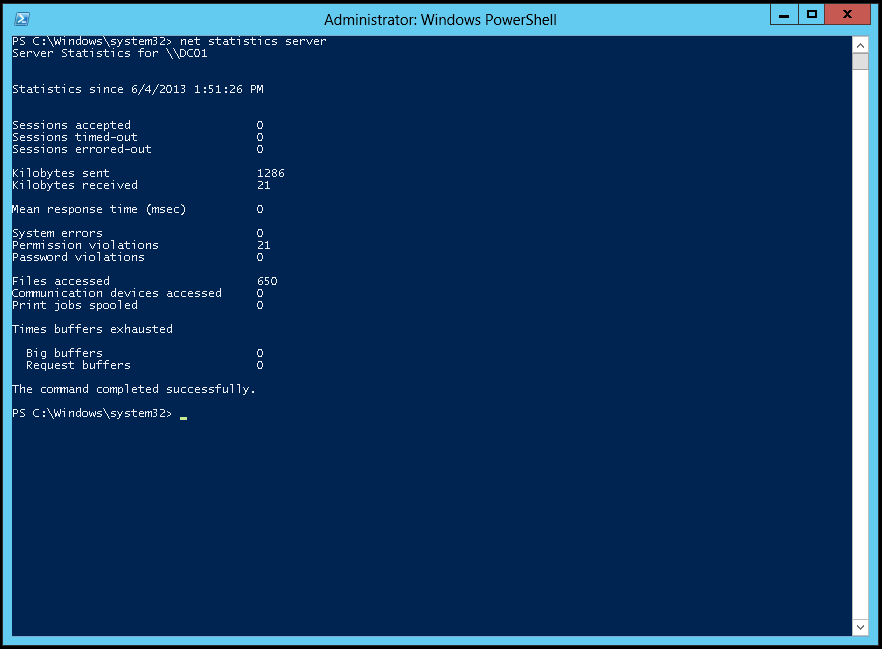You may use the command net statistics server in order to determine the uptime for Windows 7/2012. The Statistics since… output is the amount of the time the server/workstation has been up.
Group Policy Object – Map Network Drive
You may use the following Microsoft Active Directory (AD) Group Policy Object (GPO) settings to map a network drive in Windows XP/7.
GPO Path: User Configuration\Preferences\Windows Settings\Drive Maps
GPO Settings: New\Mapped Drive
Additionally, you may specify which users the GPO applies to by using Item-level targeting under the Common tab. My recommendation is a Security Group.
Enjoy!
Group Policy Object – Standard Security Settings GPO
You may use the following Windows Server 2012 Group Policy Object (GPO) settings to configure basic security settings for Windows Server 2008/2012/2012 R2 or Windows 7/8/8.1.
Local Logon and Local Administrators
GPO Path: Computer Configuration\Policies\Windows Settings\Security Settings\Local Policies\User Right Assignment
GPO Setting: Allow log on locally (used to define this user group)
GPO Path: Computer Configuration\Policies\Windows Settings\Security Settings\Restricted Groups
GPO Settings: Administrators (used to define this user group)
Desktop Lockout Configuration
GPO Path: User Configuration\Policies\Administrative Templates\Control Panel\Personalization
GPO Setting: Enable Screen Saver
GPO Setting: Force Specific Screen Saver (Screen saver executable name: C:\Windows\System32\scrnsave.scr)
GPO Setting: Password protect the screen saver
GPO Setting: Screen saver timeout (seconds: 180)
GPO Path: Computer Configuration\Policies\Administrative Templates\System\Group Policy
GPO Setting: Policy Setting: Configure user Group Policy loopback processing mode
RDP Configuration
GPO Path: Computer Configuration\Policies\Administrative Templates\Network\Network Connections\Windows Firewall\Domain Profile
GPO Setting: Windows Firewall: Allow ICMP exceptions
GPO Setting: Windows Firewall: Allow inbound Remote Desktop exceptions
GPO Path: Computer Configuration\Policies\Administrative Templates\Windows Components\Remote Desktop Services\Remote Desktop Sessions Host\Connections
GPO Setting: Allow users to connect remotely by using Remote Desktop Services
GPO Path: Computer Configuration\Policies\Windows Settings\Security Settings\Restricted Groups
GPO Setting: Remote Desktop Users (used to define this user group)
Firewall Allow ICMP (Ping) Requests
GPO Path: Computer Configuration\Policies\Windows Settings\Security Settings\Windows Firewall with Advanced Security\Windows Firewall with Advanced Security\Inbound Rules
Enjoy!
-
Recent Posts
Categories
- Amazon CloudWatch
- Amazon Elastic Compute Cloud
- Amazon Virtual Private Cloud
- Amazon Web Services
- Ansible
- Apache
- Architecture
- Automation
- AWS Command Line Interface
- AWS Identity and Access Management
- Backups
- Barracuda Networks
- BIND
- BIOS
- Brocade
- Certification
- Cisco
- Cisco Unified Computing System
- Dell
- Dell Compellent
- Dell Lifecycle Controller
- Dell OpenManage Essentials 2.1
- Dell PowerEdge R630
- Distributed File System
- Documentation
- Domain Name System
- Dynamic Host Configuration Protocol
- EIGRP
- Fibre Channel
- File Services
- GitHub
- IEEE 802.1q
- Integrated Dell Remote Access Controller 8
- Intel
- Internet Information Services
- iSCSI
- Linksys
- Linktree
- Linux
- Microsoft Active Directory
- Microsoft Deployment Toolkit 2013
- Microsoft Exchange Management Shell
- Microsoft Exchange Server 2013
- Microsoft Exchange Server 2016
- Microsoft Failover Clustering
- Microsoft Group Policy Object
- Microsoft Hyper-V
- Microsoft Office 365
- Microsoft Windows 10
- Microsoft Windows Command Prompt
- Microsoft Windows PowerShell
- Microsoft Windows Server 2016
- Microsoft Windows Storage Server 2012
- Migration
- Multipath I/O
- Network
- Network Time Protocol
- Notepad++
- OSPF
- Python
- Red Hat Enterprise Linux 7
- RIP
- Scripting
- Service Account
- Services
- Storage Area Network
- Symantec Backup Exec 2012
- Symantec Endpoint Protection
- Technical Utilities
- Telnet
- Terraform
- Ubuntu
- Uncategorized
- Virtualization
- VLANS and Trunking
- VMware
- VMware ESXi 5.5
- VMware ESXi 6.0
- VMware ESXi 6.5
- VMware ESXi 6.7
- VMware PowerCLI
- VMware vCenter Converter
- VMware vCenter Server 5.0
- VMware vCenter Server 6
- VMware vCenter Server 6.0
- VMware vCenter Server 6.5
- VMware vCenter Server 6.7
- VMware vSphere 5.0
- VMware vSphere 6.0
- VMware vSphere 6.5
- VMware vSphere Update Manager 6.0
- VMware Workstation 11
- Windows Server 2019
- Windows Server Update Services
- Wireless Networking
Archives
- April 2023
- June 2022
- March 2022
- February 2022
- November 2020
- September 2020
- July 2020
- May 2020
- April 2020
- March 2020
- January 2020
- November 2019
- October 2019
- September 2019
- June 2019
- May 2019
- April 2019
- December 2018
- November 2018
- October 2018
- September 2018
- August 2018
- July 2018
- June 2018
- May 2018
- April 2018
- November 2017
- September 2017
- July 2017
- March 2017
- February 2017
- January 2017
- December 2016
- November 2016
- October 2016
- August 2016
- July 2016
- June 2016
- May 2016
- April 2016
- March 2016
- February 2016
- December 2015
- November 2015
- October 2015
- July 2015
- June 2015
- May 2015
- April 2015
- March 2015
- January 2015
- December 2014
- November 2014
- October 2014
- August 2014
- July 2014
- March 2014
- February 2014
- January 2014
- December 2013
- November 2013
- October 2013
- September 2013
- August 2013
- July 2013
- June 2013
- May 2013
- December 2012
- November 2012
- June 2012
- May 2012
- April 2012
Meta