The following is a step by step guide for adding a VMware ESXi 6.0 host to a VMware vCenter Server cluster as a scheduled task.
- On the home screen of the VMware vSphere Web Client select Host and Clusters.
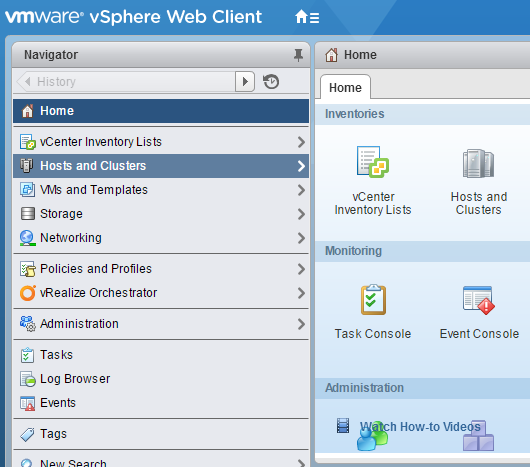
- Select a cluster, then navigate to the Manage tab and select Scheduled Tasks.
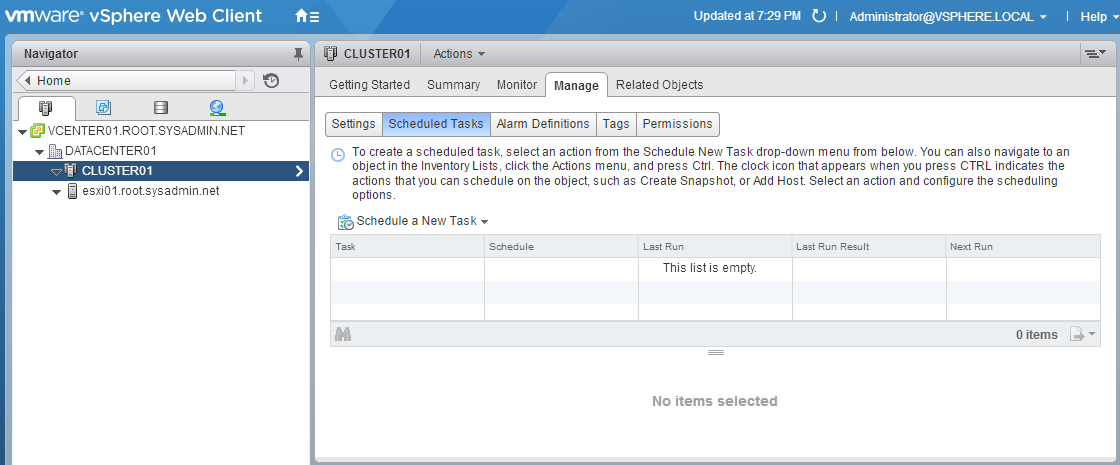
- Select Schedule a New Task and click Add Host….

- On the Name and location portion of the Add Host (scheduled) dialog box enter the hostname or Internet Protocol (IP) address of the VMware ESXi 6.0 host then click Next.
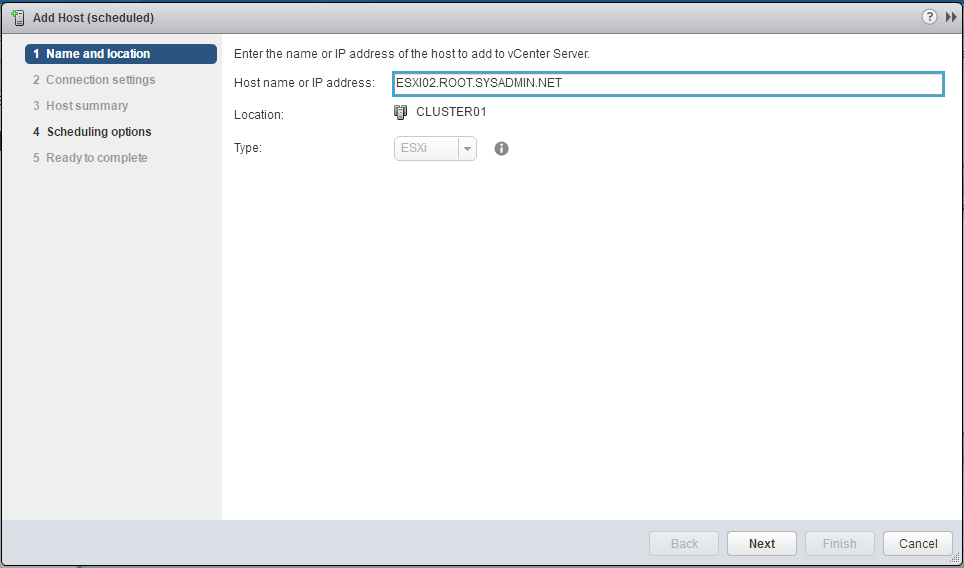
- On the Connection settings page enter the root authentication credentials and click Next.
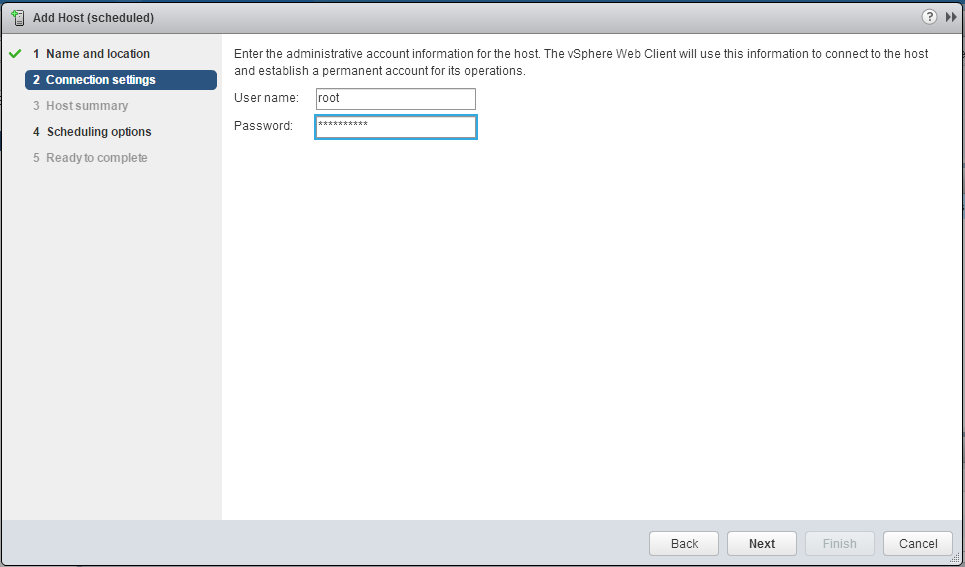
- On the Security Alert dialog box click Yes.
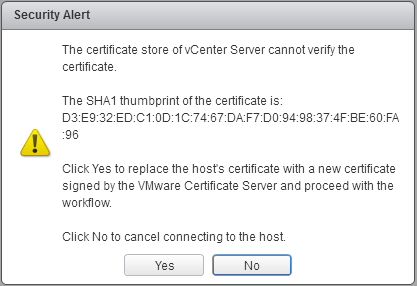
- On the Host summary page review the configuration of the VMware ESXi 6.0 host and click Next.
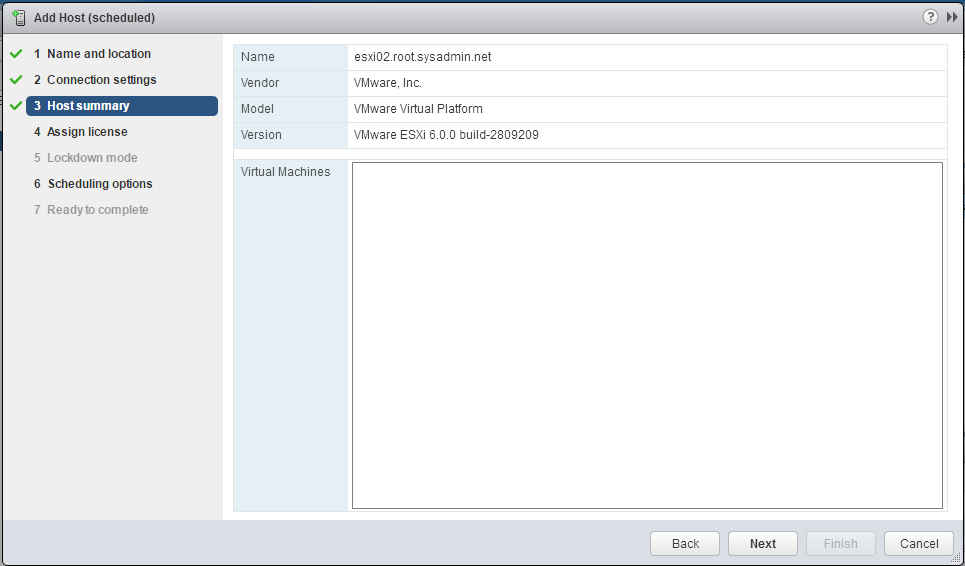
- On the Assign license page review the licensing information for the VMware ESXi 6.0 host and click Next.
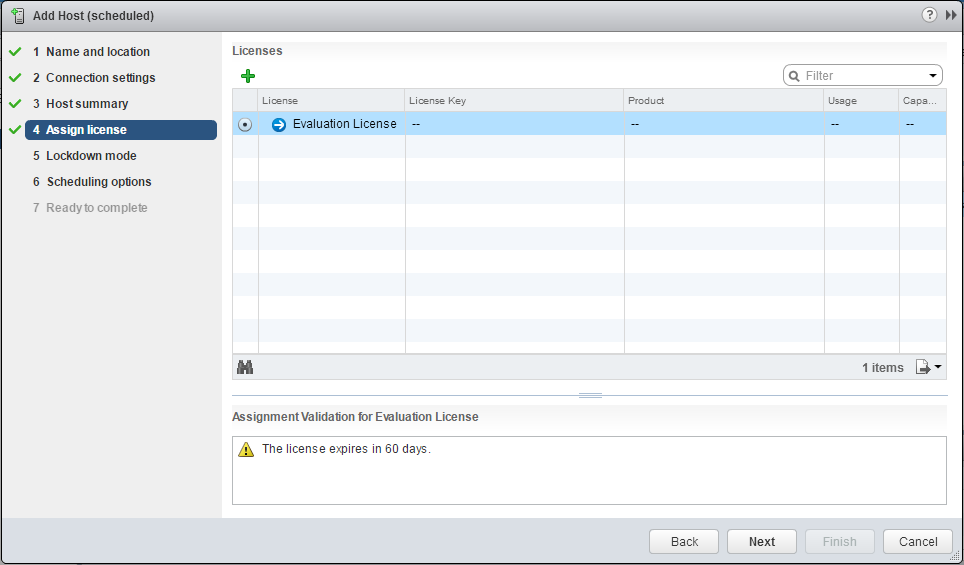
- On the Lockdown mode page accept the default settings and click Next.
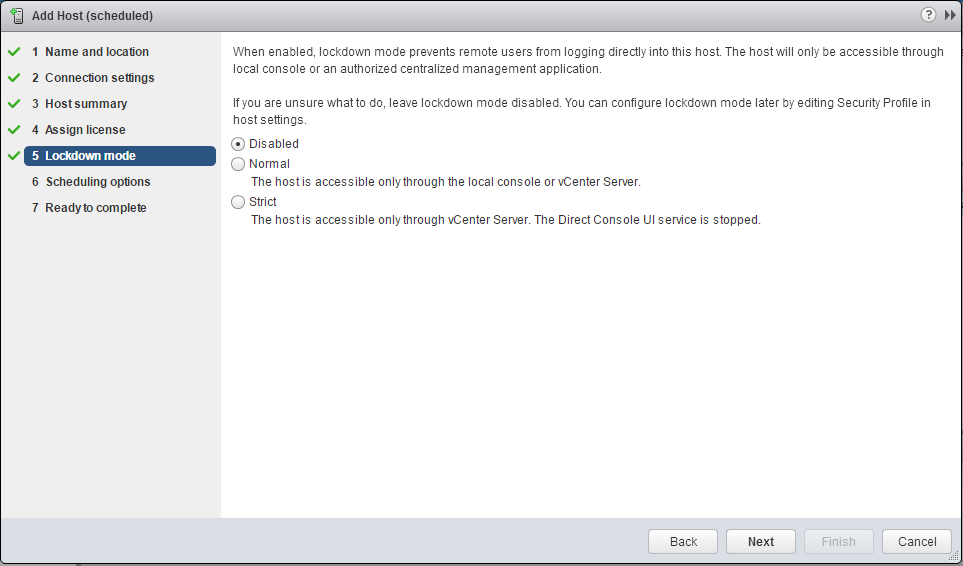
- On the Scheduling options page enter a Task name and Task description.
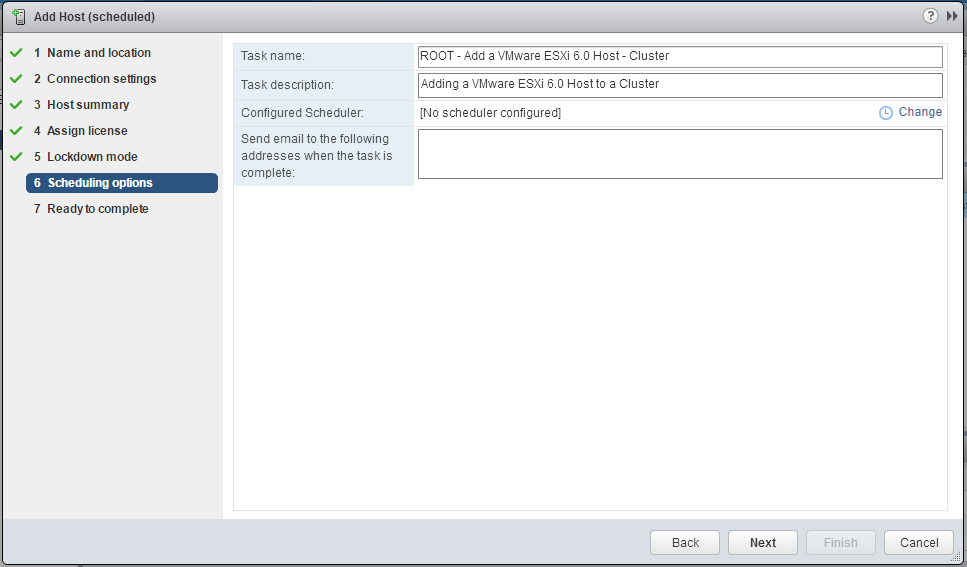
- On the Scheduling options page click Change.
- On the Configure Scheduler dialog box enter a time to add the VMware ESXi 6.0 host to the cluster then click OK.
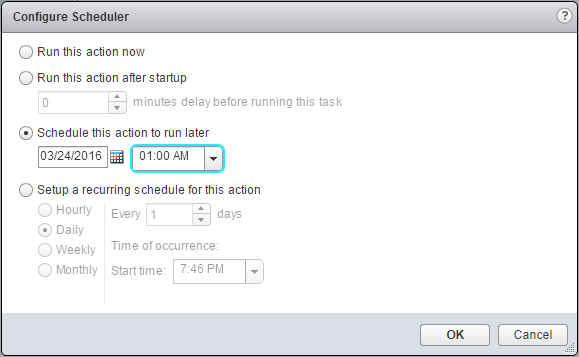
- On the Scheduling options page click Next.
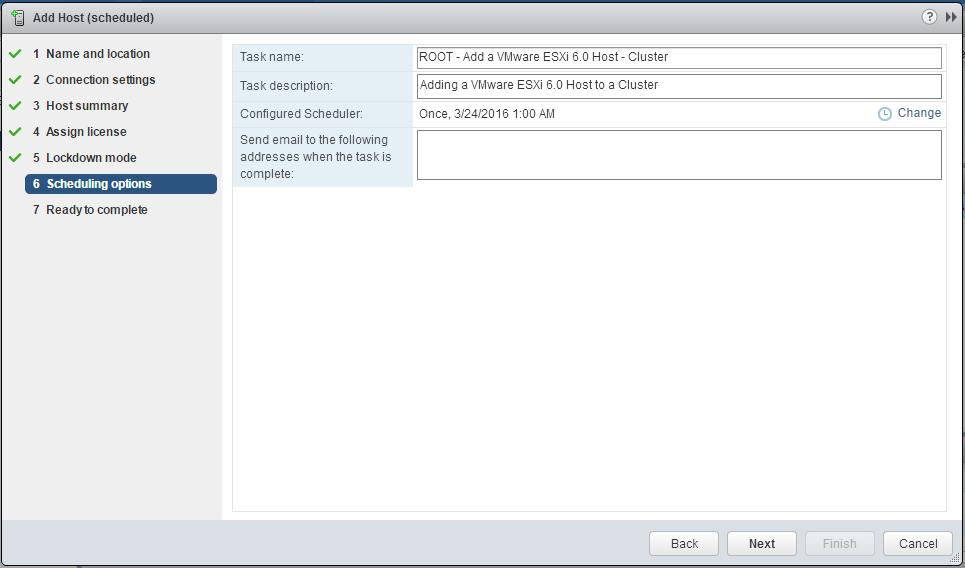
- On the Ready to complete page click Finish.
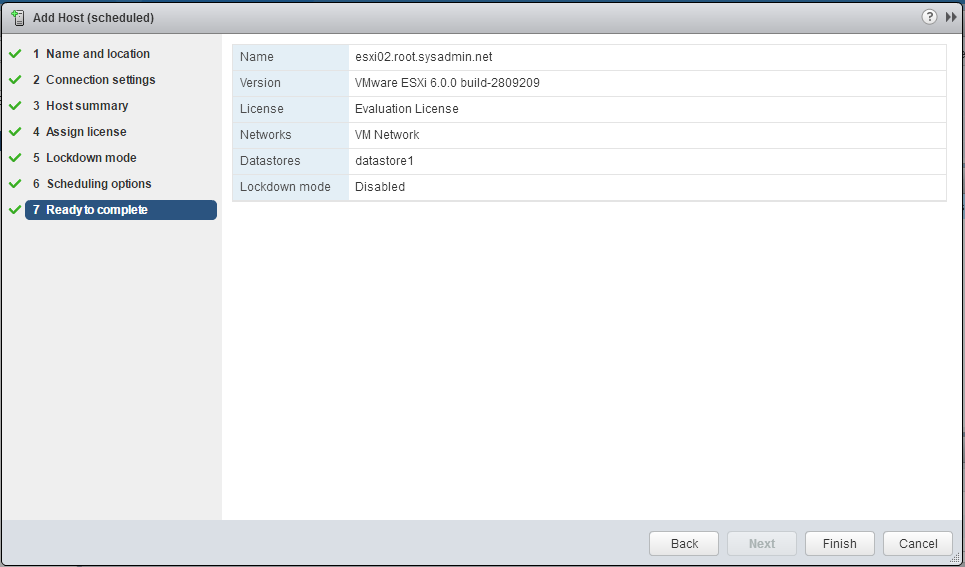
- In the Recent Tasks pane verify a the Create scheduled task task completed successfully.
